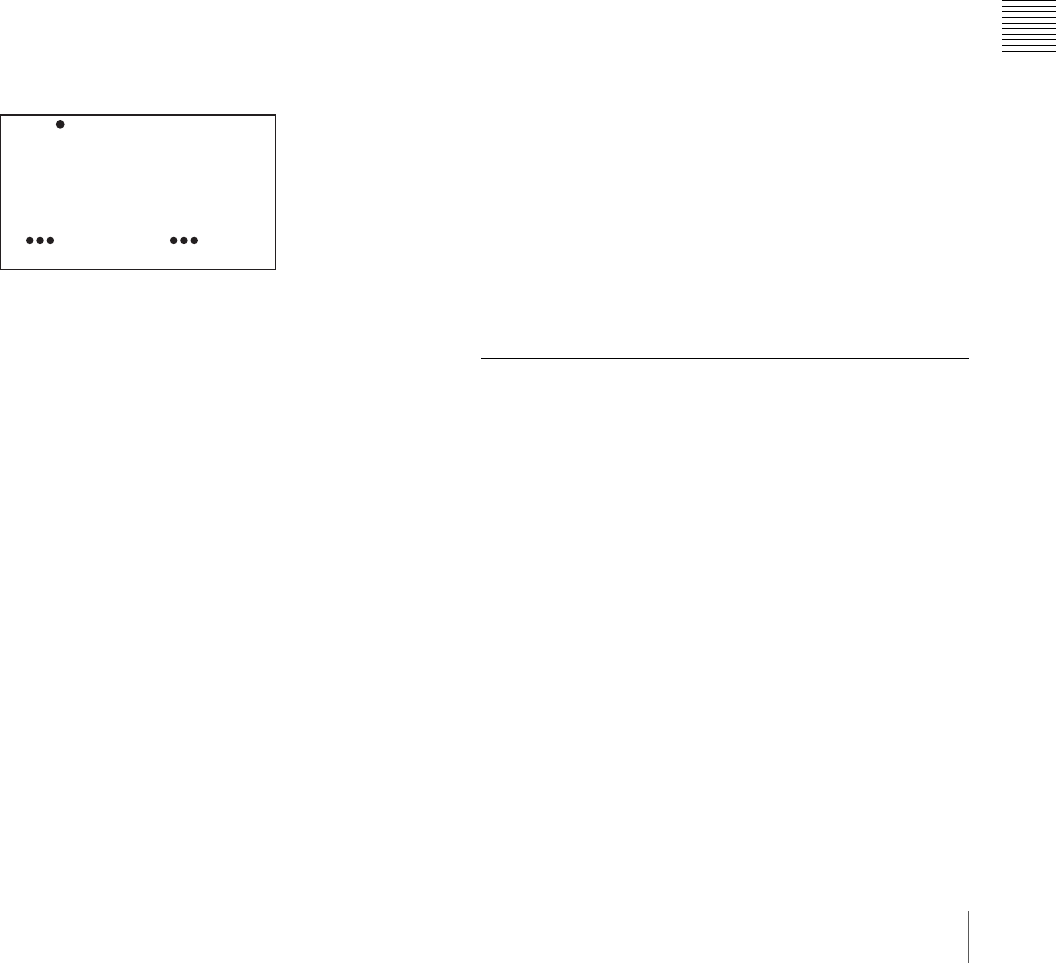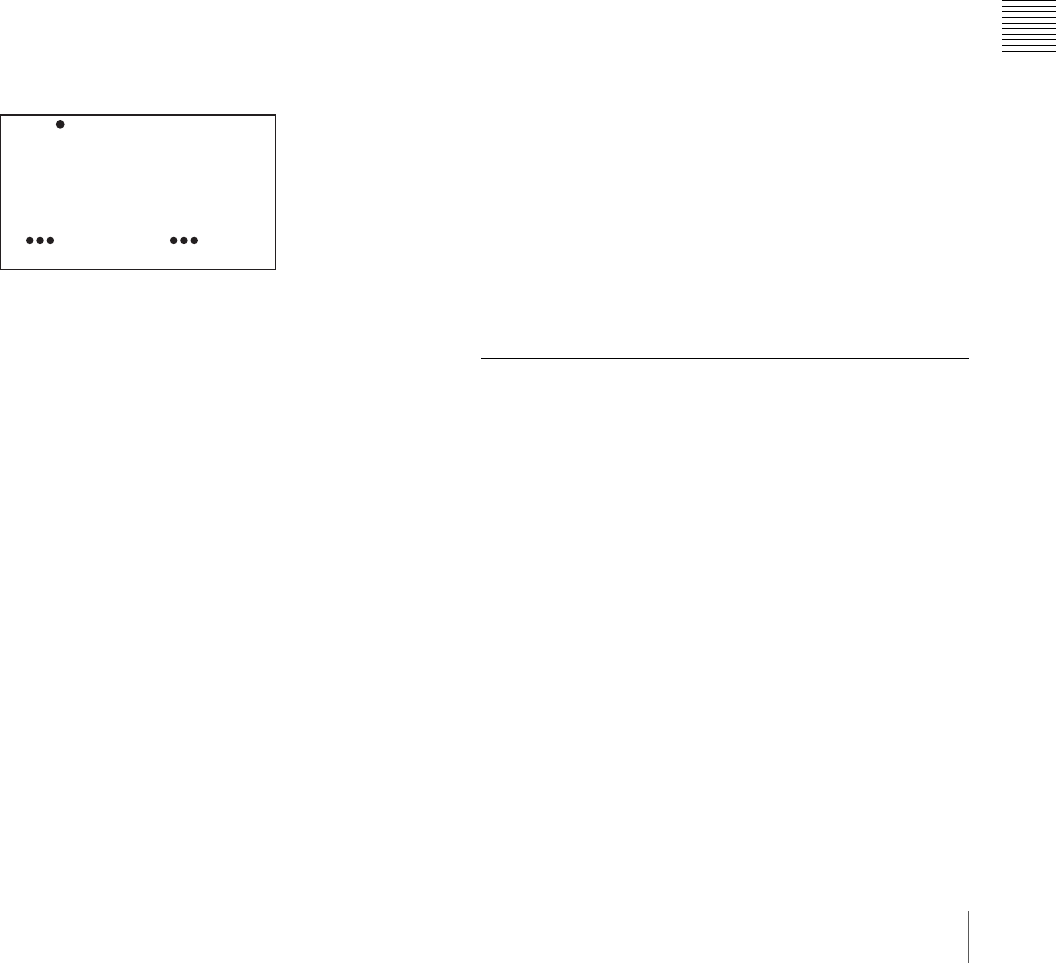
135
Menu Organization and Operation
Chapter 5 Menu Displays and Detailed Settings
To add/delete/replace pages
You can add a new page to the USER menu, delete a page
from the USER menu, or replace pages, using the EDIT
PAGE of the USER MENU CUSTOMIZE menu.
To add a page
(How to select an item in the menu screen: Turn the
MENU knob to move the b mark to the desired item.)
1
Display the TOP menu (see page 131).
2
Select USER MENU CUSTOMIZE, and press the
MENU knob.
If this is the first time the USER MENU CUSTOMIZE
menu has been displayed, the CONTENTS page
appears. If the menu has been used before, the last
accessed page appears.
3
If the CONTENTS page is displayed, press the MENU
knob. Then select EDIT PAGE, and press the MENU
knob.
If a different page is displayed, turn the MENU knob
until the EDIT PAGE screen appears.
The EDIT PAGE appears.
4
Press the MENU knob. Then select the position where
you want to add the page, and press the MENU knob.
The EDIT FUNCTION page appears.
5
Select INSERT, and press the MENU knob.
The CONTENTS page appears.
6
Select the desired page, and press the MENU knob.
The number and name of the page selected in step 6 is
added above the item selected in step 4.
To cancel adding a page
Before pressing the MENU knob in step 6, select ESC
at the top right of the screen, and press the MENU
knob.
The EDIT PAGE screen appears again.
To delete a page by using the MENU knob
1
Follow steps 1 to 3 in “To add a page”.
2
Press the MENU knob. Then select the page that you
want to delete, and hold down the MENU knob.
To delete a page by using the EDIT FUNCTION
page
1
Follow steps 1 to 3 in “To add a page”.
2
Press the MENU knob. Then select the page that you
want to delete, and press the MENU knob.
The EDIT FUNCTION page appears.
3
Select DELETE, and press the MENU knob.
The previously displayed page appears again, and the
message “DELETE OK? YES b NO” appears at the
upper right.
4
Select YES, and press the MENU knob.
To replace a page
1
Follow steps 1 to 3 in “To add a page”.
2
Press the MENU knob. Then select the page that you
want to move, and press the MENU knob.
The EDIT FUNCTION page appears.
3
Select MOVE, and press the MENU knob.
The previous screen appears again.
4
Select the position to which you want to move the page
selected in step 2, and press the MENU knob.
The page is moved to the position selected in step 4.
Resetting USER Menu Settings to
the Standard Settings
You can return all settings in the USER menu to the
standard settings.
(How to select an item in the menu screen: Turn the
MENU knob to move the b mark to the desired item.)
1
Display the USER FILE page of the FILE menu, and
press the MENU knob.
For details on menu operations, see “Basic Menu
Operations” on page 131.
01.PAINT
02.FORMAT
03.OUTPUT
04.ASSIGNABLE
05.SPECIAL @EFFECTS
06.VF SETTING
07.SKIN DETAIL
08.SCENE FILE
09.RESET
END OF PAGE
TOP?E01 EDIT PAGE