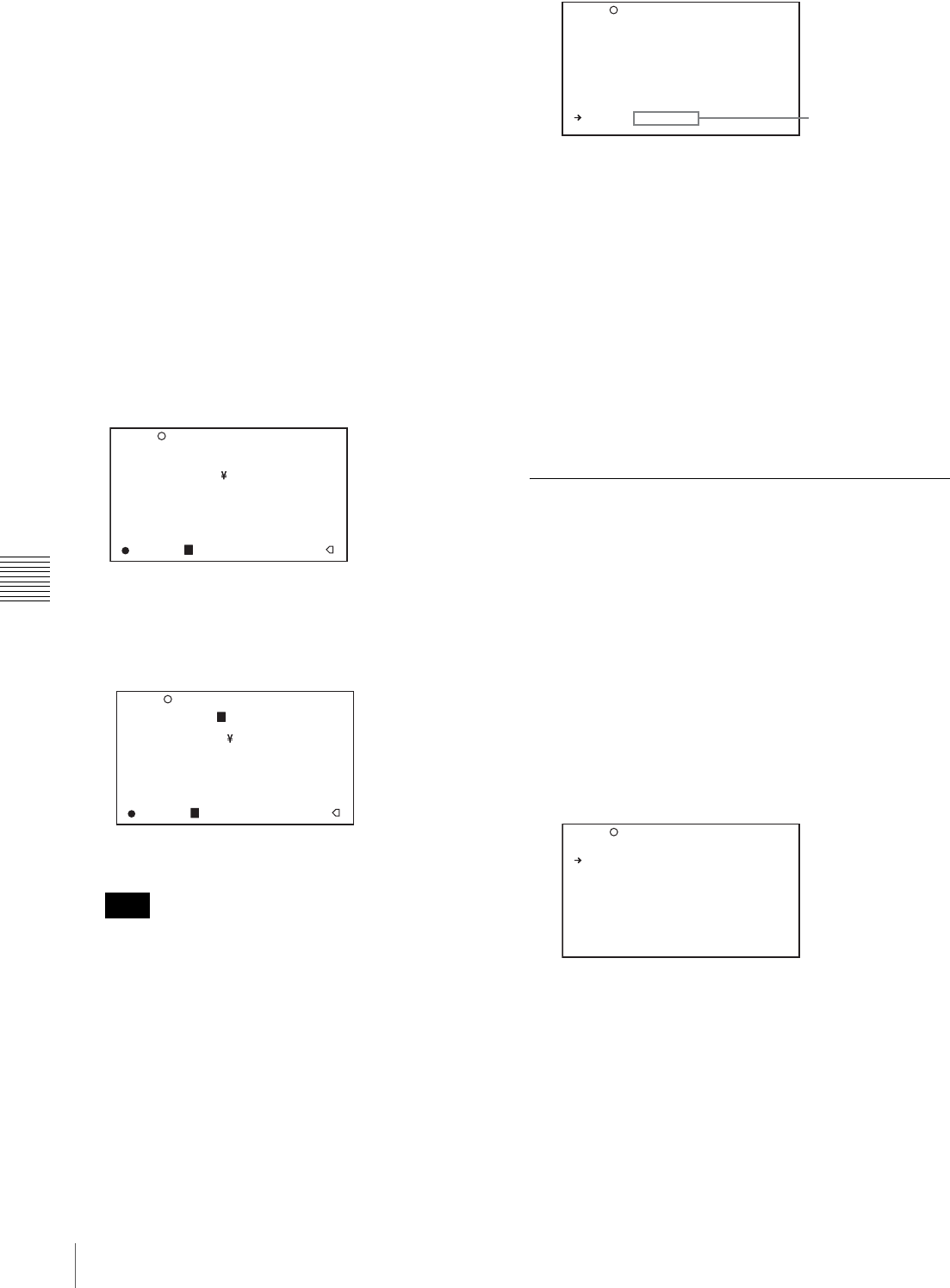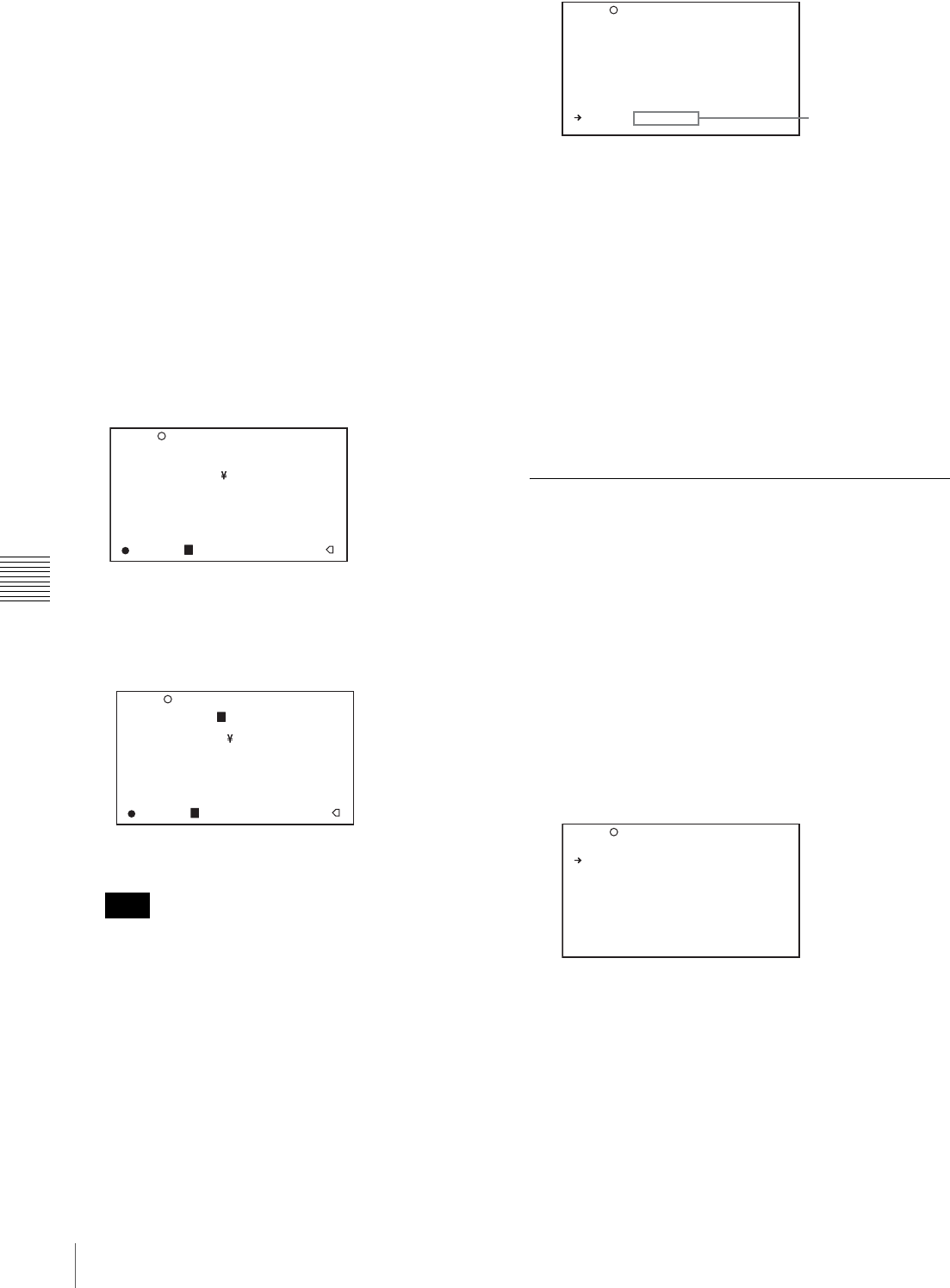
152
Saving and Loading Scene Files
Chapter 6 Saving and Loading the User Setting Data
memory. For example, files from 001 to 005 are replaced
by the above procedure.
To set the file ID
Before the data is saved as a scene file, it is useful to set a
file ID to identify it. The set file ID is saved together with
the data.
(How to select an item in the menu screen: Turn the
MENU knob to move the b mark to the desired item.)
1
Display the SCENE FILE page of the FILE menu, and
press the MENU knob.
For details on menu operations, see “Basic Menu
Operations” on page 131.
2
Select F. ID, and press the MENU knob.
A character table appears.
3
Press the MENU knob. Then turn the MENU knob
until x moves to the character position that you want
to select, and press the MENU knob.
4
Repeat step 3 for each of the remaining characters.
Set the file ID before saving the scene file. Otherwise,
the file ID is not saved with the other data.
5
When you have finished character inputting, turn the
MENU knob to move x over END, and press the
MENU knob.
The file ID is set, and the SCENE FILE page appears
again.
Carry out the procedure from step 2 in “Saving a
Scene File” on page 150. The set file ID is saved
together with the data.
To select the file information items to be
displayed
You can select the items of file information to be displayed
on the SCENE STORE pages (P01 to P20) or the SCENE
RECALL pages (P01 to P20) used for saving data to or
loading data from a “Memory Stick”.
For details to select the item, “To select the file
information items to be displayed” on page 149.
Loading Scene Files
(How to select an item in the menu screen: Turn the
MENU knob to move the b mark to the desired item.)
1
Display the SCENE FILE page of the FILE menu, and
press the MENU knob.
For details on menu operations, see “Basic Menu
Operations” on page 131.
2
To load the scene file stored in the camcorder, select
the desired file number, and press the MENU knob.
s on the left of the file number changes to x. The
camcorder is set up according to the loaded scene file.
To cancel the selected scene file
Turn the MENU knob to move b to x, and press the
MENU knob. x changes to s. The camcorder returns
to the settings before selecting this scene file.
To load a scene file saved in the “Memory Stick”
1 Select SCENE RECALL, and press the MENU
knob.
The SCENE RECALL page appears.
Note
!#$%&'()*+,-./012345678
9:;<=>?@ABCDEFGHIJKLMNOP
QRSTUVWXYZ[ ]abcdefghijk
lmnopqrstuvwxyz~
INS DEL RET ESC END
sSTANDARD
SCENE RECALL : EXEC
SCENE STORE : EXEC
F.ID :STANDARD
TOP F04 SCENE FILE
Example: When entering the letter “+”
!#$%&'()*+,-./012345678
9:;<=>?@ABCDEFGHIJKLMNOP
QRSTUVWXYZ[ ]abcdefghijk
lmnopqrstuvwxyz~
INS DEL RET ESC END
sSTANDARD
SCENE RECALL : EXEC
SCENE STORE : EXEC
F.ID :+TANDARD
TOP F04 SCENE FILE
s
1 :STANDARD
s
2 :STANDARD
s
3 :STANDARD
s
4 :STANDARD
s
5 :STANDARD
s
STANDARD
SCENE RECALL : EXEC
SCENE STORE : EXEC
F.ID: SCENE21
TOP 04 SCENE FILE
File ID
s
1 :SCENE 25
x
2 :SCENE 26
s
3 :SCENE 27
s
4 :SCENE 28
s
5 :NO FILE
s
STANDARD
SCENE RECALL : EXEC
SCENE STORE : EXEC
F.ID :SCENE21
TOP F04 SCENE FILE