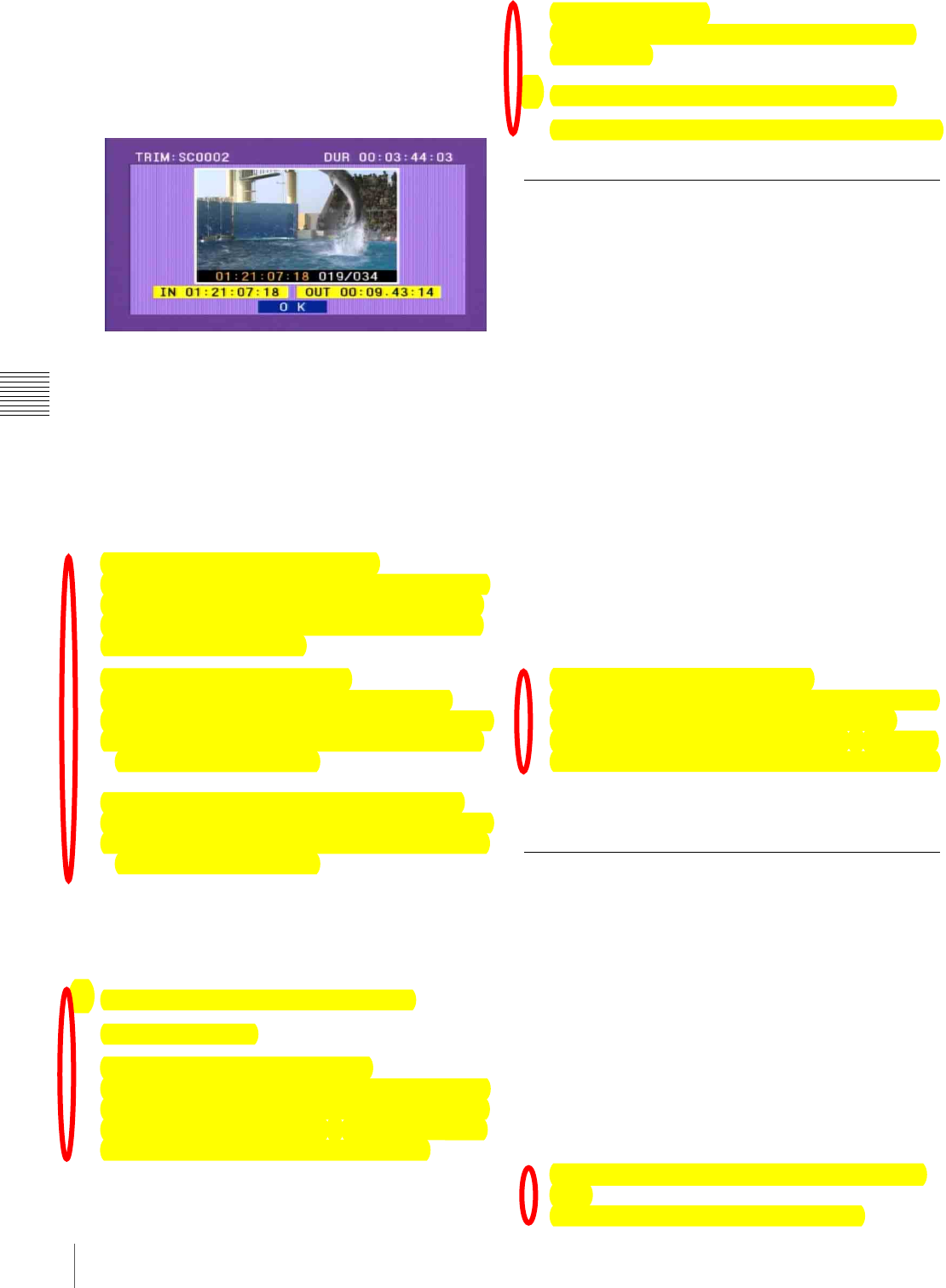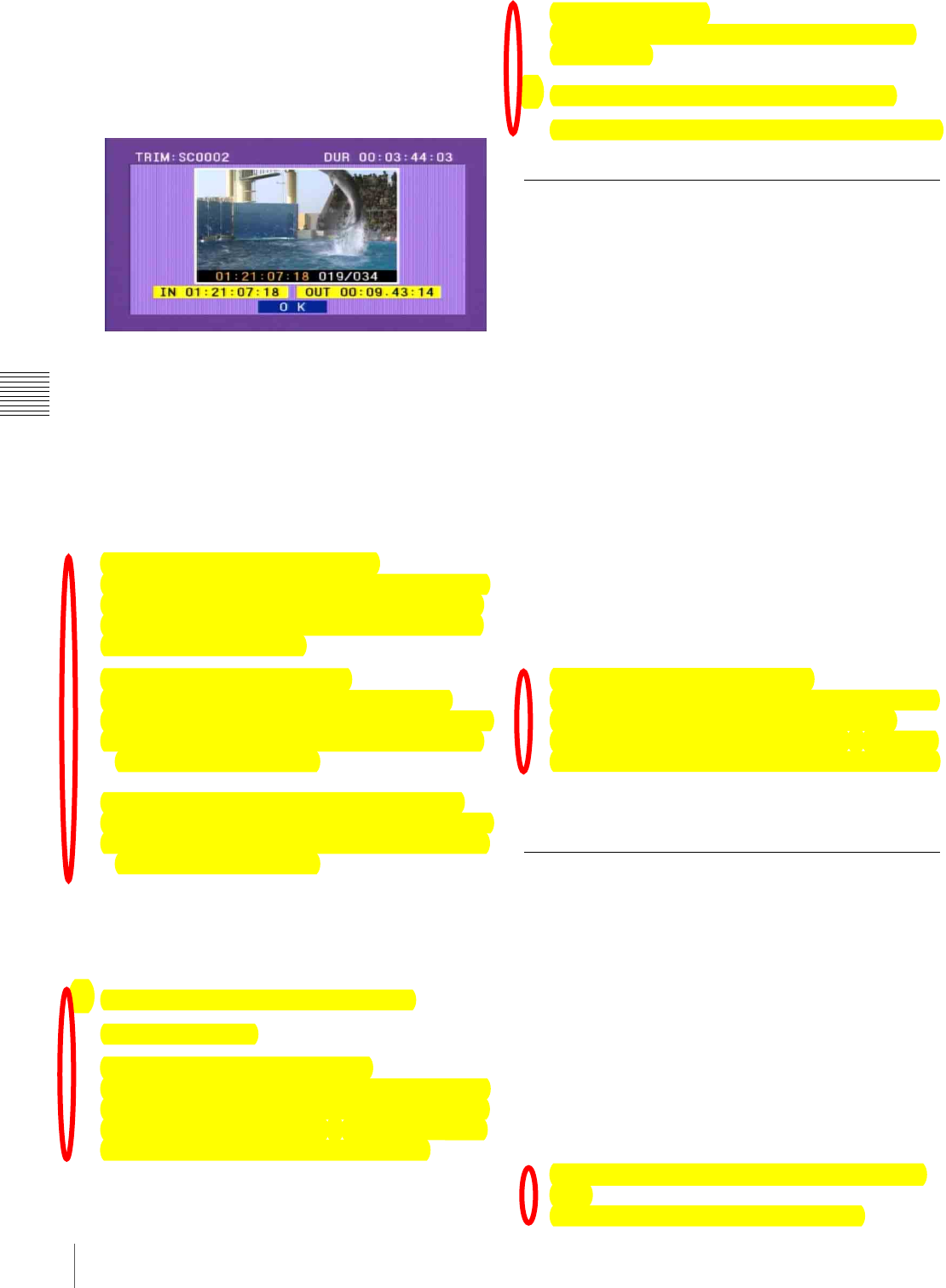
98
Editing Clip Lists
Chapter 4 Scene Selection
3
Use the SEL/SET button (four-way arrow key) or
MENU knob to select the desired sub clip, and press
the button/knob.
The first frame of the selected sub clip is displayed. In
this state you can play back or search the entire disc.
4
Carry out playback or search, to find the scene to be
the new In point or Out point of the selected sub clip.
You can also turn the MENU knob for a jog operation.
5
Use the SEL/SET button or MENU knob to select
“IN” or “OUT” on the screen, and press the button/
knob.
The set timecode value appears as “IN” or “OUT”.
To reset an In point or Out point
Select “IN” or “OUT” on the screen and then press the
RESET button on the right side of the LCD monitor.
The In or Out point returns to the value it had before
you entered the trim screen.
To cue up the In or Out point
(Do one of the following to cue up the In point.)
• With the SHIFT held down, press the PREV button.
• With the SEL/SET button pressed to the left, press
the PREV or NEXT button.
(Do one of the following to cue up the Out point.)
• With the SHIFT held down, press the NEXT button.
• With the SEL/SET button pressed to the right, press
the PREV or NEXT button.
6
When you are finished setting the In or Out point,
select “OK”.
The background of “OK” turns to yellow.
7
Press the SEL/SET button or MENU knob.
The trim is executed.
To continue trimming sub clips
With the SHIFT button held down, press the SEL/SET
button or the MENU knob. After the trim is executed,
you return to the screen of step 3 instead of the CLIP
menu. This allows you to continue trimming.
To cancel the trim
Press the SEL/SET button to the lower side (CLIP
MENU side).
8
Save the contents of the current clip list to disc.
See “Saving the Current Clip List to Disc” on page 98.
Deleting Sub Clips
Proceed as follows.
1
Carry out step 1 of the procedure in “Editing Clip
Lists” on page 97, to display the CLIP menu.
2
Use the SEL/SET button or MENU knob to select
“DELETE”, and press the button/knob.
This switches to the screen for selecting a sub clip to
be deleted.
3
Use the SEL/SET button (four-way arrow key) or
MENU knob to select the sub clip to be deleted, and
press the button/knob. To make a multiple selection,
hold down the SHIFT button, and turn the MENU
knob.
A confirmation message appears.
4
Select “OK”, and press the button/knob.
This carries out the deletion.
To continue deleting sub clips
With the SHIFT button held down, press the SEL/SET
button or the MENU knob. After the deletion is
executed, you return to the screen of step 3 instead of
the CLIP menu. This allows you to continue deleting.
5
Save the contents of the current clip list to disc.
Saving the Current Clip List to Disc
Proceed as follows.
1
Display the CLIP menu.
See “To display the CLIP menu” on page 100.
2
Use the SEL/SET button or MENU knob to select
“SAVE CLIP LIST” with the cursor in the CLIP
menu, and press the button/knob.
This displays the list of clip lists.
For a clip list in which no data has been stored, this
appears as “NEW FILE”.
To switch the information displayed for clip
lists
Press the SEL/SET button to the right side.