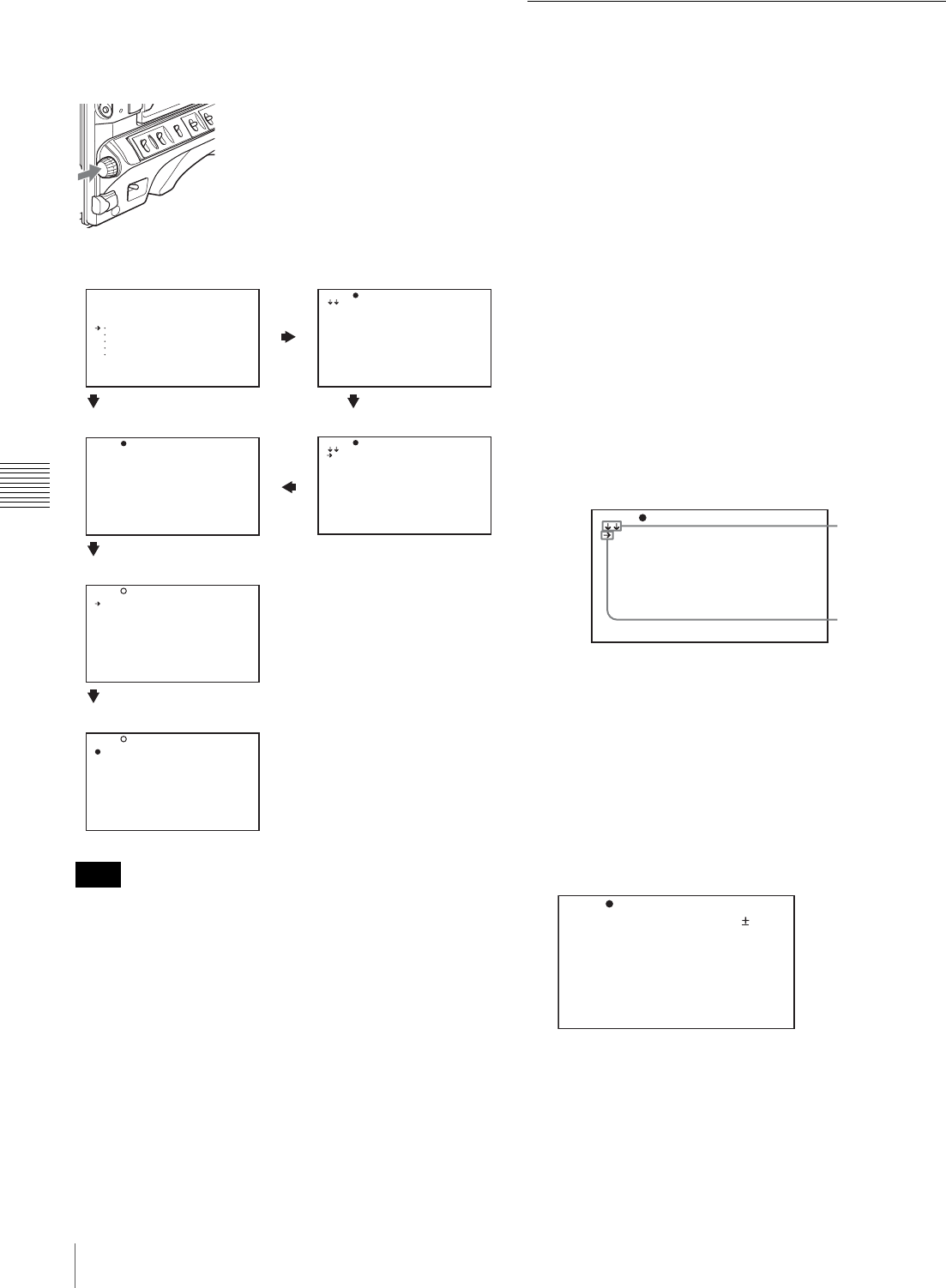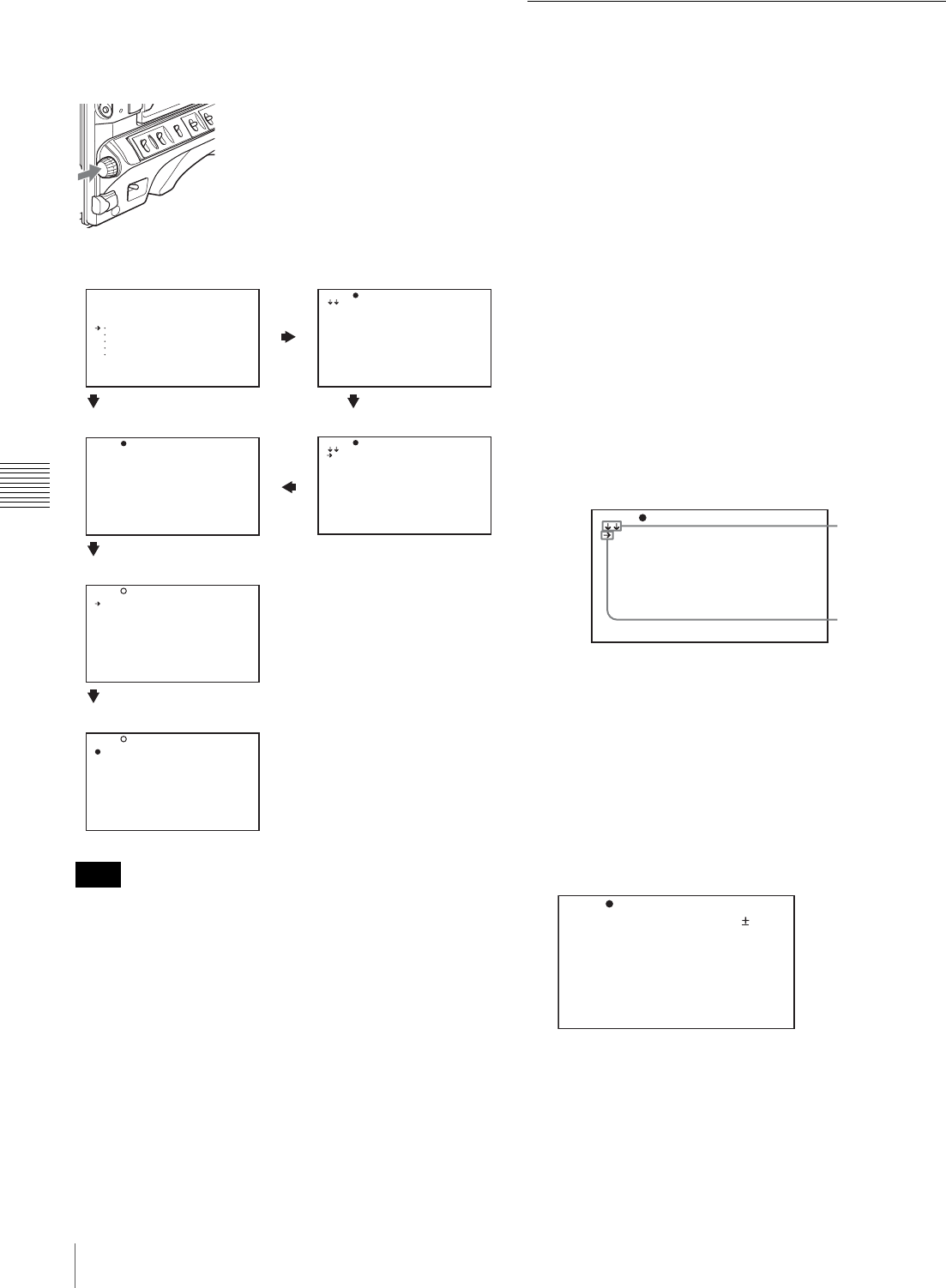
132
Menu Organization and Operation
Chapter 5 Menu Displays and Detailed Settings
To confirm the selection of a menu, a
setting item, or a setting value
Each time you press the MENU knob, the menu display
switches in the following sequence.
Example: When using the OPERATION menu
If the TOP menu has not been displayed since the
camcorder is powered on, “TOP” does not appear at the
upper right on the above screen, and you cannot go to the
TOP menu. In this case, follow the procedure in “To
display the TOP menu” on page 131.
To display the TOP menu when another menu is
displayed
Move b to “TOP” displayed at the top right of each page
of the menu, and press the MENU knob. Or push the
MENU switch repeatedly to ON until the TOP menu is
displayed.
Using the USER Menu (Example
Menu Operation)
This section explains menu operations using the USER
menu as an example. The operations are the same for the
ALL, OPERATION, PAINT, MAINTENANCE, FILE,
and DIAGNOSIS menus. For details about how to operate
the USER MENU CUSTOMIZE menu, see “Editing the
USER Menu” on page 133.
1
Flick the MENU switch to ON.
Normally, the USER menu appears.
If it does not, turn the MENU knob to move b to
USER in the TOP menu, and press the MENU knob.
If the USER menu has been used before, the last
accessed page appears. In this case, go to step 2.
If this is the first time the USER menu has been
displayed, the CONTENTS page of the USER menu
appears. In this case, follow the procedure below.
1 Press the MENU knob. Then turn the MENU knob
to move b to the desired page number.
2 Press the MENU knob again.
The page selected in 1 is displayed. Go to step 3.
When you set items on the ALL, OPERATION,
PAINT, MAINTENANCE, FILE, or DIAGNOSIS
menu, move b to the menu that contains the desired
item in the TOP menu, and then press the MENU
knob.
2
Turn the MENU knob until the desired page appears.
3
Press the MENU knob.
b and z appear.
Note
<TOP MENU>
USER
USER MENU CUSTOMIZE
ALL
OPERATION
PAINT
MAINTENANCE
FILE
DIAGNOSIS
TOP? 00 CONTENTS
01.FORMAT
02.SPECIAL EFFECTS
03.ASSIGNABLE
04.DISC
05.CLIP TITLE
06.GAIN SW
07.EZ MODE / TLCS
08.OFFSET WHITE
09.OUTPUT
10.VIDEO OUT
TOP 00 CONTENTS
01.FORMAT
02.SPECIAL EFFECTS
03.ASSIGNABLE
04.DISC
05.CLIP TITLE
06.GAIN SW
07.EZ MODE / TLCS
08.OFFSET WHITE
09.OUTPUT
10.VIDEO OUT
TOP 09 OUTPUT
COMPONENT OUT: AUTO
HD SD(PLAY BACK) : 16:9
TOP? 09 OUTPUT
COMPONENT OUT: AUTO
HD SD(PLAY BACK) : 16:9
TOP 09 OUTPUT
COMPONENT OUT: ? AUTO
HD SD(PLAY BACK) : 16:9
TOP menu
If the menu has been
used before
Menu selection page
If the menu
has not
been used
Setting value selection mode
Setting item selection mode
CONTENTS page
Menu selection mode
TOPU00 CONTENTS
01.PAINT
02.SCENE FILE
03.FORMAT
04.SPECIAL EFFECTS
05.ASSIGNABLE
06.DISC
07.OUTPUT
08.VF SETTING
09.MARKER
0
This indicates
that the menu
screen can be
scrolled.
b
TOP?U01 PAINT
A.IRIS : 0
DETAIL LEVEL : 0
MASTER BLACK : 0
GAMMA SELECT : STD
MASTER BLK GAMMA: 0
BLACK GAMMA : OFF
PRESET MTX SEL : STD