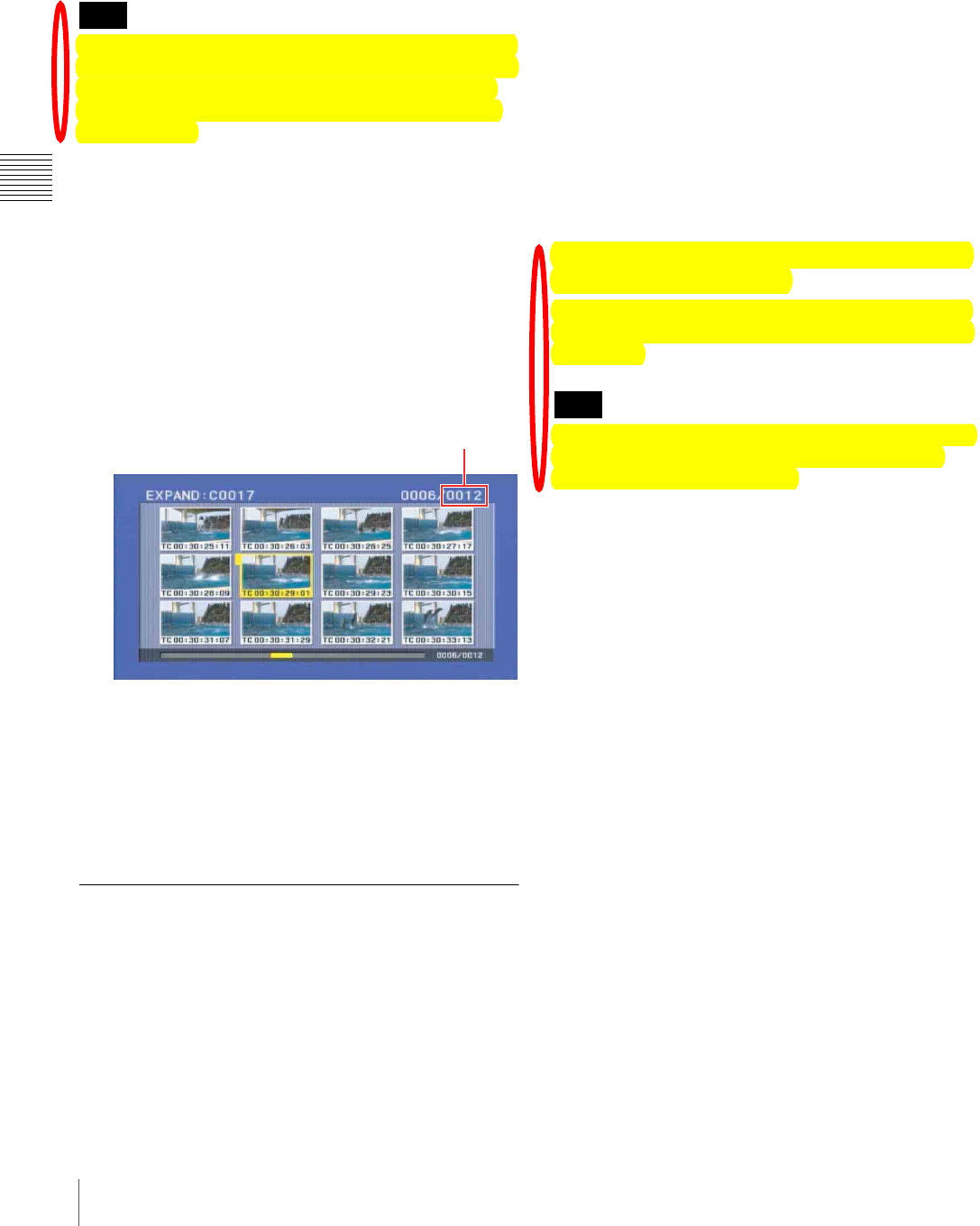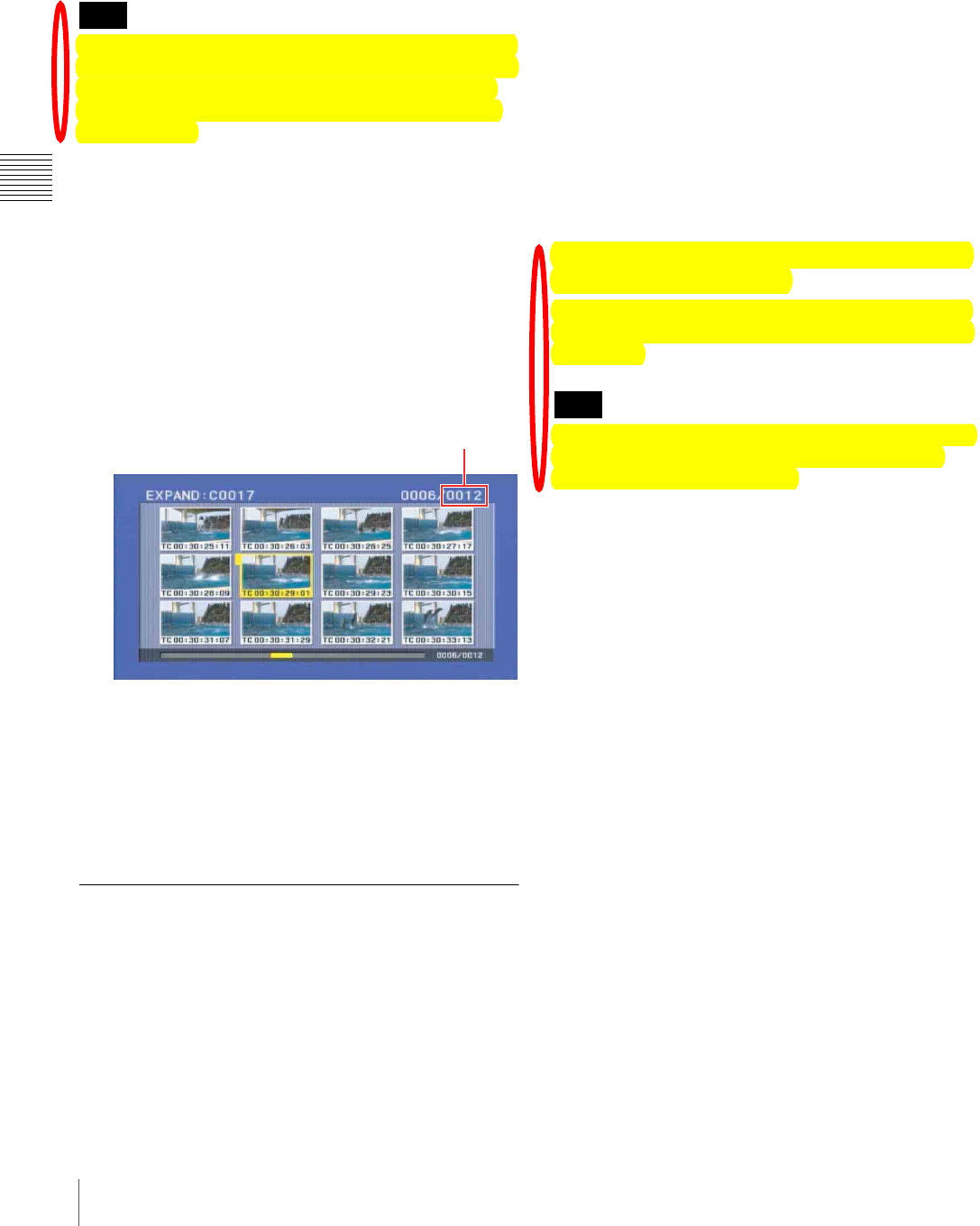
86
Thumbnail Search
Chapter 3 Recording and Playback
and display a new thumbnail screen showing the first
frame in each segment. This function allows rapid
searching of the scenes within a particular clip. The expand
function can be applied up to three times (12 divisions, 144
divisions, and 1728 divisions).
The maximum number of blocks may be larger than 1728
when the recorded duration of the clip is short. In this case,
the frame interval of expanded thumbnails is fixed at 1
frame. This allows you to view expanded thumbnails at
equal intervals.
1
With the THUMBNAIL indicator and SUB CLIP
indicator off, press the THUMBNAIL button.
2
Use the SEL/SET button (four-way arrow key) or
MENU knob to select the desired clip.
3
Press the DISPLAY/EXPAND button on the right side
of the LCD monitor.
Thumbnails appear for twelve equal divisions of the
clip.
To change the expansion ratio
Each time you press the DISPLAY/EXPAND button
changes the ratio in the sequence ×12 $%×144 $ ×1728.
To change the ratio in the reverse sequence, hold down the
SHIFT button and press the DISPLAY/EXPAND button.
Alternatively, press the RESET button on the right side of
the LCD monitor to return to the previous screen.
Clip List Playback
You can play back clips in their order in a clip list created
with the scene selection function (see Chapter 4).
Playing back in clip list order
Proceed as follows.
1
If the clip list that you want to play exists on the disc,
load it into the current clip list (see page 92).
For the clip list loading operation, see “Loading a
Clip List From the Disc as the Current Clip List” on
page 101.
2
With the THUMBNAIL indicator off, hold down the
SHIFT button and press the SEL/SET button up (SUB
CLIP).
The SUB CLIP indicator lights.
3
Press the PLAY/PAUSE button.
Playback begins from the first sub clip in the current
clip list.
To return from clip list playback mode to
normal playback mode
With Clip list playback stopped, hold down the SHIFT
button and press the SET/SEL to the top side (the SUB
CLIP side).
Depending on the length of sub clips in the clip list and
their arrangement on the disc, playback may freeze
momentarily between sub clips.
Cuing up with sub clip thumbnails
With the desired clip list loaded in the current clip list,
proceed as follows.
1
Press the THUMBNAIL button, lighting the
THUMBNAIL indicator.
2
Hold down the SHIFT button, and press the SEL/SET
button up (SUB CLIP).
The clip list display appears.
See page 93 for more information about the clip list
screen.
Note
Displays the number
of clip divisions
Note