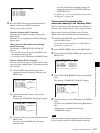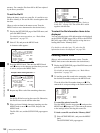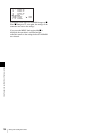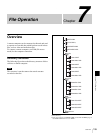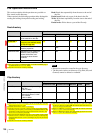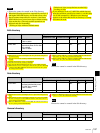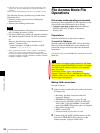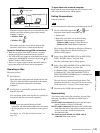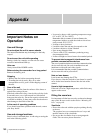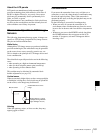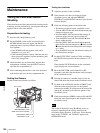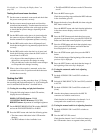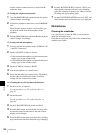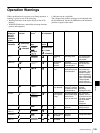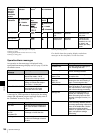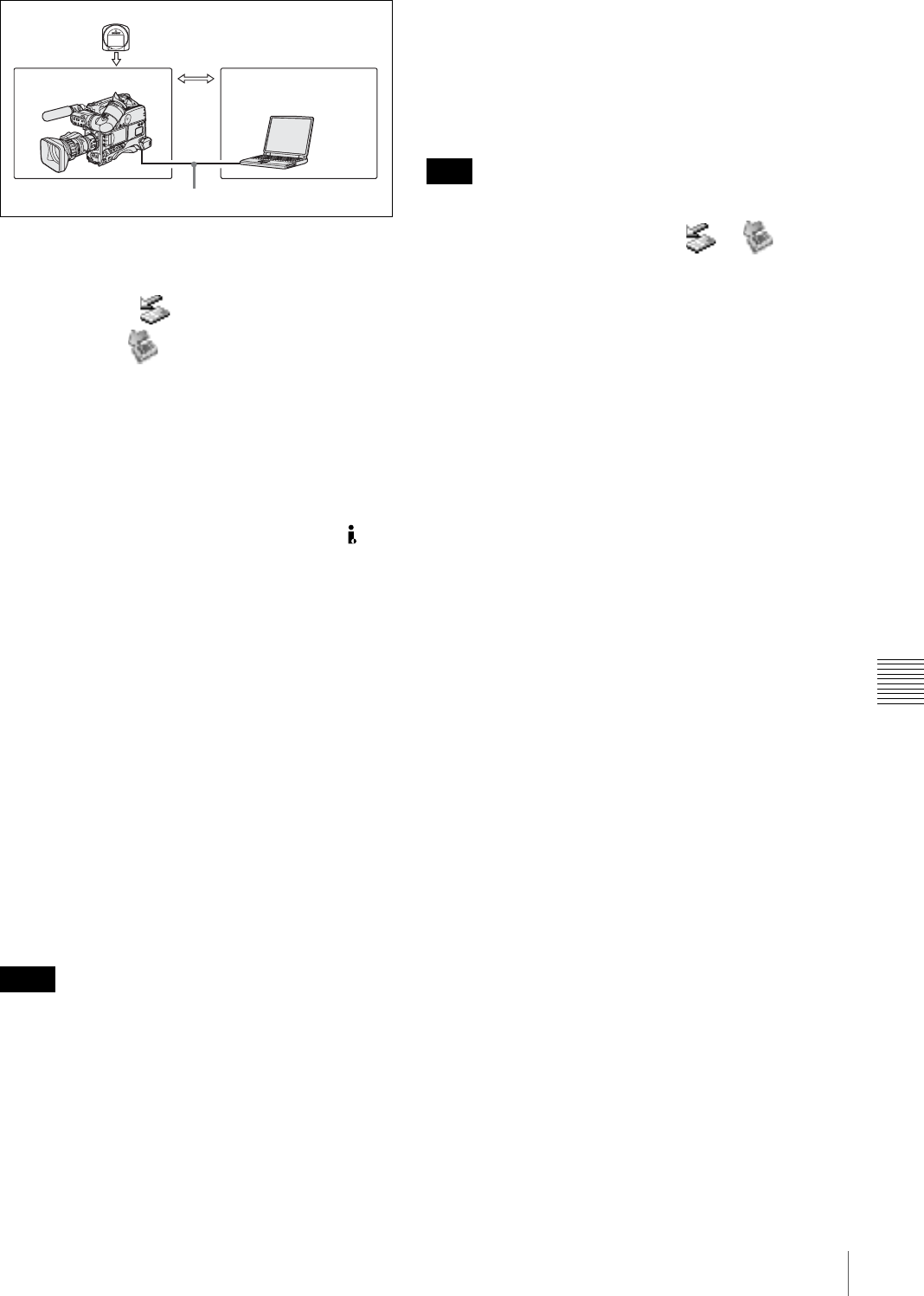
159
File Access Mode File Operations
Chapter 7 File Operation
Windows recognizes this unit as a removable disc, and
displays one of the following icons on the remote
computer’s task bar:
• Windows 2000:
• Windows XP:
The remote computer is now able to perform file
operations when a disc is inserted into this unit.
Operation limitations during FAM connections
• With the exception of the EJECT button, recording
buttons and playback control buttons are disabled.
• The VDR of this unit cannot be controlled from devices
connected to the REMOTE connector (8-pin) and DV
IN/OUT S400 (i.LINK) connector.
• There is no signal output from this unit while video is
being input to this unit from external equipment.
Operating on files
Proceed as follows.
1
Start Explorer.
Check that a drive letter has been assigned to this unit.
(The drive letter will differ depending on the number
of other peripherals connected to the remote
computer.)
2
Use Explorer to perform file operations on the disc
loaded in this unit.
You can operate in the same way that you operate on
local drives and files on network computers.
• If you power this unit off during an FAM
connection, the data transferred thus far is discarded.
• All file operations are not possible for some types of
files.
For details, see “File Operation Restrictions” on
page 156.
To eject discs from a remote computer
Right click the icon representing this unit in Explorer, and
select Eject from the menu which appears.
Exiting file operations
Proceed as follows.
Do not disconnect the cable before performing steps 1 to 3.
1
Do one of the following on the or icon
displayed in the remote computer’s taskbar.
• Double click.
• Right click, and select one of the following
commands from the menu which appears.
- Windows 2000: Unplug or Eject Hardware
- Windows XP: Safely Remove Hardware
The Unplug or Eject Hardware dialog box (Windows
2000) or Safely Remove Hardware dialog box
(Windows XP) appears.
2
Select “Sony XDCAM PDW-F330 (or PDW-F350)
IEEE 1394 SBP2 Device” and click Stop.
The Stop a Hardware device dialog appears.
3
Select “Sony XDCAM PDW-F330 (or PDW-F350)
IEEE 1394 SBP2 Device” and click OK.
In Windows 2000, a confirmation message appears.
In Windows XP, “Sony XDCAM PDW-F330 (or
PDW-F350) IEEE 1394 SBP2 Device” is deleted from
the list of hardware devices.
This unit can now resume normal operations. (The
limitations described in “Operation limitations during
FAM connections” on page 159 no longer apply.)
4
Disconnect the i.LINK cable as required.
Reconnecting
To reconnect after exiting file operations, do one of the
following, depending on whether an i.LINK cable is
connected.
i.LINK cable is not connected: Connect this unit and a
remote computer with an i.LINK cable.
i.LINK cable is connected: Disconnect the i.LINK cable
from either this unit or the remote computer, wait for
at least 10 seconds, and then reconnect the
disconnected cable.
The unit is powered off and an i.LINK cable is
connected: Power the unit on.
Notes
File data
Transfer of files
PDW-F330/F330P/
F350/F350P
Laptop computer, etc.
i.LINK cable (not supplied)
Note