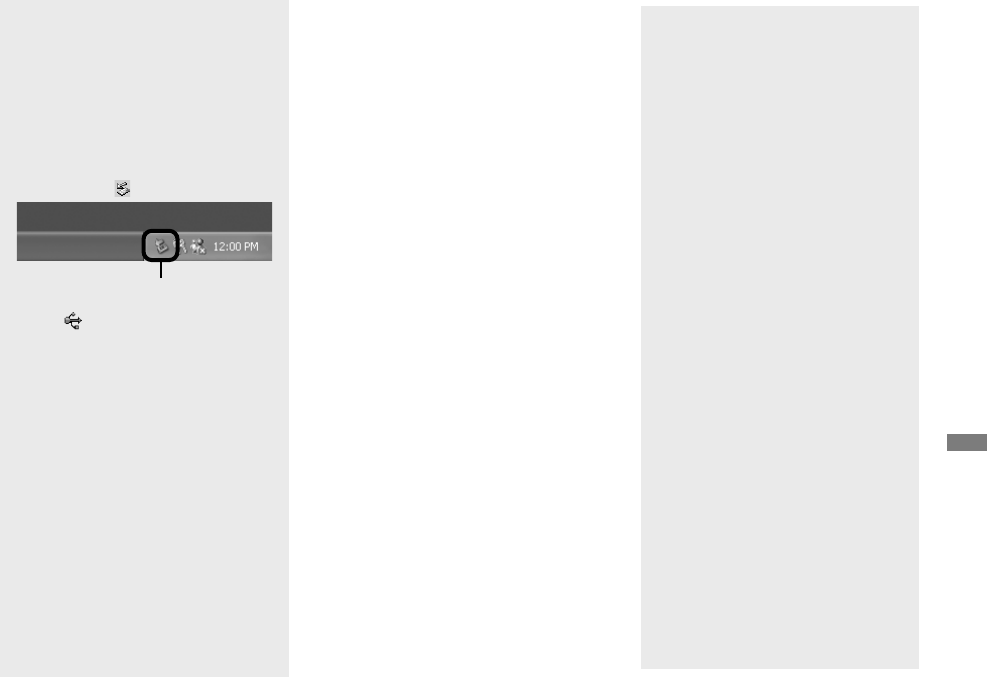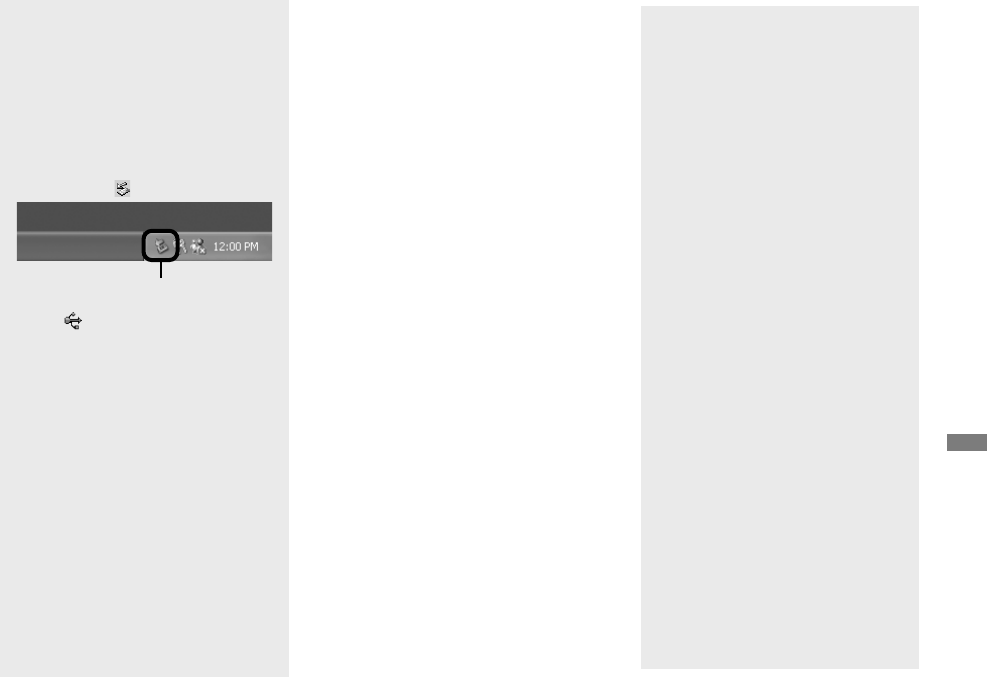
105
Enjoying images on your computer
Disconnecting the USB cable
from your computer, removing
the recording medium from your
camera or turning off the power
during USB connection
For Windows 2000, Me, or XP users
1 Double-click
on the tasktray.
Double-click here
2 Click (Sony DSC), then click [Stop].
3 Confi rm the device on the confi rmation
window, then click [OK].
4 Click [OK].
Step 4 is unnecessary for Windows XP
users.
5 Disconnect the USB cable, remove
the recording medium, or turn off the
power.
For Windows 98 or 98SE users
Confi rm that the access indicators (page
104) on the screen are turned white and
carry out only step 5 above.
Copying images
– Windows 98/98SE/2000/Me
Double-click [My Computer],
then double-click [Removable
Disk].
The contents of the recording medium
inserted in your camera appear.
• This section describes an example of copying
images to the “My Documents” folder.
• When the “Removable Disk” icon is not
shown, see page 106.
• When using Windows XP, see page 106.
Double-click [DCIM], then
double-click the folder that the
image fi les you want to copy
are stored.
Right-click the image fi le to
display the menu, then select
[Copy] from the menu.
Double-click the [My
Documents] folder and right-
click on the “My Documents”
window to display the menu,
then select [Paste] from the
menu.
The image fi les are copied to the “My
Documents” folder.
When an image with the same
fi le name exists in the copy
destination folder
The overwrite confi rmation message
appears. When you overwrite the
existing image with the new one, the
original fi le data is deleted.
To change the fi le name
To copy an image fi le to the computer
without overwriting, change the fi le
name to the desired name and then copy
the image fi le. However, note that if you
change the fi le name, you may not be
able to play back that image with your
camera. To play back images with the
camera, perform the operation on page
109.