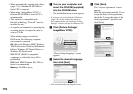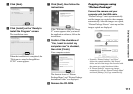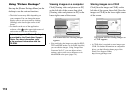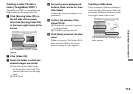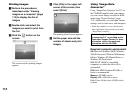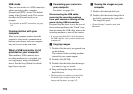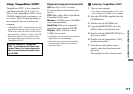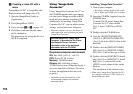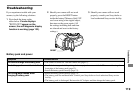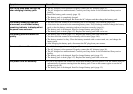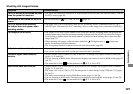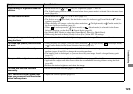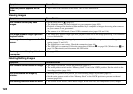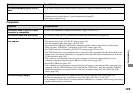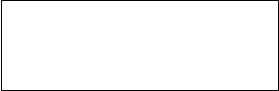
118
Using “Image Data
Converter”
Using “Image Data Converter Ver.1.5” on
the CD-ROM supplied with your camera,
you can correct images recorded in RAW
mode and store them as an ordinary fi le.
Additionally, by installing “Image Data
Converter Ver.2.0”, you can adjust various
settings, such as tone curve, sharpness.
• When the computer is in use, shut down all
other application software before you install
“Image Data Converter.”
Technical support of “Image Data
Converter” is provided by the Pixela
User Support Center. For more
information, refer to the enclosed
information with the CD-ROM.
Required computer environment
OS: Mac OS X (v10.2.6 – v10.3.3)
CPU: Power PC G4 or faster
Memory: 256 MB or more
Display: 800 × 600 dots or more,
32,000 colors or more (When the display is
set to less than 800 × 600 dots, 256 colors
or more, the application does not work
properly.)
• Operations are not guaranteed for all the
recommended computer environments
mentioned above.
Installing “Image Data Converter”
1 Turn on your computer.
• The display settings should be 800 × 600
dots or higher and 32,000 colors or higher.
2 Insert the CD-ROM (supplied) into the
CD-ROM drive.
To install Ver.2.0, insert “Image Data
Converter Ver.2.0”, and to install
Ver.1.5, insert “USB Driver SPVD-
012”.
3 Double-click the CD-ROM icon.
4 Copy the [IDCINST20.DMG.SIT]
(Ver.2.0) or [IDCINST15.DMG.SIT]
(Ver.1.5) fi le in the [MAC] folder to the
hard disk.
5 Double-click the [IDCINST20.DMG.
SIT] (Ver.2.0) or [IDCINST15.DMG.
SIT] (Ver.1.5) fi le in the copy-to folder.
6 Double-click the [SONYIDC20 Install.
pkg] (Ver.2.0) or [SONYIDC15 Install.
pkg] (Ver.1.5) extracted fi le in the
[SONY] virtual volume folder, on the
desktop.
The installation of the software starts.
• When using “Image Data Converter Ver.2.0”,
you cannot store images in TIFF 16-bit or in
Adobe RGB color space.
Creating a video CD with a
menu
“ImageMixer VCD2” is compatible with
High resolution still image video CD.
1 Open the [ImageMixer] folder in
[Application].
2 Click [ImageMixer VCD2].
3 Carry out steps
to on page 113.
4 Click [Next] and enter the disk name
and its destination.
The preparation for storing the fi le on a
CD-R is completed.