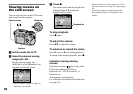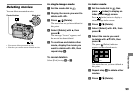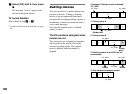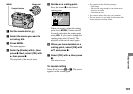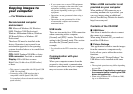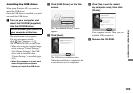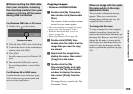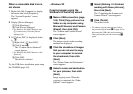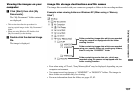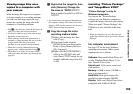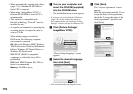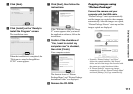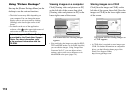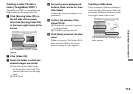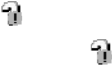
106
When a removable disk icon is
not shown
1 Right-click [My Computer] to display
the menu, then click [Properties].
The “System Properties” screen
appears.
2 Display [Device Manager].
Click [Hardware].
Click [Device Manager].
• For Windows 98, 98SE, Me users, step
is unnecessary. Click the [Device
Manager] tab.
3 If [ Sony DSC] is displayed, delete
it.
Right-click [ Sony DSC].
Click [Uninstall].
The “Confi rm Device Removal”
screen appears.
• For Windows 98, 98SE, Me users, click
[Remove].
Click [OK].
The device is deleted.
Try the USB driver installation again using
the CD-ROM (page 103).
– Windows XP
Copying images using the
Windows XP AutoPlay wizard
Make a USB connection (page
104). Click [Copy pictures to a
folder on my computer using
Microsoft Scanner and Camera
Wizard], then click [OK].
The “Scanner and Camera Wizard”
screen appears.
Click [Next].
The images stored on the recording
medium are displayed.
Click the checkbox of images
that you do not want to copy
to your computer to remove
the checkmark, then click
[Next].
The “Picture Name and Destination”
screen appears.
Select a name and destination
for your pictures, then click
[Next].
Image copying starts. When the
copying is completed, the “Other
Options” screen appears.
Select [Nothing. I’m fi nished
working with these pictures],
then click [Next].
The “Completing the Scanner and
Camera Wizard” screen appears.
Click [Finish].
The wizard closes.
• To continue copying other images, follow
the procedure given under
on page 105 to
disconnect the USB cable and reconnect it.
Then, perform the procedure from step
again.