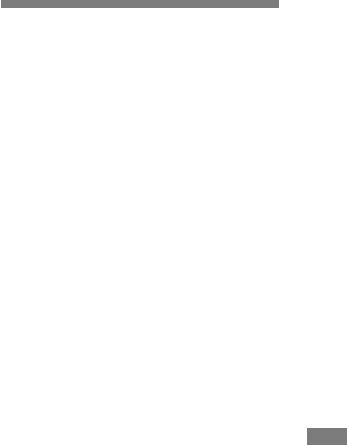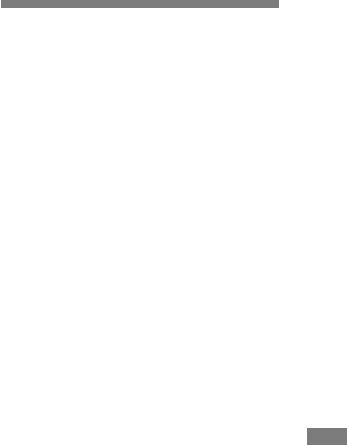
115
Enjoying images on your computer
• When the display is set to less than 800 ×
600 dots or 256 colors or less, the application
software does not work properly.
Installing “Image Data
Converter”
1 Turn on your computer.
• The display settings should be 800 × 600
dots or higher and 65,000 colors or higher.
2 Insert the CD-ROM
(Image Data Converter Ver.2.0) into the
CD-ROM drive.
The “Choose Setup Language” screen
appears.
3 Select the desired language, then click
[Next].
4 Click [Next].
The “License Agreement” screen
appears.
Read the agreement carefully. If you
accept the terms of the agreement,
check the “I accept the terms of the
license agreement” checkbox and click
[Next].
5 Check the destination folder and click
[Next].
The “Ready to Install the Program”
screen appears.
6 Click [Install].
When the installation is completed, the
“Installation Complete” screen appears.
7 Click [Finish].
The install screen closes.
• When using “Image Data Converter Ver.2.0”,
you cannot store images in TIFF 16-bit or in
Adobe RGB color space.
Copying images to
your computer
— For Macintosh users
Recommended computer
environment
OS: Mac OS 9.1, 9.2, or Mac OS X (v10.0/
v10.1/v10.2/v10.3)
The above OS must be installed at the
factory.
USB connector: Provided as standard
• If you connect two or more USB equipment
to a single computer at the same time, some
equipment, including your camera, may
not operate depending on the type of USB
equipment.
• Operations are not guaranteed when using a
USB hub.
• Operations are not guaranteed for all the
recommended computer environments
mentioned above.