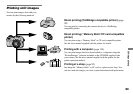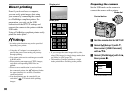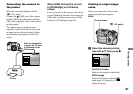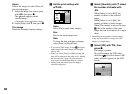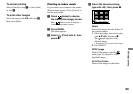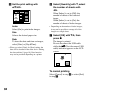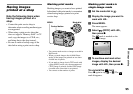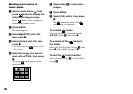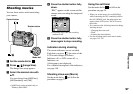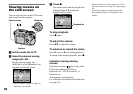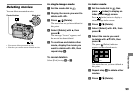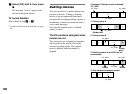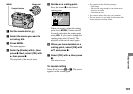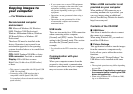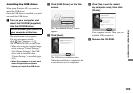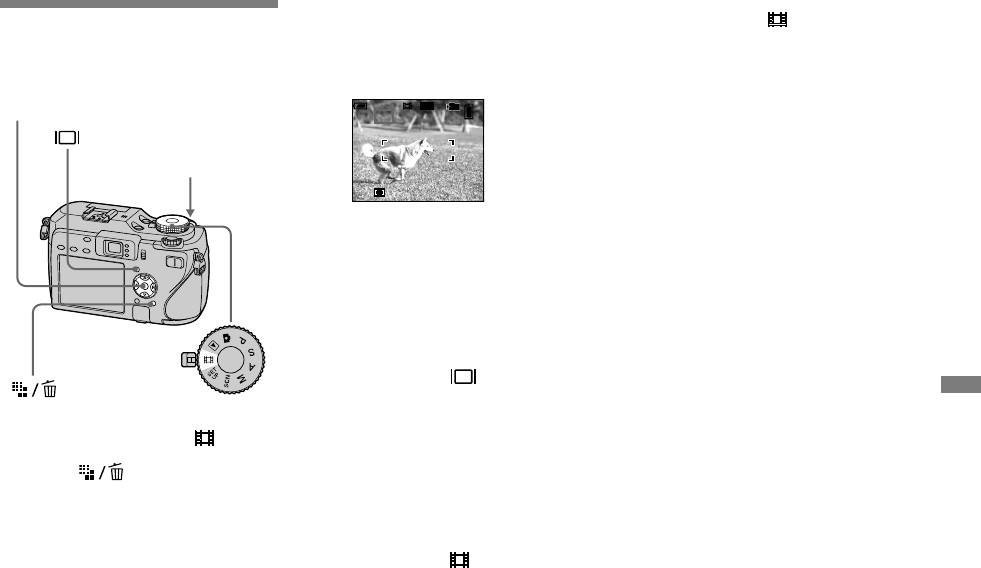
97
Enjoying movies
Shooting movies
You can shoot movies with sound using
your camera.
Control button
Shutter button
Mode dial
Set the mode dial to .
Press
(Image Size).
The Image Size setup appears.
Select the desired size with
/.
You can choose from [640(Fine)],
[640(Standard)] and [160].
• [640(Fine)] can be recorded only on
“Memory Stick PRO”.
Press the shutter button fully
down.
“REC” appears on the screen and the
camera starts recording the image and
sound.
REC
00:00:02[00:10:48]
60min
101
STD
640
• Recording stops when the recording
medium is full.
Press the shutter button fully
down again to stop recording.
Indicators during shooting
The screen indicators are not recorded.
Each time you press , the status of the
LCD screen changes as follows:
Indicators off LCD screen off
Indicators on.
A histogram is not displayed.
For a detailed description of the indicators,
see page 150.
Shooting close-ups (Macro)
Set the mode dial to and follow the
procedure on page 33.
Using the self-timer
Set the mode dial to and follow the
procedure on page 34.
• When you set the image size to [640(Fine)]
while connecting the A/V connecting cable to
the A/V (MONO) jack, the subject does not
appear on the LCD screen. The LCD screen
turns blue.
• You cannot use the following functions during
shooting movies:
− Changing the zoom scale
− Flash
− Inserting the date and time
• For the recording time in each movie mode,
see pages 134, 135.