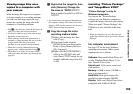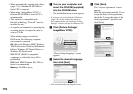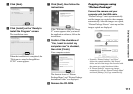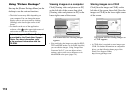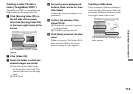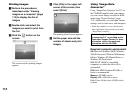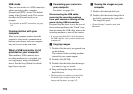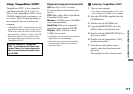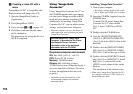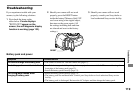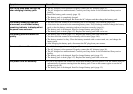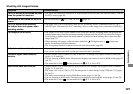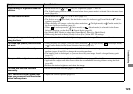116
USB mode
There are two modes for a USB connection
when connecting with a computer,
[Normal] and [PTP]* modes. The default
setting is the [Normal] mode. This section
describes the [Normal] mode as an
example.
* For a details on the PTP connection, see page
142.
Communication with your
computer
When your computer resumes from the
suspend or sleep mode, communication
between your camera and your computer
may not recover at the same time.
When a USB connector is not
provided on your computer
When neither a USB connector nor a
recording medium slot is provided, you
can copy images using an additional
device. See the Sony Website for details.
http://www.sony.net/
Connecting your camera to
your computer
For details, see page 104.
Disconnecting the USB cable,
removing the recording medium
from your camera or turning off the
power during USB connection
Drag and drop the drive icon or the icon of
the recording medium to the “Trash” icon,
then disconnect the USB cable, remove the
recording medium, or turn off the camera.
• If you are using Mac OS X v10.0, disconnect
the USB cable etc., after you have turned your
computer off.
Copying images
1 Double-click the newly recognized icon
on the desktop.
The contents of the recording medium
inserted in your camera appear.
2 Double-click [DCIM].
3 Double-click the folder that the images
you want to copy are stored.
4 Drag and drop the image fi les to the
hard disk icon.
• The image fi les are copied to your hard disk.
For details on the storage location of the
images and fi le names, see page 107.
Viewing the images on your
computer
1 Double-click the hard disk icon.
2 Double-click the desired image fi le in
the folder containing the copied fi les.
The image fi le opens.
• “Picture Package” cannot be used with
Macintosh.