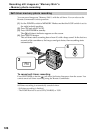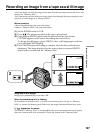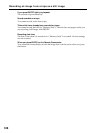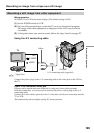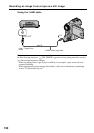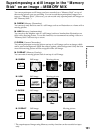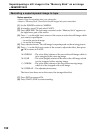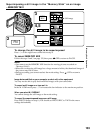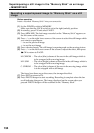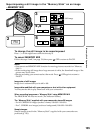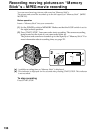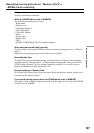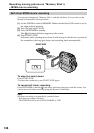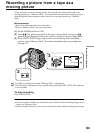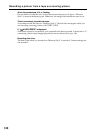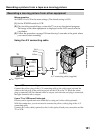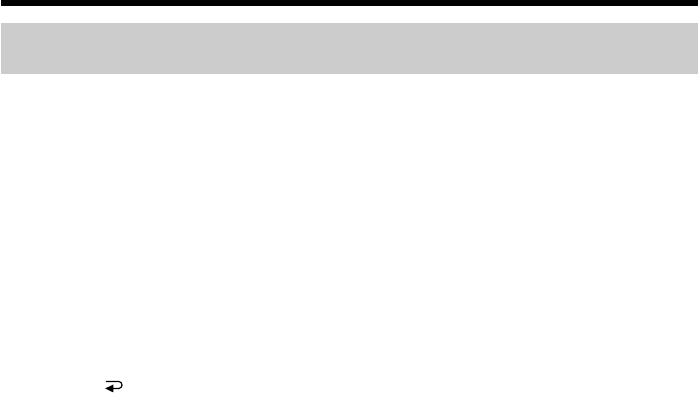
134
Recording a superimposed image to “Memory Stick” as a still
image
Before operation
Insert a recorded “Memory Stick” into your camcorder.
(1) Set the POWER switch to MEMORY.
Make sure that the LOCK switch is set to the right (unlock) position.
(2) In standby, press FN and select PAGE2.
(3) Press MEM MIX. The last image recorded on the “Memory Stick” appears on
the left corner of the screen.
(4) Press –/+ on the right lower corner of the screen to select the still image which
you want to superimpose.
–: to see the previous image
+: to see the next image
(5) Press a desired mode. The still image is superimposed on the moving picture.
(6) Press –/+ on the left lower corner of the screen to adjust the effect, then press
OK to return to PAGE2.
M. CHROM – The color (blue) scheme of the area in the still image which is
to be swapped with a moving image
M. LUMI – The color (bright) scheme of the area in the still image which is
to be swapped with a moving image
C. CHROM – The color (blue) scheme of the area in the moving image which
is to be swapped with a still image
The fewer bars there are on the screen, the stronger the effect.
(7) Press EXIT to return to FN.
(8) Press PHOTO deeper to start recording. Recording is complete when the bar
scroll indicator disappears. The image displayed on the screen when you
pressed PHOTO deeper will be recorded on the “Memory Stick.”
Superimposing a still image in the “Memory Stick” on an image
– MEMORY MIX