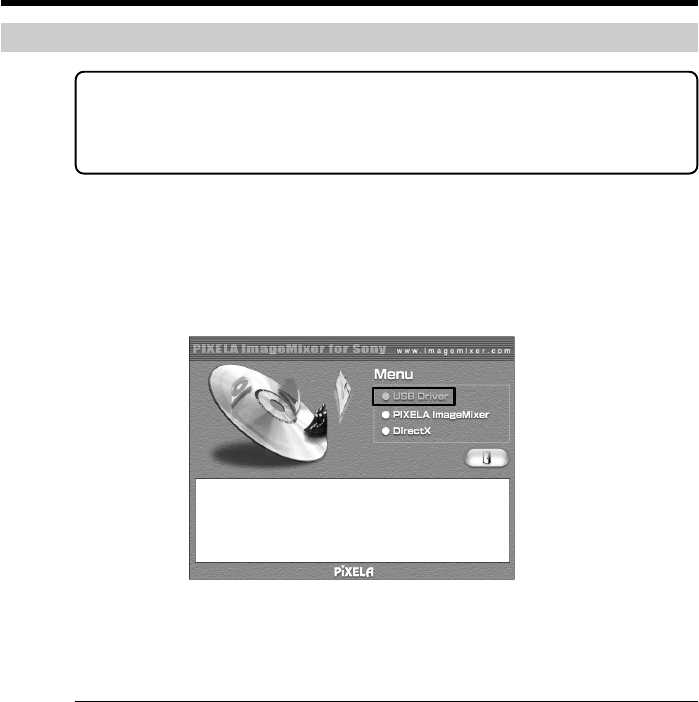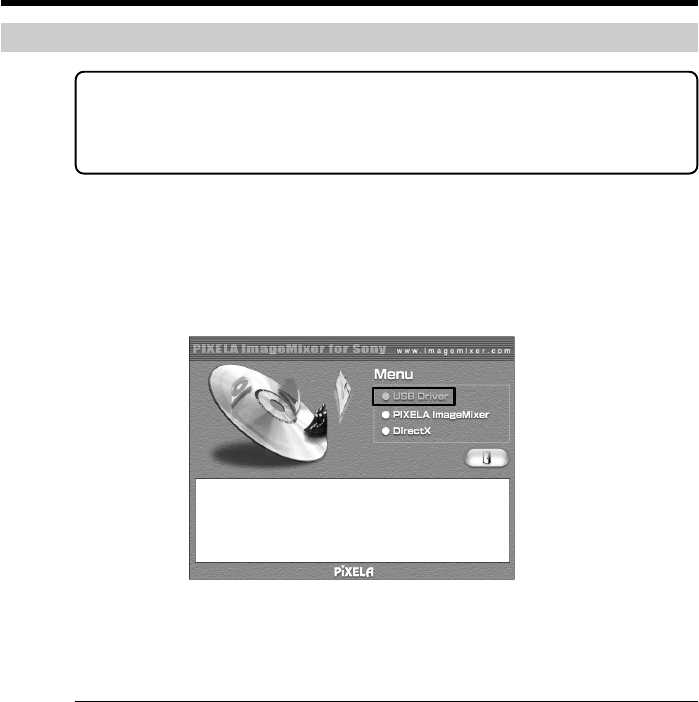
168
Installing the USB driver
Start the following operation without connecting the USB cable to your
computer.
Connect the USB cable according to “Making your computer recognize your
camcorder”.
If you are using Windows 2000 Professional or Windows XP Home Edition/Professional,
log in with permission of administrators.
(1) Turn on your computer and allow Windows to load.
(2) Insert the supplied CD-ROM into the CD-ROM drive of your computer. The
application software starts up and the title screen appears.
(3) Move the cursor to “USB Driver” and click.
USB driver installation starts.
(4) Follow the on-screen messages to install the USB driver.
(5) Remove the CD-ROM and then restart your computer following the
instructions on the screen.
Note
If you connect the USB cable before USB driver installation is completed, the USB driver
will not be properly registered. Carry out installation again following the steps on page
171.
Windows XP Home Edition/Professional users
If you set USBCONNECT to PTP in the menu settings, you can copy “Memory Stick”
images from your camcorder onto your computer without installing the USB driver.
This is ideal for simply copying images from your camcorder onto your computer. See
page 191 for details.
Connecting to your computer with USB port – For Windows users