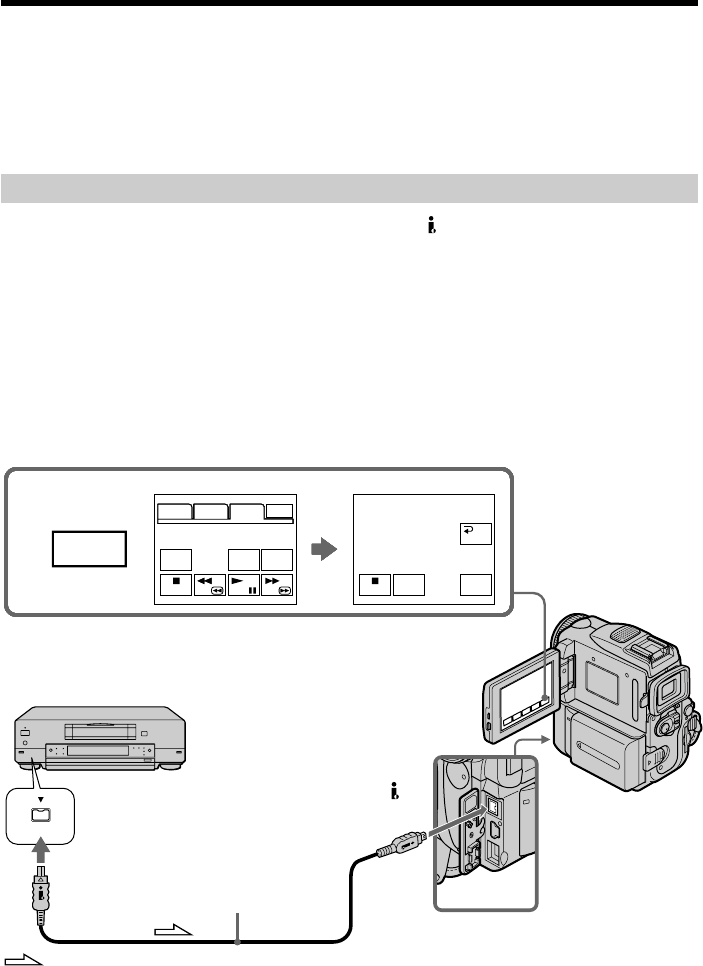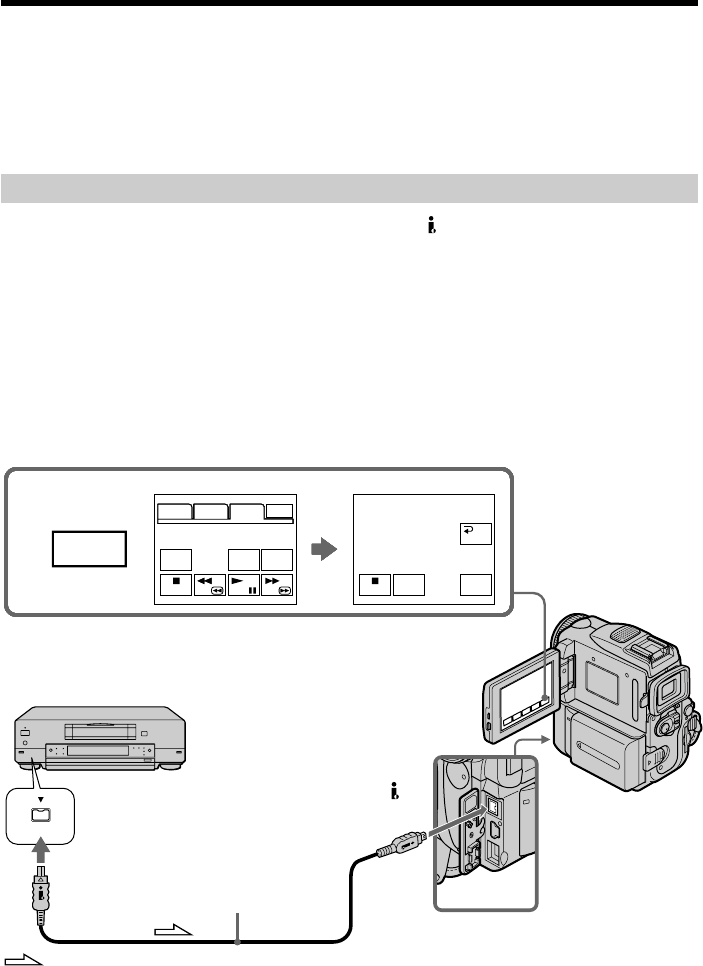
98
3
FN
PAGE1 PAGE2 PAGE3 EXIT
DATA
CODE
AUDIO
DUB
REC
CTRL
REC
PAUSE
REC CTRL
RET.
PAGE1 PAGE2 PAGE3 EXIT
DATA
CODE
AUDIO
DUB
REC
CTRL
REC
PAUSE
REC CTRL
RET.
PAGE1 PAGE2 PAGE3 EXIT
DATA
CODE
AUDIO
DUB
REC
CTRL
REC
PAUSE
REC CTRL
RET.
PAGE1 PAGE2 PAGE3 EXIT
DATA
CODE
AUDIO
DUB
REC
CTRL
REC
PAUSE
REC CTRL
RET.
PAGE1 PAGE2 PAGE3 EXIT
DATA
CODE
AUDIO
DUB
REC
CTRL
REC
PAUSE
REC CTRL
RET.
PAGE1 PAGE2 PAGE3 EXIT
DATA
CODE
AUDIO
DUB
REC
CTRL
REC
PAUSE
REC CTRL
RET.
PAGE1 PAGE2 PAGE3 EXIT
DATA
CODE
AUDIO
DUB
REC
CTRL
REC
PAUSE
REC CTRL
RET.
PAGE1 PAGE2 PAGE3 EXIT
V SPD
PLAY
A DUB
CTRL
REC
CTRL
REC
PAUSE
REC CTRL
RET.
REC
START
REC
START
REC
START
REC
START
REC
START
REC
START
REC
START
DV
REC
START
DV
: Signal flow
i.LINK cable (optional)
Recording video or TV programs
If your TV or VCR has an S video jack
Pictures can be reproduced more faithfully by using an S video cable (optional).
With this connection, you do not need to connect the yellow (video) plug of the A/V
connecting cable.
Connect an S video cable (optional) to the S video jacks of both your camcorder and the
TV or VCR.
This connection produces higher quality DV format pictures.
Using the i.LINK cable
Simply connect the i.LINK cable (optional) to the DV Interface on your camcorder
and to DV OUT on the DV products. With digital-to-digital connection, video and
audio signals are transmitted in digital form for high-quality editing.
(1) Insert a blank tape (or a tape you want to record over) into your camcorder,
and insert the recorded tape into VCR.
(2) Set the POWER switch to VCR on your camcorder.
(3) Press FN and select PAGE3, then press REC CTRL. And press REC PAUSE.
(4) Press N on the VCR to start playback. The picture from the DV products
appears on the screen of your camcorder.
(5) Press REC START at the scene where you want to start recording.