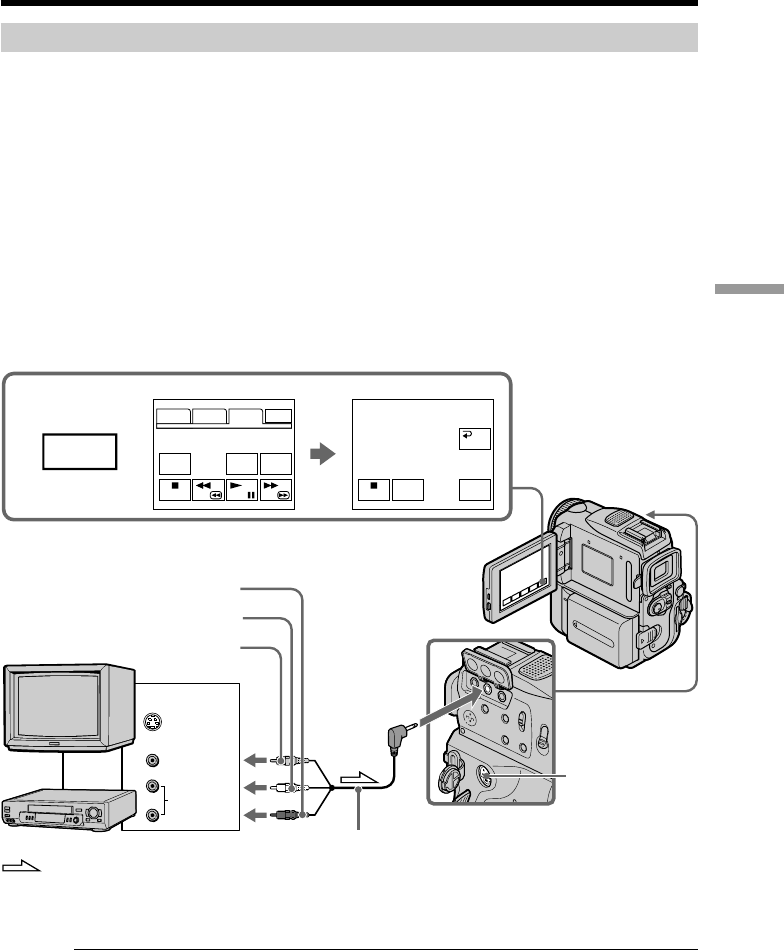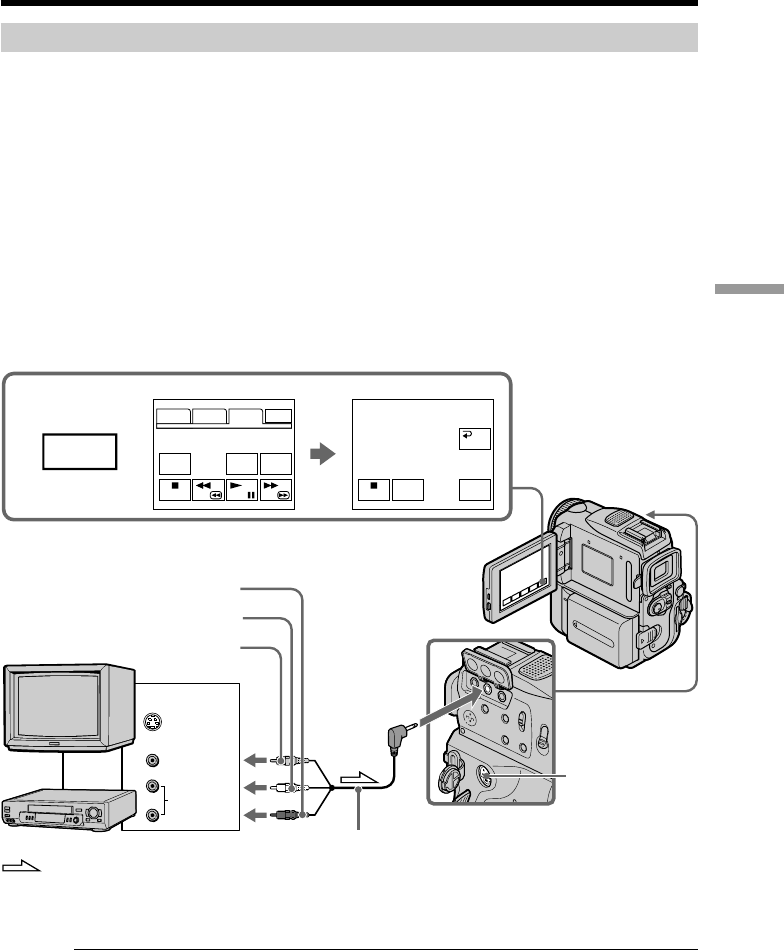
97
Editing
3
FN
PAGE1 PAGE2 PAGE3 EXIT
V SPD
PLAY
A DUB
CTRL
REC
CTRL
REC
PAUSE
REC CTRL
RET.
A/V
S VIDEO
VIDEO
AUDIO
OUT
S VIDEO
REC
START
: Signal flow
White
Red
A/V connecting cable (supplied)
Yellow
When you have finished dubbing a tape
Press x on both your camcorder and the VCR.
If your VCR is a monaural type
Connect the yellow plug of the A/V connecting cable to the video output jack and the
white or the red plug to the audio output jack on the VCR or the TV. When the white
plug is connected, the left channel audio is output, and when the red plug is connected,
the right channel audio is output.
Using the A/V connecting cable
You can record a tape from another VCR or a TV program from a TV that has video/
audio outputs. Use your camcorder as a recorder.
Before operation
Set DISPLAY to LCD in the menu settings. (The default setting is LCD.)
(1) Insert a blank tape (or a tape you want to record over) into your camcorder. If
you are recording a tape from the VCR, insert a recorded tape into the VCR.
(2) Set the POWER switch to VCR on your camcorder.
(3) Press FN and select PAGE3, then press REC CTRL. And press REC PAUSE.
(4) Press N on the VCR to start playback if you record a tape from VCR. Select a
TV program if you record from TV. The picture from TV or VCR appears on
the screen.
(5) Press REC START at the scene where you want to start recording from.
Recording video or TV programs
TV
VCR