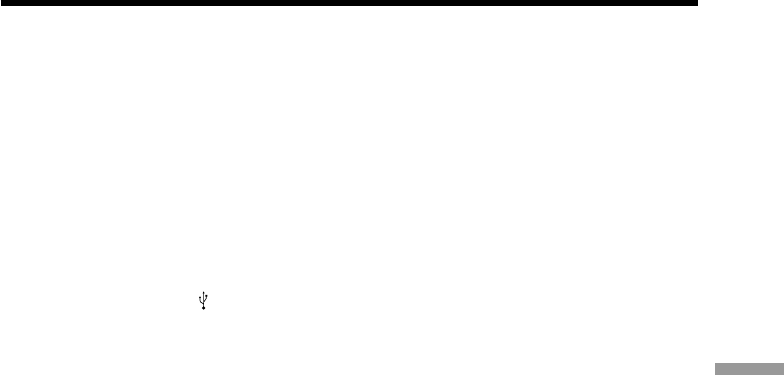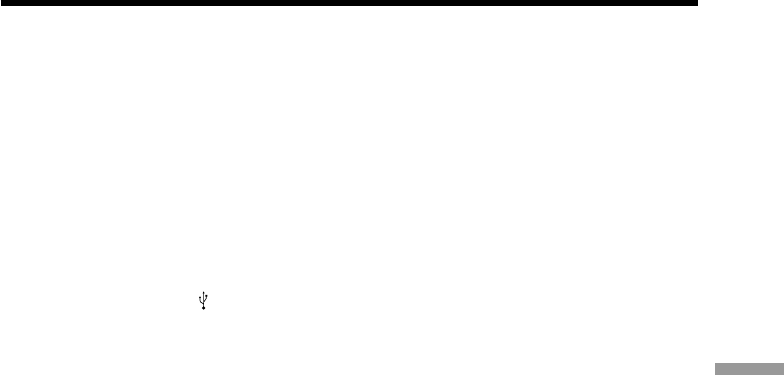
173
Viewing images with your computer
Connecting to your computer with USB port – For Windows users
6 Turn the POWER switch to OFF (CHARGE) on your camcorder, and then
disconnect the USB cable.
7 Restart your computer.
Step 2: Install the USB driver on the supplied CD-ROM
Perform the entire procedure described in “Installing the USB driver” on page 168.
Viewing images recorded on a “Memory Stick”
Step1: Uninstall the incorrect USB driver
1 Turn on your computer and allow Windows to load.
2 Insert a “Memory Stick” into your camcorder.
3 Connect the AC power adaptor to your camcorder, and set the POWER switch
to MEMORY.
4 Connect the
(USB) jack on your camcorder with the USB port on your
computer using the supplied USB cable.
5 Open your computer’s “Device Manager”.
Windows 2000 Professional:
Select “My Computer” t “Control Panel” t “System” t “Hardware”, and
click the “Device Manager” button.
Other OS:
Select “My Computer” t “Control Panel” t “System”, and click “Device
Manager” button.
6 Select “Other devices”.
Select the device prefixed with the “?” mark and delete.
e.g. (?) Sony Handycam
7 Set the POWER switch to OFF (CHARGE) on your camcorder, and then
disconnect the USB cable.
8 Restart your computer.
Step2: Install the USB driver on the supplied CD-ROM
Perform the entire procedure described in “Installing the USB driver” on page 168.