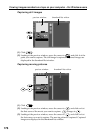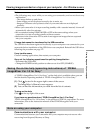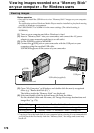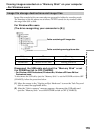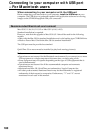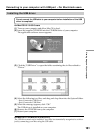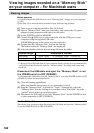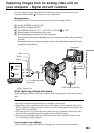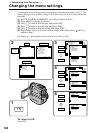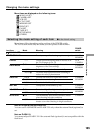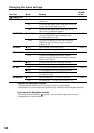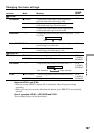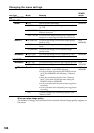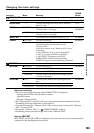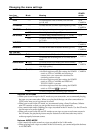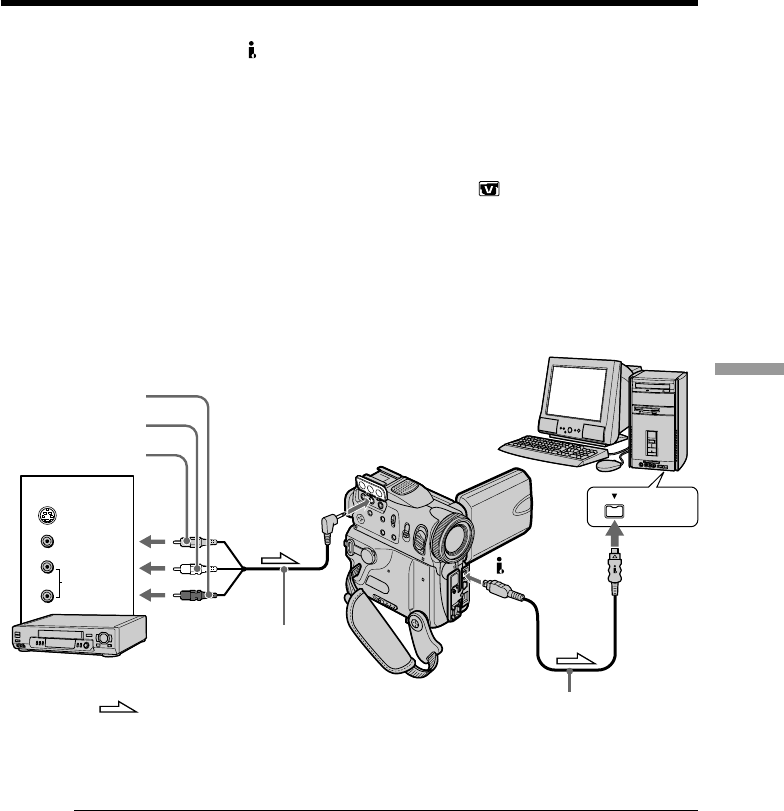
183
Viewing images with your computer
VIDEO
AUDIO
S VIDEO
OUT
After capturing images and sound
Stop capturing procedures on your computer, and stop playback on the analog video
unit.
Notes
•You need to install software which can exchange video signals.
•Depending on the condition of the analog video signals, your computer may not be
able to output the images correctly when you convert video signals into digital video
signals via your camcorder.
•You cannot record or capture the video output via your camcorder when the video
tapes include copyright protection signals such as the ID-2 system.
•You can capture images and sound with an S video cable (optional) instead of the
A/V connecting cable (supplied).
If your computer has a USB port
You can connect using a USB cable, but images may not be transferred smoothly.
Capturing images from an analog video unit on
your computer – Signal convert function
You can capture images and sound from an analog video unit connected to your
computer which has the DV Interface to your camcorder.
Before operation
Set DISPLAY to LCD in the menu settings. (The default setting is LCD.)
(1) Set the POWER switch to VCR.
(2) Press FN to display PAGE1.
(3) Press MENU, then set A/V t DV OUT to ON in
(p. 187).
(4) Start playback on the analog video unit.
(5) Start capturing procedures on your computer.
The operation procedures depend on your computer and the software which
you use.
For details on how to capture images, refer to the instruction manual of your
computer and software.
: Signal flow
A/V
White
Red
i.LINK cable (optional)
DV
i.LINK
A/V connecting cable
(supplied)
Yellow
Computer
VCR