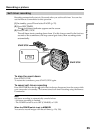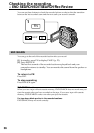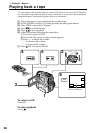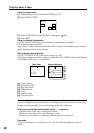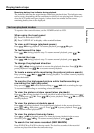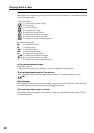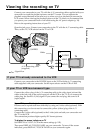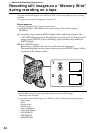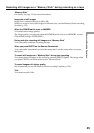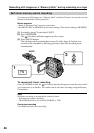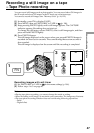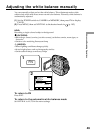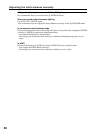43
Playback
– Basics
Connect your camcorder to your TV with the A/V connecting cable supplied with your
camcorder to watch the playback pictures on the TV screen. You can operate the
playback control buttons in the same way as when you view playback pictures on the
LCD screen. When viewing the playback picture on the TV screen, we recommend that
you power your camcorder from a wall outlet using the AC power adaptor (p. 18).
Refer to the operating instructions of your TV.
Open the jack cover. Connect your camcorder to the TV with the A/V connecting cable.
Then, set the TV/VCR selector on the TV to VCR.
If your TV is already connected to the VCR
Connect your camcorder to the LINE IN input on the VCR with the A/V connecting
cable supplied with your camcorder. Set the input selector on the VCR to LINE.
If your TV or VCR is a monaural type
Connect the yellow plug of the A/V connecting cable to the video input jack and the
white or the red plug to the audio input jack on the VCR or the TV. If you connect the
white plug, the sound is L (left) signal. If you connect the red plug, the sound is R
(right) signal.
If your TV has an S video jack
Pictures can be reproduced more faithfully by using an S video cable (optional). With
this connection, you do not need to connect the yellow (video) plug of the A/V
connecting cable.
Connect the S video cable (optional) to the S video jacks on both your camcorder and
the TV or the VCR.
This connection produces higher quality DV format pictures.
To display the screen indicators on TV
Set DISPLAY to V-OUT/LCD in the menu settings (p. 192).
Then press DISPLAY/TOUCH PANEL on your camcorder. To turn off the screen
indicators, press DISPLAY/TOUCH PANEL on your camcorder again.
Viewing the recording on TV
S VIDEO
S VIDEO
VIDEO
AUDIO
IN
A/V
Yellow
Red
White
: Signal flow
A/V connecting cable
(supplied)
TV