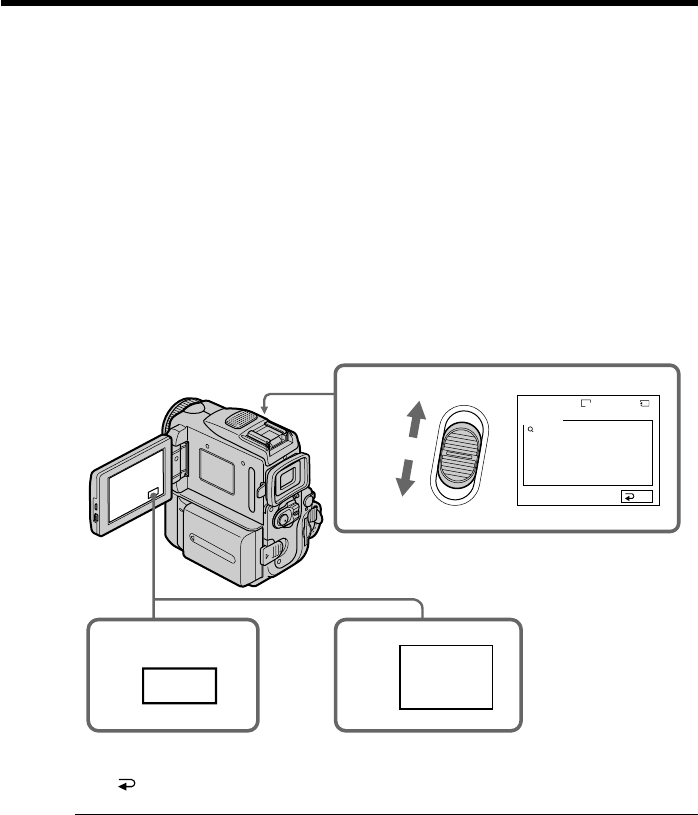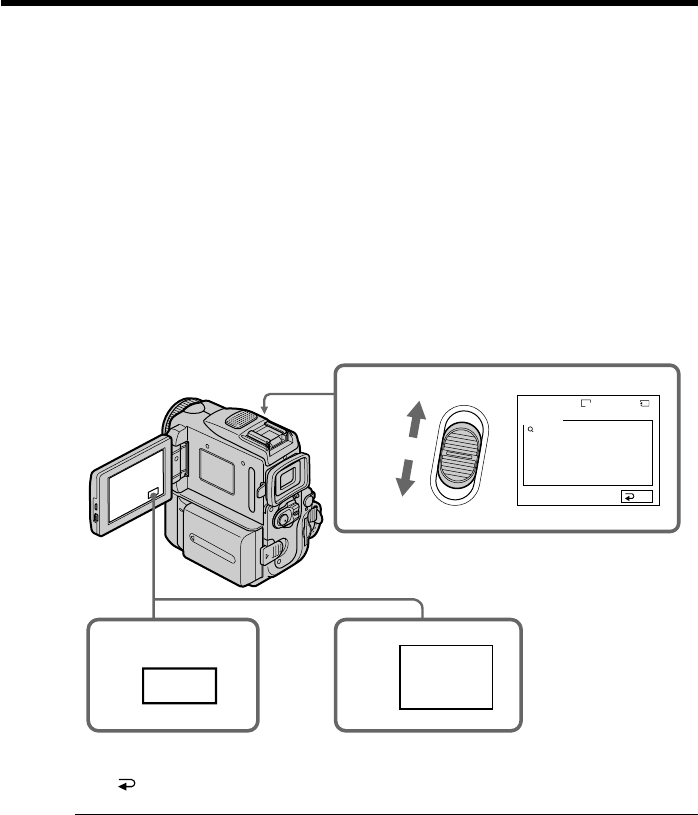
154
1 2
3,4
FN
PB
ZOOM
MEMORY PLAY
3/14
END
100–0003
PB ZOOM
W
T
9 × 5.0
1152
You can enlarge still images recorded on a “Memory Stick”. You can select and view a
desired part from the enlarged still image. Also, you can copy the desired part of the
enlarged still image to tapes or “Memory Stick”s.
Before operation
Insert a “Memory Stick” into your camcorder.
(1) In memory playback, press FN and select PAGE2.
(2) Press PB ZOOM. PB ZOOM screen appears.
(3) Press the area that you want to enlarge in the frame on the PB ZOOM screen.
The area you pressed moves to the center of the screen, and the playback
image is enlarged to about twice the size. If you press the other area, the area
moves to the center of the screen.
(4) Adjust the zoom ratio by the zoom lever.
You can select the image from approximately 1.1 times up to five times its size.
W: Decrease the zoom ratio.
T: Increase the zoom ratio.
To cancel the Memory PB ZOOM function
Press END.
In Memory PB ZOOM
If you press DISPLAY/TOUCH PANEL, the frame on the Memory PB ZOOM screen
disappears. You cannot move the part you pressed to the center of the screen.
Edge of an enlarged image
The edge of an enlarged image cannot be displayed in the center of the screen.
Moving pictures recorded on “Memory Stick”s
The PB ZOOM function does not work.
To record an image processed by Memory PB ZOOM on “Memory Stick”s
Press PHOTO to record the image processed by PB ZOOM. (Images are recorded at
640 × 480 size.)
Enlarging still images recorded on “Memory
Stick”s – Memory PB ZOOM