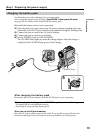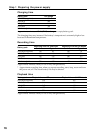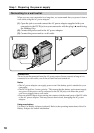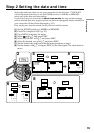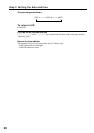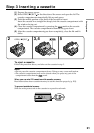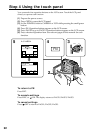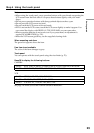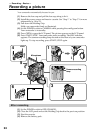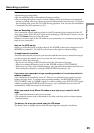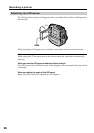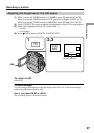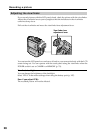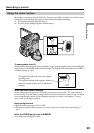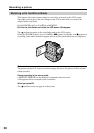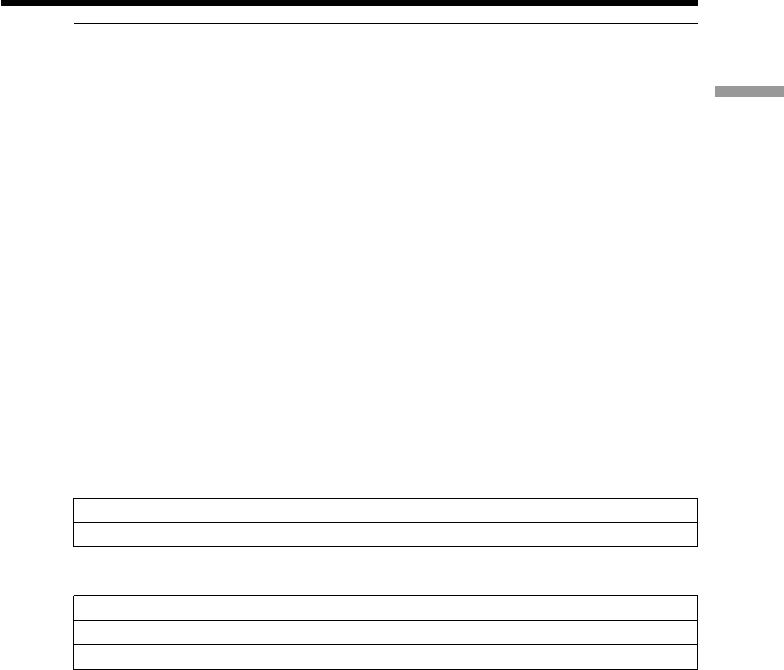
23
Getting started
Step 4 Using the touch panel
Notes
•When using the touch panel, press operation buttons with your thumb supporting the
LCD screen from the back side of it or press those buttons lightly with your index
finger.
•Do not press operation buttons with sharp-pointed objects such as a pen.
•Do not press the LCD screen too hard.
•Do not touch the LCD screen with wet hands.
•If FN is not on the LCD screen, touch the LCD screen lightly to make it appear. You
can control the display with DISPLAY/TOUCH PANEL on your camcorder.
•When operation buttons do not work even if you press them, an adjustment is
required (CALIBRATION) (p. 211).
•When the LCD screen gets dirty, use the supplied cleaning cloth.
When executing each item
The green bar appears above the item.
If an item is not available
The color of the items changes to gray.
Touch panel
You can operate with the touch panel using the viewfinder (p. 70).
Press FN to display the following buttons:
CAMERA
PAGE1 SPOT FOCUS, MENU, FADER, END SCH, SPOT METER, EXPOSURE
PAGE2 SELF TIMER, DIG EFFT, LCD BRT, VOL, MEM MIX
VCR
PAGE1 MENU, LCD BRT, VOL, END SCH
PAGE2 PB ZOOM, DIG EFFT, DATA CODE
PAGE3 V SPD PLAY, A DUB CTRL, REC CTRL
See page 116 when you set the POWER switch to MEMORY .