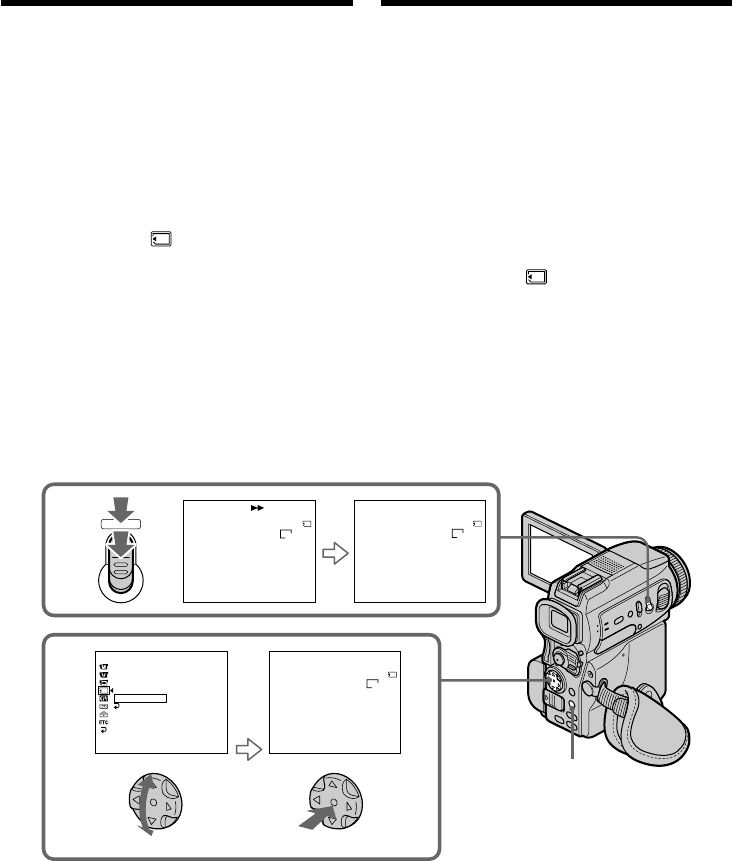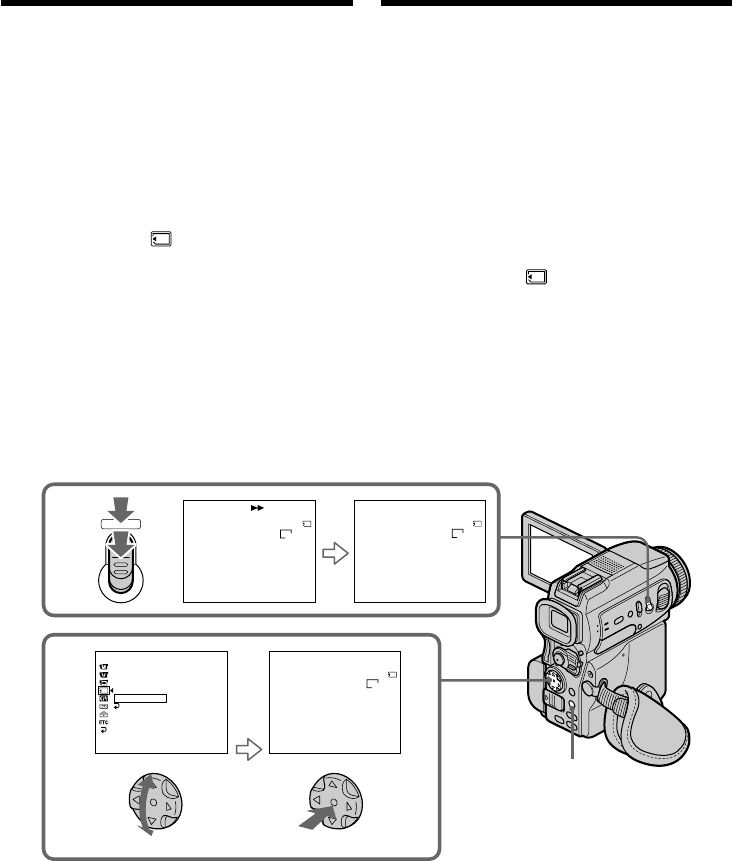
188
Copying still images
from a tape
– Photo save
Using the search function, you can automatically
take in only still images from tapes and record
them on a “Memory Stick” in sequence.
Before operation
•Insert a recorded tape into your camcorder and
rewind the tape.
•Insert a “Memory Stick” into your camcorder.
(1)Set the POWER switch to VCR.
(2)Press MENU, then select and decide upon
PHOTO SAVE in with the control button
(p. 132).
PHOTO BUTTON appears on the screen.
(3)Press PHOTO deeper. The still image from the
tape is recorded on a “Memory Stick.” The
number of still images copied is displayed.
END is displayed when copying is completed.
To stop copying
Press MENU.
When the memory of the “Memory
Stick” is full
MEMORY FULL appears on the screen, and the
copying stops. Insert another “Memory Stick”
and repeat the procedure from step 2.
3
2
PHOTO
SAV
I
NG
0
[
MENU
]
:
END
PHOTO SAVE
4/15
0
:
00
:
00
:
00
END
4
[
MENU
]
:
END
PHOTO SAVE
8/15
0
:
30
:
00
:
00
PHOTO BUTTON
[
PHOTO
]
:
START
[
MENU
]
:
END
PHOTO SAVE
4/15
0
:
00
:
00
:
00
MEMORY SET
STILL SET
MOV I E SET
PRINT MARK
PROTECT
READYPHOTO SAVE
RETURN
[
MENU
]
:
END
640
STD
640
STD
640
STD
MENU
Копирование неподвижных
изображений с ленты — Сохранение
фотоснимков в памяти
С помощью функции поиска можно
автоматически выбрать неподвижные
изображения с ленты и последовательно
записать их на “Memory Stick”.
Перед началом работы
•Вставьте в видеокамеру ленту с записью и
перемотайте ленту назад.
•Вставьте “Memory Stick” в видеокамеру.
(1)Установите переключатель POWER в
положение VCR.
(2)Нажмите кнопку MENU, затем выберите
PHOTO SAVE в с помощью
управляющей клавиши (стр. 132).
На экране появится индикатор PHOTO
BUTTON.
(3)Нажмите кнопку PHOTO сильнее. Будет
выполнена запись кадра с экрана на
“Memory Stick”. На экране будет
отображаться число скопированных
неподвижных изображений. После
завершения копирования высветится
индикатор END.
Как остановить копирование
Нажмите кнопку MENU.
Если заполнен весь объем памяти
“Memory Stick”
На экране появится индикатор MEMORY
FULL и копирование прекратится. Вставьте
другую “Memory Stick” и повторите
процедуру, начиная с пункта 2.