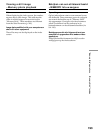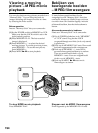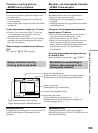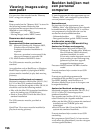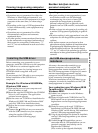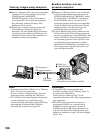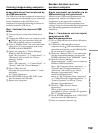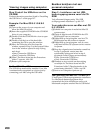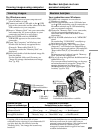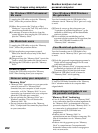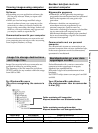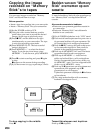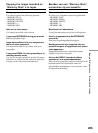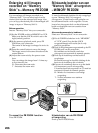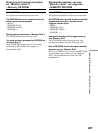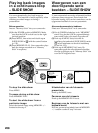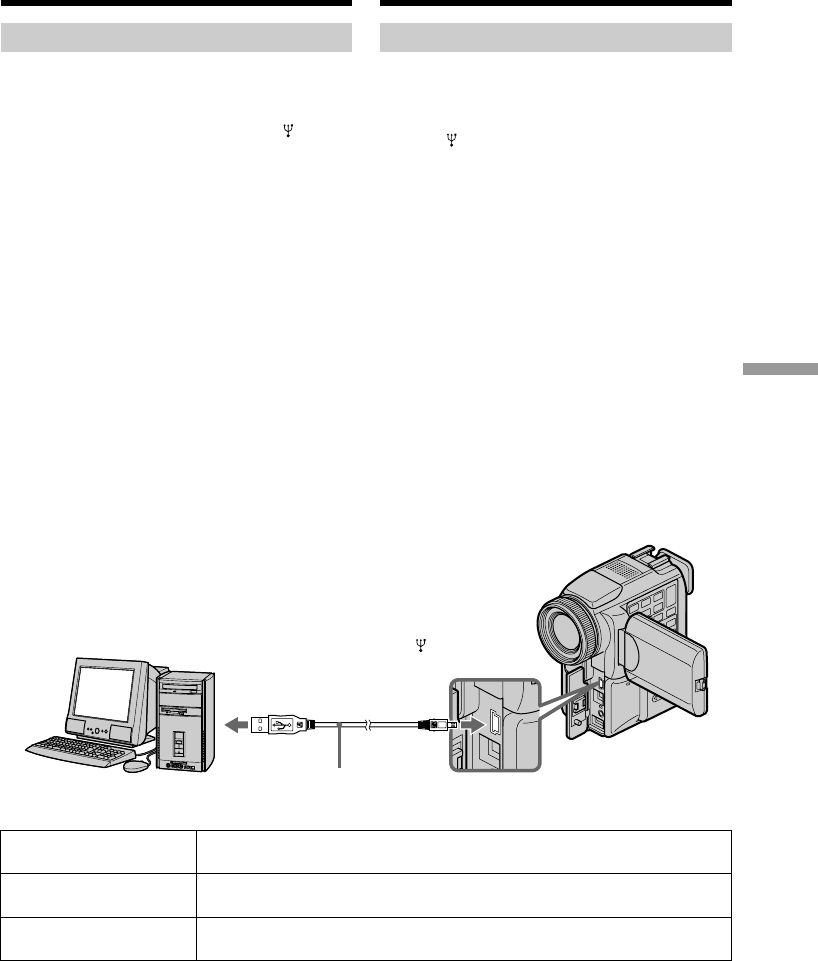
201
“Memory Stick” operations “Memory Stick” functies
Beelden bekijken
Voor gebruikers van Windows
(1)Schakel uw computer in en wacht tot
Windows is gestart.
(2)Sluit het ene uiteinde van de USB-kabel aan
op de USB-aansluiting van de camcorder en
het andere uiteinde op de USB-aansluiting
van uw personal computer.
(3)Plaats een “Memory Stick” in uw camcorder,
sluit de netspanningsadapter op uw
camcorder aan en steek de stekker in het
stopcontact.
(4)Zet de POWER schakelaar in de “MEMORY”
stand.
De aanduiding “USB MODE” verschijnt op
het scherm van uw camcorder.
(5)Open het pictogram “My Computer (Deze
computer)” van Windows en dubbelklik op
het nieuw toegevoegde station. (Bijvoorbeeld:
“Removable Disk (E:) (Uitneembare schijf
(E:)”)
De mappen met de inhoud van de “Memory
Stick” worden nu aangegeven.
(6)Kies uit de map het gewenste beeldbestand en
dubbelklik er op.
Zie voor een nadere beschrijving van de map-
en bestandsnaam de paragraaf “Image file
storage destinations and image files
(Beeldbestanden en waar deze opgeslagen
worden)” (op blz. 203).
* Voor het bekijken van een beeldbestand kunt u
het beter eerst naar de vaste schijf van uw
personal computer kopiëren. Als u het bestand
rechtstreeks vanaf de “Memory Stick”
weergeeft, kunnen beeld en geluid wel eens
worden onderbroken.
Viewing images
For Windows users
(1)Turn on the power of your computer and
allow Windows to load.
(2)Connect one end of USB cable to the (USB)
jack on the camcorder and the other end to the
USB connector on your computer.
(3)Insert a “Memory Stick” into your camcorder,
and connect the AC power adaptor to your
camcorder and then to a wall socket.
(4)Set the POWER switch to MEMORY.
USB MODE appears on the screen of the
camcorder.
(5)Open “My Computer” on Windows and
double click the newly recognised drive
(Example: “Removable Disk (E:)”).
The folders inside the “Memory Stick” are
displayed.
(6)Select and double-click the desired image file
from the folder.
For the detailed folder and file name, see
”Image file storage destinations and image
files” (p. 203).
* Copying a file to the hard disk of your
computer before viewing it is recommended. If
you play back the file directly from the
“Memory Stick,” the image and sound may
break off.
Desired file type/ Double-click in this order/
Gewenst bestandstype Dubbelklikken in deze volgorde
Still image/ “Dcim” folder t “100msdcf” folder t Image file/
Stilstaand beeld “Dcim” map t “100msdcf” map t Beeldbestand
Moving picture*/ “Mssony” folder t “Moml0001” folder t Image file*/
Bewegende beelden* “Mssony” map t “Moml0001” map t Beeldbestand*
Viewing images using computer
USB connector/
USB-aansluitstekker
USB cable/
USB-kabel
Push into the end/
Indrukken tot de stekker vastklikt.
(USB) jack/
USB-aansluitbus
Beelden bekijken met een
personal computer