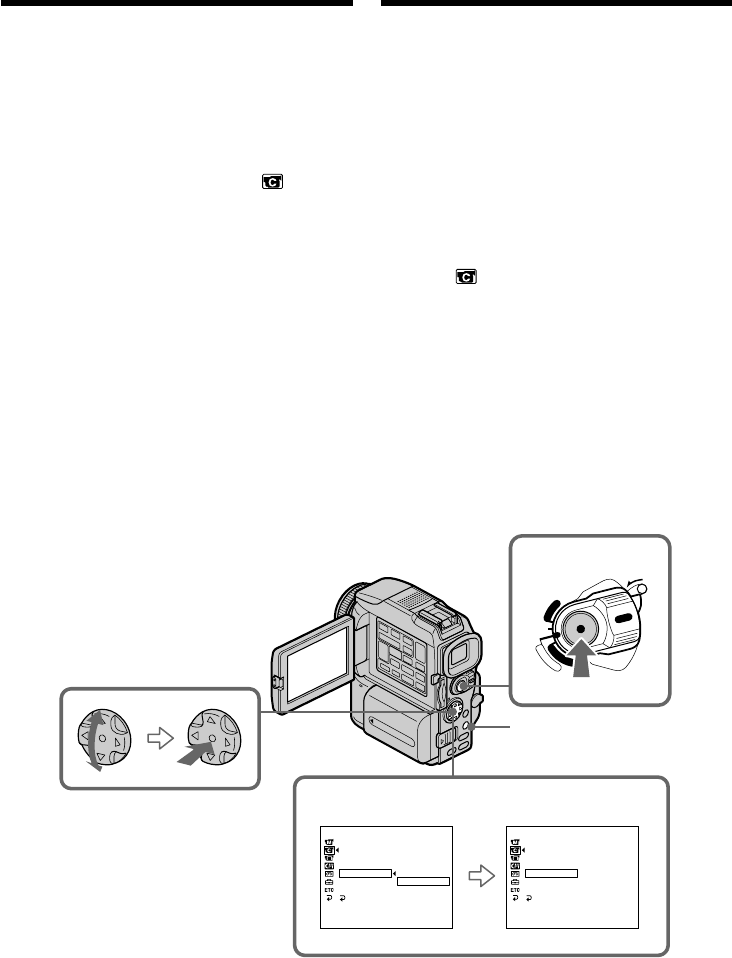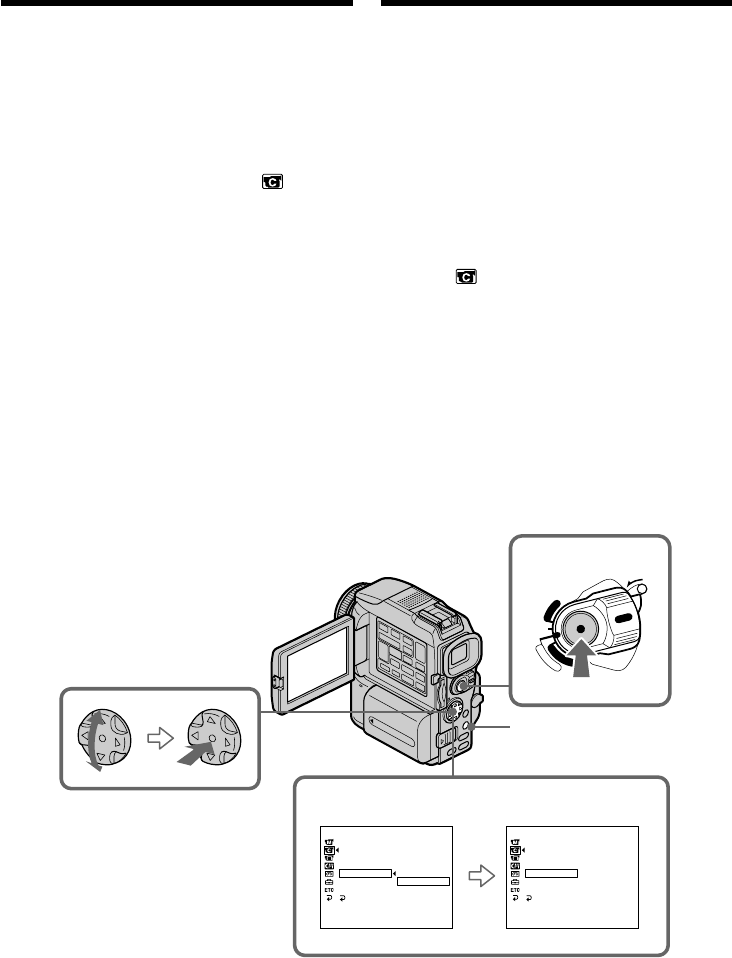
76
You can make a recording with a stop-motion
animated effect using cut recording. To create
this effect, alternately move the subject a little
and make a cut recording. We recommend that
you use a tripod, and operate the camcorder
using the Remote Commander after step 4.
(1)In the standby mode, press MENU, then select
and decide upon FRAME REC in with the
control button (p. 132).
(2)Select and decide upon ON with the control
button.
(3)Press MENU to erase the menu display.
The FRAME REC indicator lights up.
(4)Press START/STOP to start cut recording.
The camcorder makes a recording for about
six frames, and returns to recording standby.
(5)Move the subject, and repeat step 4.
Frame by frame
recording
– Cut recording
4
2
LOCK
POWER
V
C
R
M
E
M
O
R
Y
C
A
M
E
R
A
OFF
(CHG)
CAMERA SET
D ZOOM
16 : 9W
I
DE
STEADYSHOT
N.
S.
L
I
GHT
FRAME REC
I
NT. REC
FLASH
LVL
RETURN
ON
[
MENU
]
:
END
CAMERA SET
D ZOOM
16 : 9W
I
DE
STEADYSHOT
N.
S.
L
I
GHT
FRAME REC
I
NT. REC
FLASH
LVL
RETURN
OFF
ON
[
MENU
]
:
END
MENU
Можно выполнить съемку с применением
покадрового мультипликационного эффекта,
используя функцию записи монтажного
кадра. Для создания этого эффекта,
постепенно двигайте объект на небольшие
расстояния и выполняйте запись монтажного
кадра. Рекомендуется использовать для этих
целей штатив и управлять камерой с
помощью пульта дистанционного управления,
начиная с пункта 4.
(1)Находясь в режиме ожидания, нажмите
кнопку MENU, затем выберите FRAME
REC в с помощью управляющей
клавиши (стр. 132).
(2)С помощью управляющей клавиши
выберите ON.
(3)Нажмите кнопку MENU чтобы убрать меню
с экрана.
Загорится индикатор FRAME REC.
(4)Чтобы начать запись монтажного кадра,
нажмите кнопку START/STOP.
Видеокамера выполнит запись примерно
шести кадров и вернется в режим
ожидания.
(5)Передвиньте объект и повторите пункт 4.
Покадровая запись
— запись монтажного
кадра