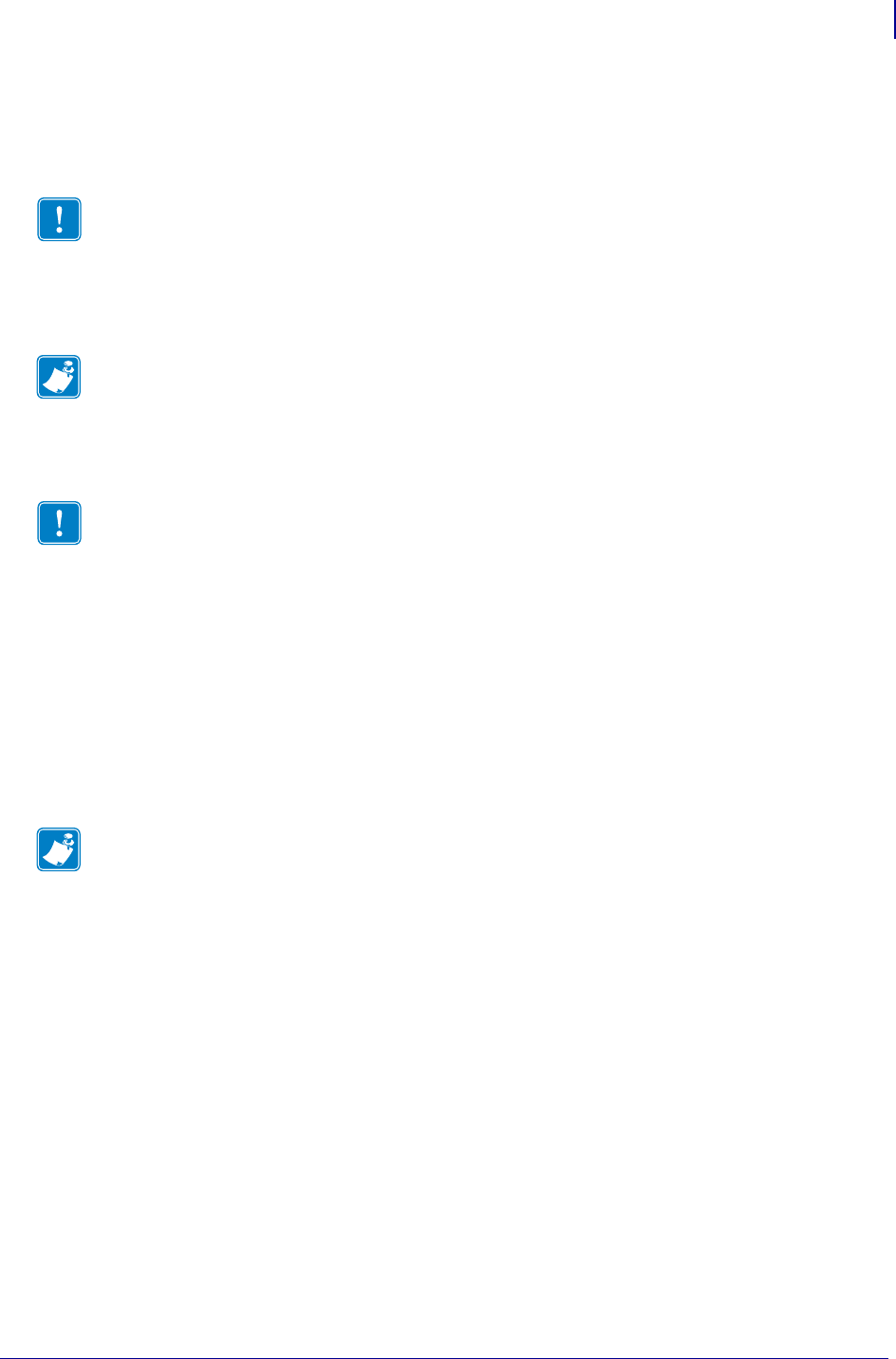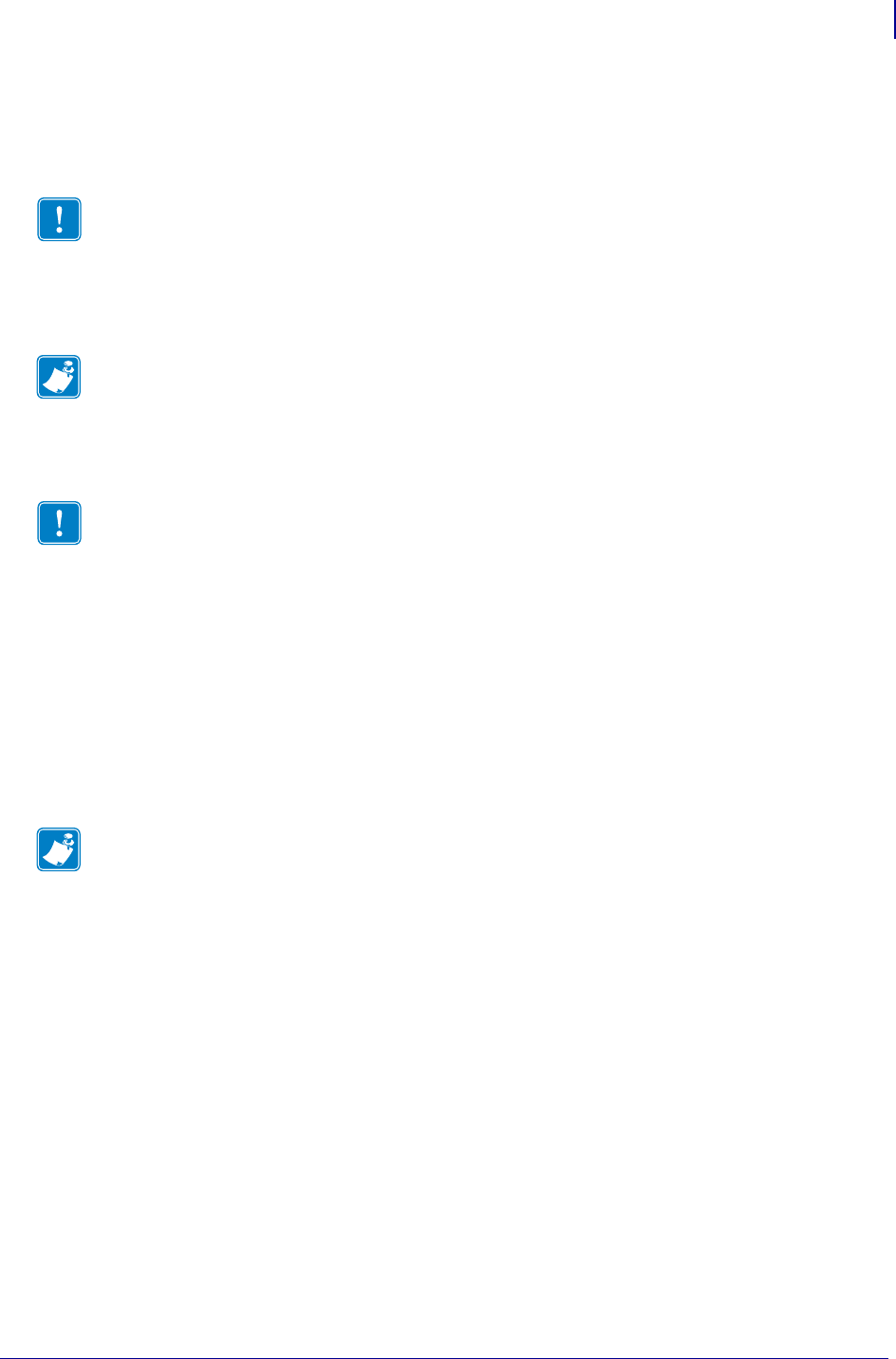
121
ZebraNet Utilities
ZebraNet Alert
04/21/2009 ZebraNet PrintServer II User Guide 45537L-005
6. For ZebraNet Alert to get and display the messages, you need to open ZebraNet Alert. To
do this, follow these steps:
• From the task bar, select
Start>Programs>ZebraNet Utilities>ZebraNet Alert.
•In the ZebraNet Alert dialog, from menu bar, select
View>Filter Settings.
•From the View Filter - Devices tab, choose your settings accordingly.
•The View Filter - Events tab allows you to select individual events you want the
program to be aware of.
Sending Email to Your Zebra Printer
To easily transfer instructions and data to your printer from a remote location, PSII allows you
to send email to the printer. This is set up under the link POP3 Email Printing. You need to
provide the address of the network POP3 server, a user name, and a password.
With this option, you can create a text-based email containing ZPL II code and transfer it to
the printer.
By using the proper ZPL II commands, files can be saved, loaded, printed, copied, and deleted,
just as if the data were transferred from a serial or parallel port.
Important • The SNMP trap settings must be established to communicate with PSII if
messages are sent to the ZebraNet Alert.
Note • If you select No device filtering, messages from every printer are caught; Device
Address allows you to specify which IP address data will come from.
Important • Now PSII’s SNMP Alert messages can be set up in WebView. From the
printer’s home page, activate the link to Alert Setup. You can add messages that are sent
to the ZebraNet Alert for Windows by choosing SNMP as a destination.
Note • Email attachments sent to the printer are not supported.