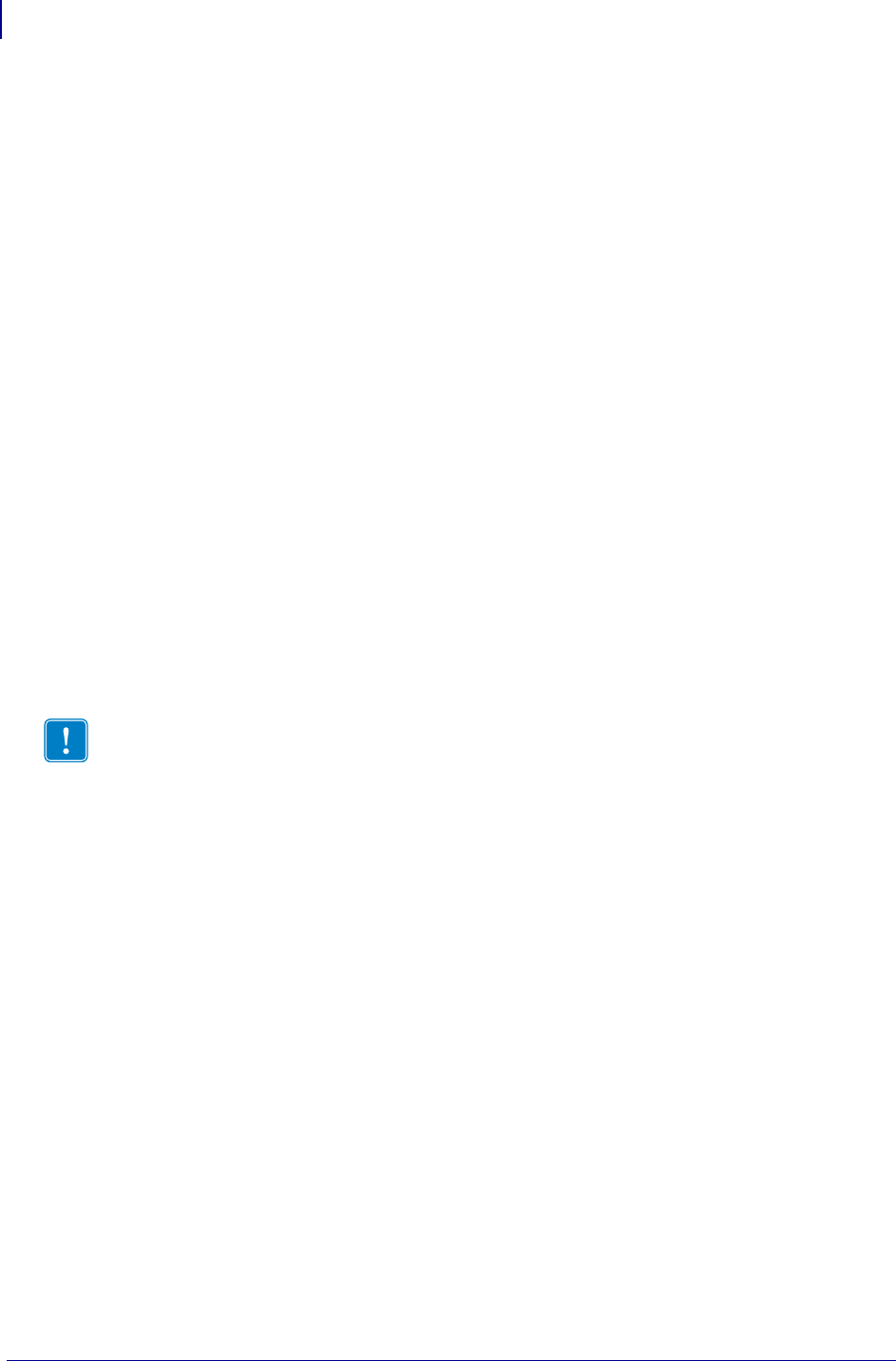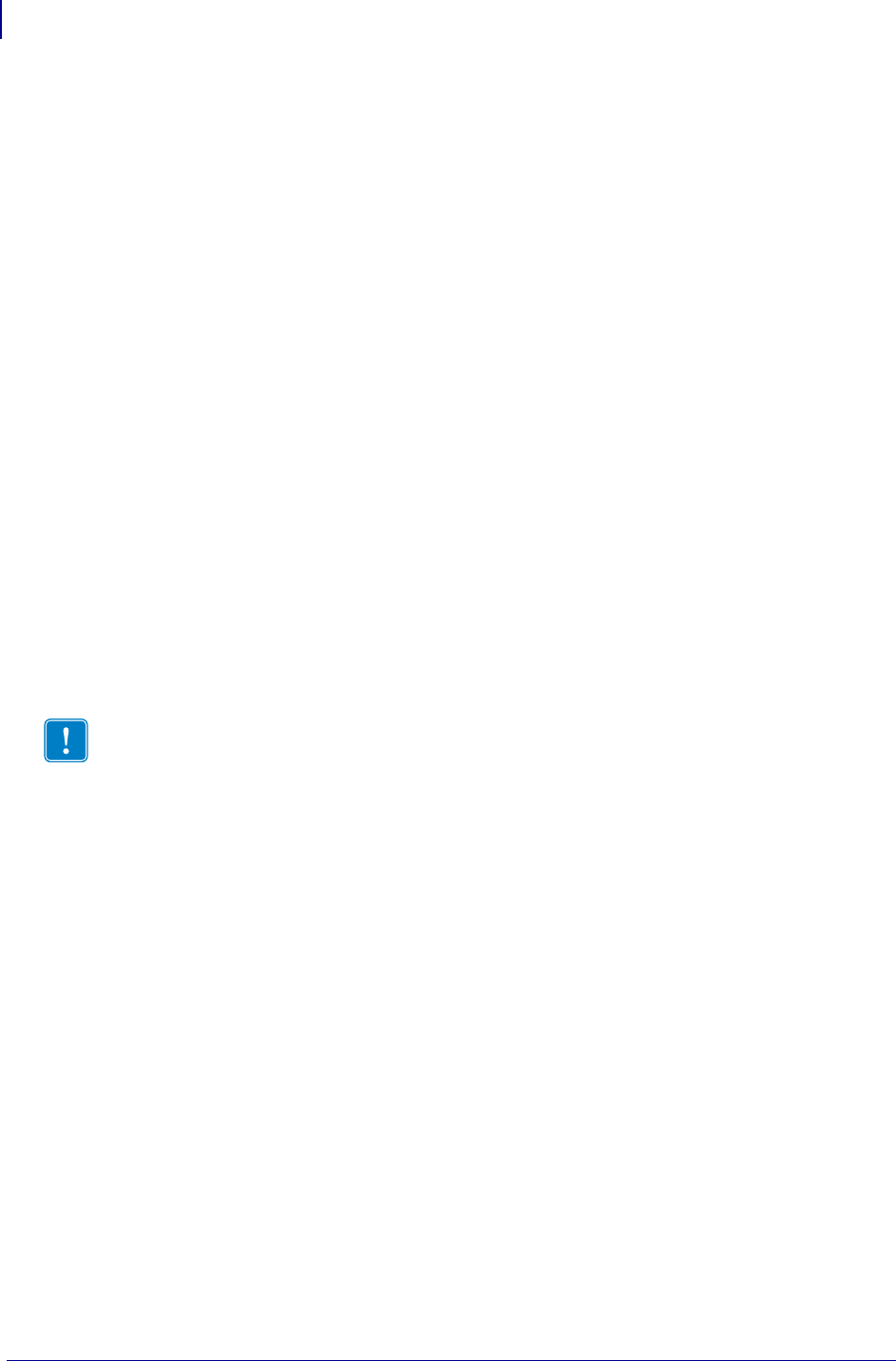
Hardware Troubleshooting
Troubleshooting the PSII
130
45537L-005 ZebraNet PrintServer II User Guide 04/21/2009
Troubleshooting the PSII
Resetting to Factory Defaults
To reset the PSII configuration parameters to the factory defaults, press the Test button and
hold it in while turning the printer power on. Keep the test button pressed until the Status
Indicator light turns green, then release the test button. After approximately 20 seconds, a
configuration label prints automatically.
Status Indicator
A bi-color Status Indicator displays the operational status of the PSII. The following
conditions might occur:
• During normal operation, the LED is solid green for more than 30 seconds. This indicates
all the hardware is functioning properly and it has detected the presence of the network. It
does not mean the
PSII has an IP address or is attached to a printer queue.
• If the LED is rapidly flashing green (9 times/sec), the PSII has not detected the presence of
a network cable. To solve the problem:
• Turn the printer power off. Remove the network cable from the
PSII. Plug the
network cable back in until you hear a positive click. Check the other end of the cable
in the same manner. Turn the printer power on. If the
PSII still does not detect a cable,
continue.
• Verify that the network cable is 10BASE-T and has an RJ-45 connector.
• Connect the
PSII to a network drop that is a known good network connection. If the
PSII is still unable to detect the network cable, contact Technical Support for
assistance.
• If the LED is slowly flashing green (1 time/sec), the
PSII is trying to print a job. If the job
does not print, check the following:
• Verify that the printer has media and ribbon (if in thermal transfer mode). If the
printer is showing any errors, it is unlikely that the
PSII can send data to the printer.
The LED continues to blink until the printer malfunction is resolved or until the
printer is turned off.
• Flashing red indicates the Power On Self Test (POST) is in progress.
• If the LED is solid red for more than 30 seconds, the
PSII has failed the POST. If the
failure is not severe, the
PSII attempts to print a configuration label on the printer. A failed
POST can be caused by any of the following:
• The printer attached to the
PSII device is malfunctioning. Turn the printer power off,
wait 10 seconds, then turn the printer back on.
• If the
PSII still fails the POST, continue below. The PSII has a hardware problem that
can be fixed only by replacing or returning the unit. Contact Technical Support for
repair or replacement information.
Important • Cables with a rating higher than CAT-5 have not been tested.