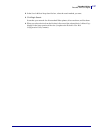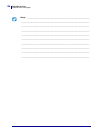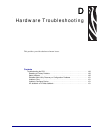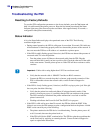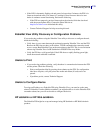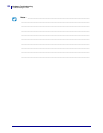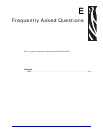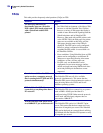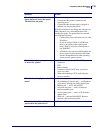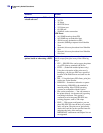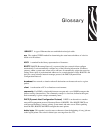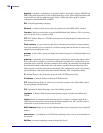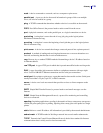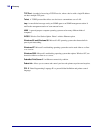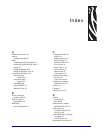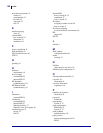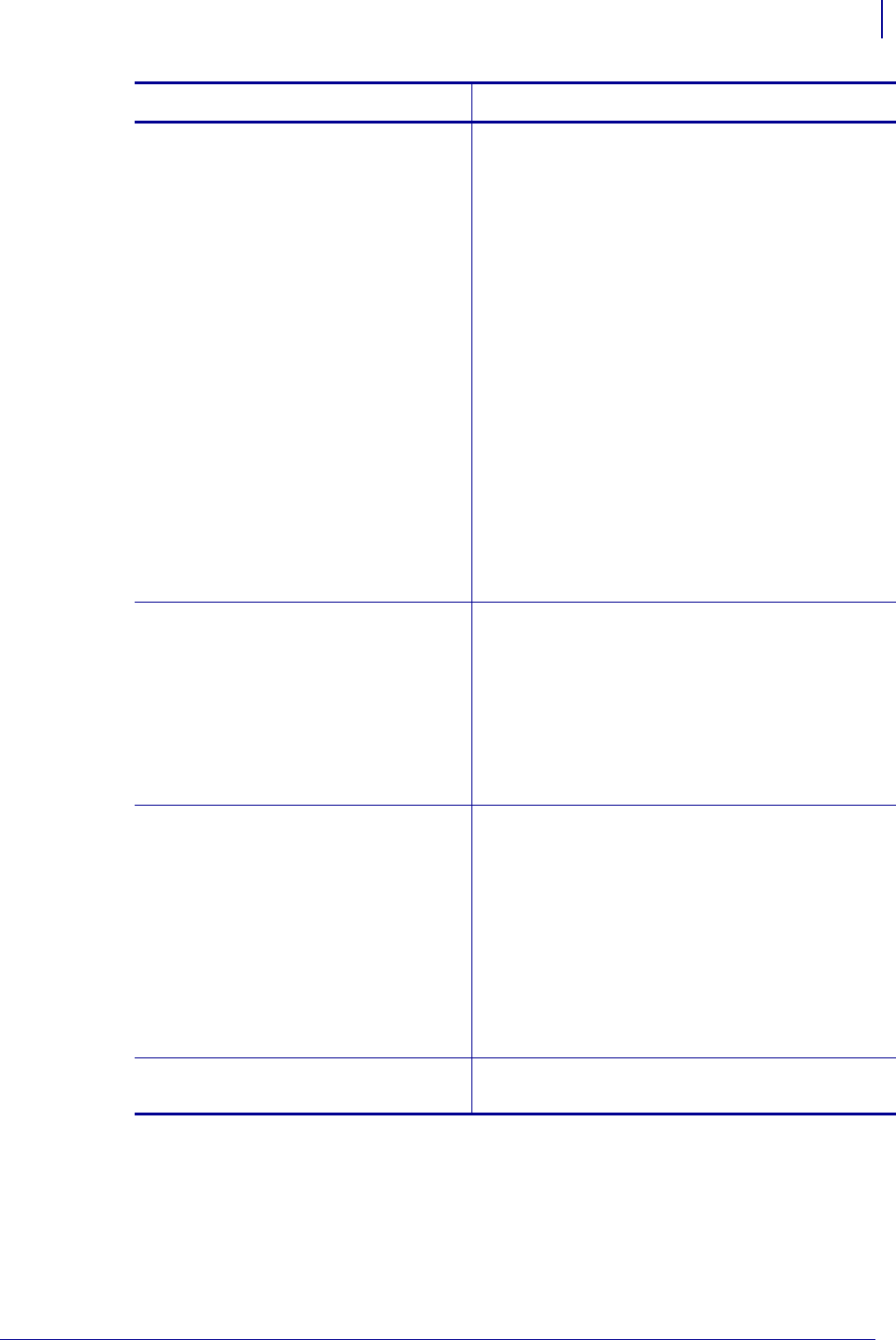
135
Frequently Asked Questions
FAQs
04/21/2009 ZebraNet PrintServer II User Guide 45537L-005
What if a print job makes it to the
queue, but never leaves the queue?
The label does not print.
These are the things to check:
• Confirm that the printer is turned on and
receiving power.
• Confirm that the network cable is plugged in
and that you can ping the printer.
If the above bullets do not change the outcome, it is
likely that there was a misconfiguration while
creating the queue. The queue must be recreated
verifying the following:
• Confirm that you use the print server’s valid
IP address.
• If you are using a UNIX or AS/400 host,
there is an option for the remote queue
name. There is only one valid response to
use: PORTLF1.
• If Windows does not have LPR installed, the
above required option should be left blank.
• See the documentation for other operating
system specific queue creation.
What are the minimum requirements
to network a printer?
• Cat-5 network cable with 10BASE-T
connectors
• PSII
• Hub or Switch
• If a hub or switch is NOT used, you need a
cross-over cable.
• Workstation running a TCP stack with print
services installed
What do the activity lights on the PSII
mean?
• Fast blinking (9 times/second) — no link status
• Slow blinking (1 time/second) — no IP address,
or the unit is sending data to the parallel port
• Blinking red — unit is still in POST
• red-green-red-green — unit is in Netware
firmware update mode
• red-red-green-green — unit is in IP firmware
update mode
• Solid red — unit has failed POST. Remove
network cable and restart printer
What is the default User ID and
password for the print server?
• The User ID is admin and the password is 1234.
Question Answer