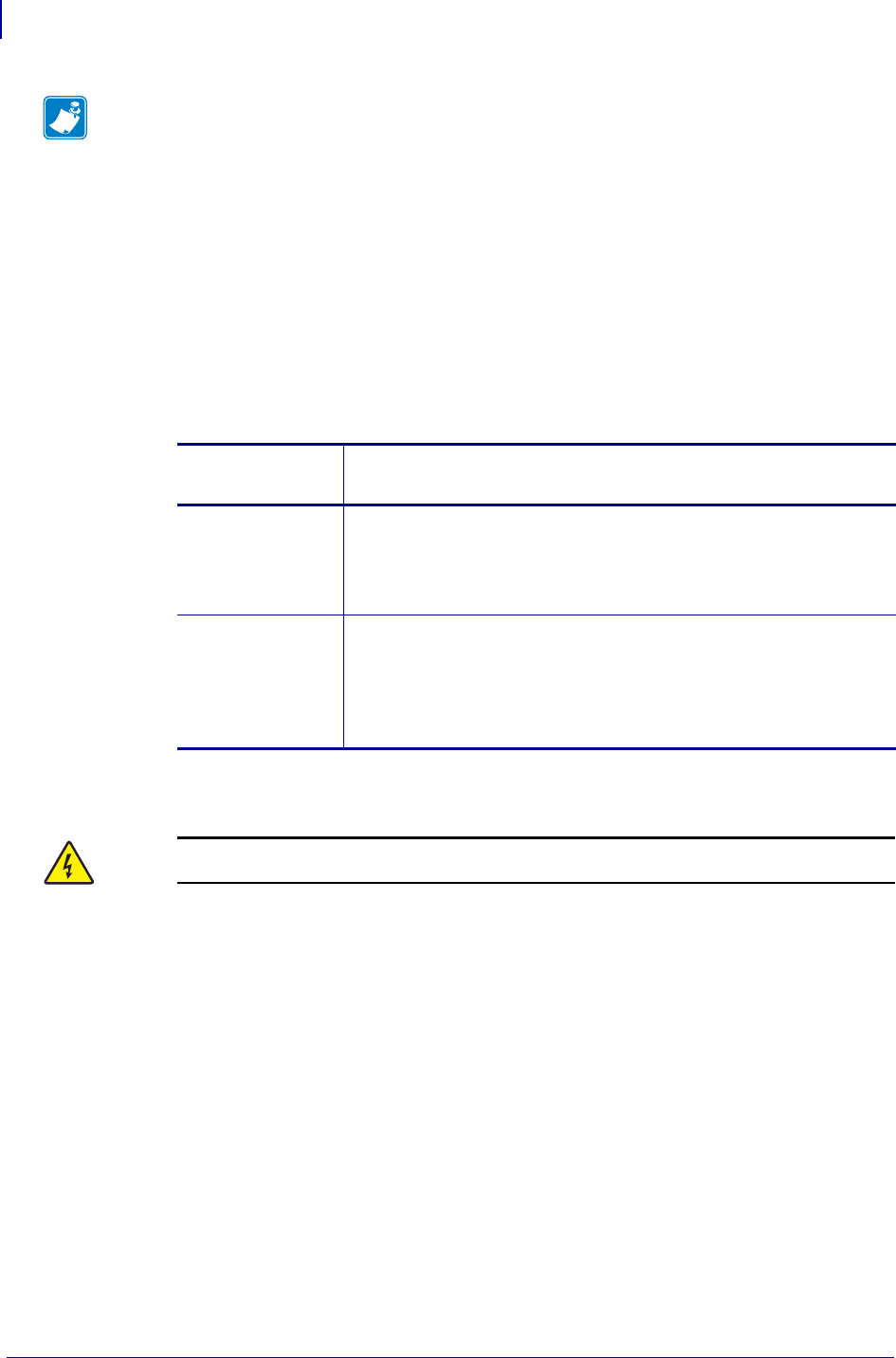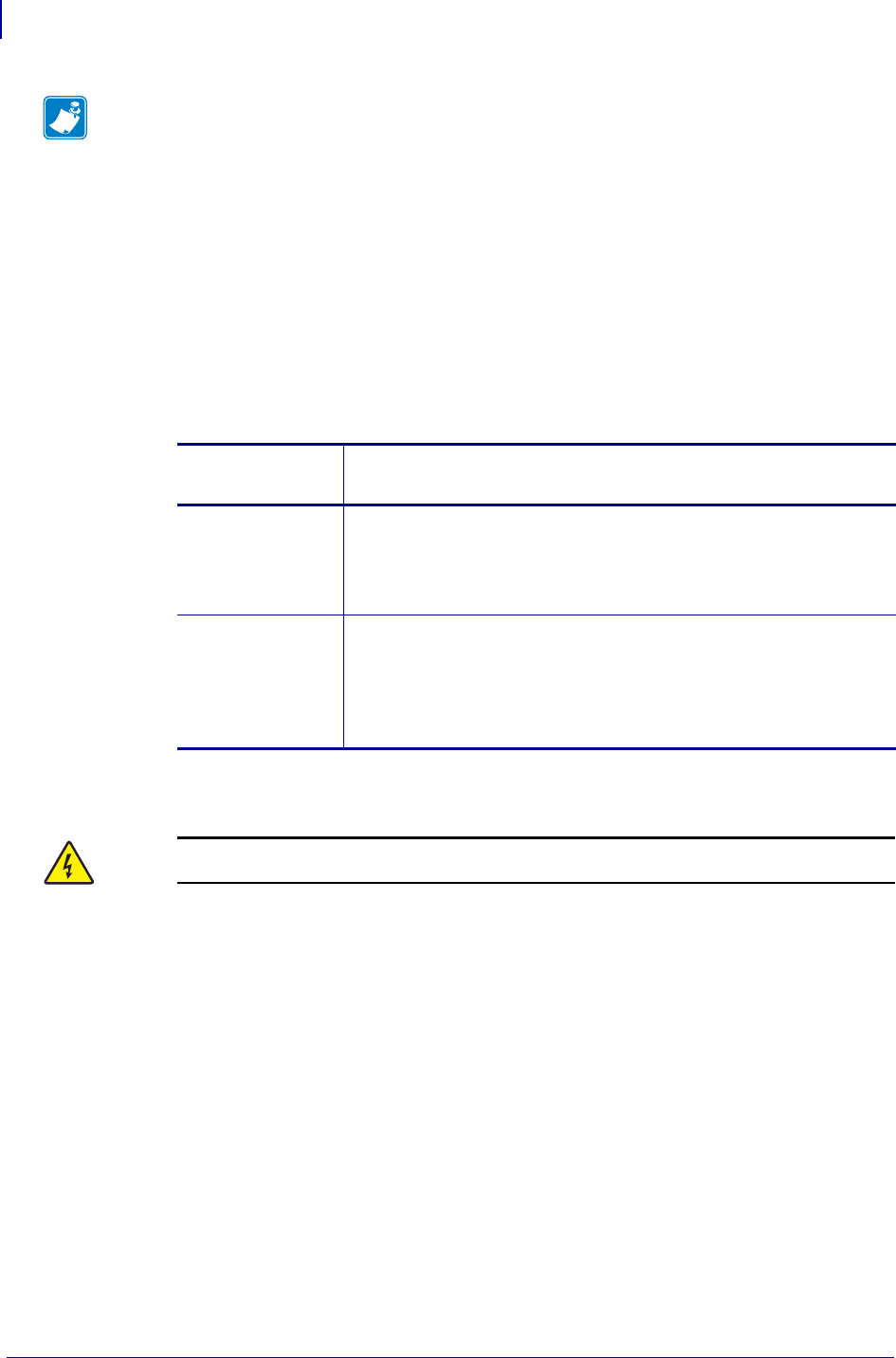
Installation
Internal PSII
30
45537L-005 ZebraNet PrintServer II User Guide 04/21/2009
5. Insert the ribbon cable and PSII through the mounting slot.
6. Fold the cable and the ferrite bead back over the mounting bracket, and connect the ribbon
cable connector into the keyed Interface Data Cable Connector (J4) on the main logic
board.
7. Secure the PSII interface board in place with the cover plate screws that you removed in
step 3 of this procedure.
8. Confirm that all small cable connectors are tight.
9. Which printer model do you have?
10. This kit includes a label printed with the Ethernet MAC hardware address for the PSII.
Remove the backing from the label and affix it to the back of the printer.
11.
12.
Consult your System Administrator before configuring the PSII for your network! To
establish the network connection, refer to the section applicable to your network type.
Note • The parallel port on the back of the printer is not operational when the internal PSII
is installed. The hardware of the PSII mounting bracket covers the parallel port.
If you have
a(n)…
Then…
XiII, XiIII series,
R140, or a 105SL
a. See Figure 5.
b. Reinstall the left-side panel.
c. Replace the screws that you removed in step 3 of this
procedure.
PAX
a. See Figure 6.
b. Reinstall the PCB access panel and gently slide the panel into
the back of the print engine.
c. Replace the screws that you removed in step 3 of this
procedure.
Caution • Reconnect the printer to the power source and turn on (l).
Reconnect the AC power cord and all data cables and turn on (l) the printer.