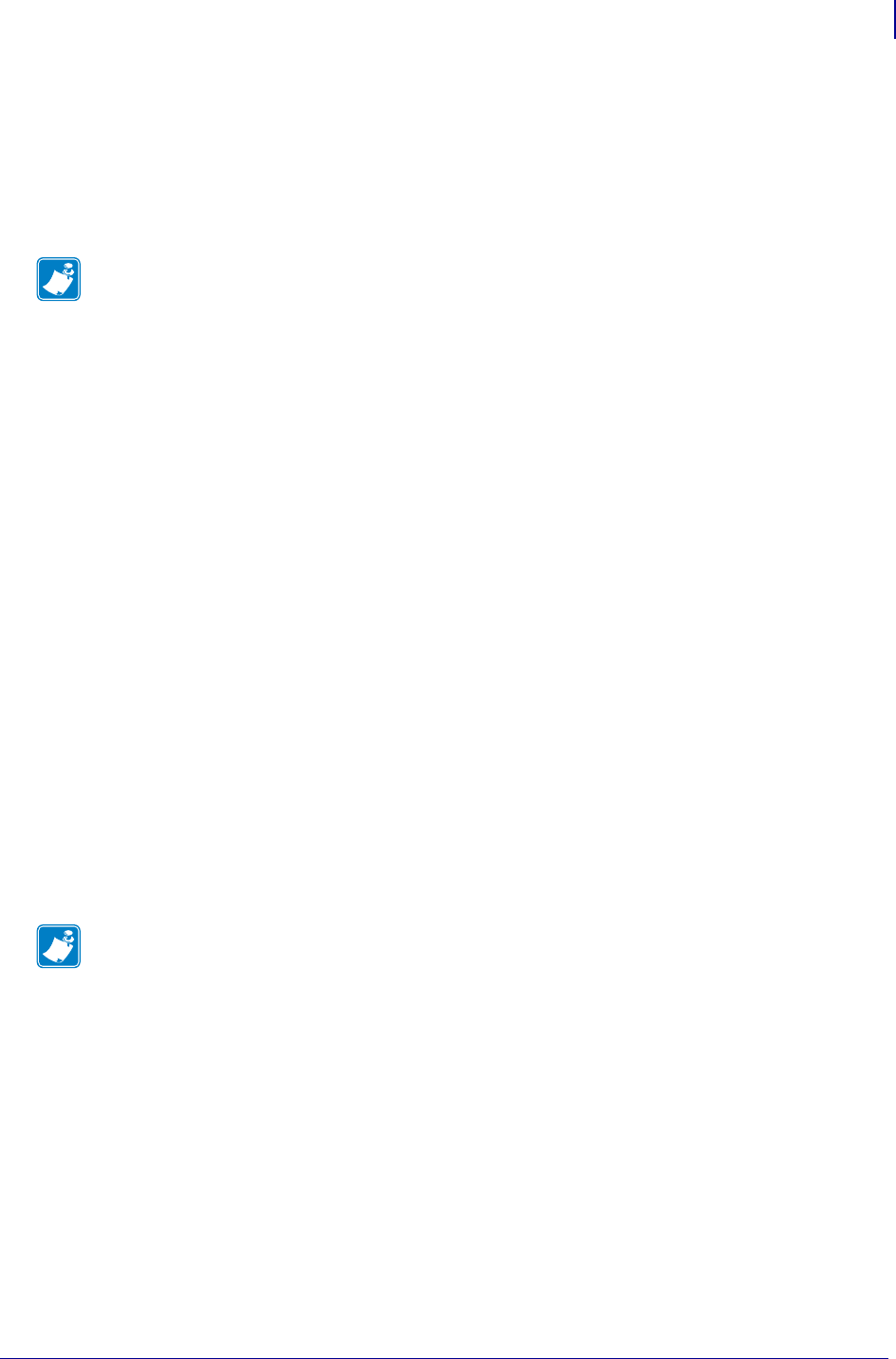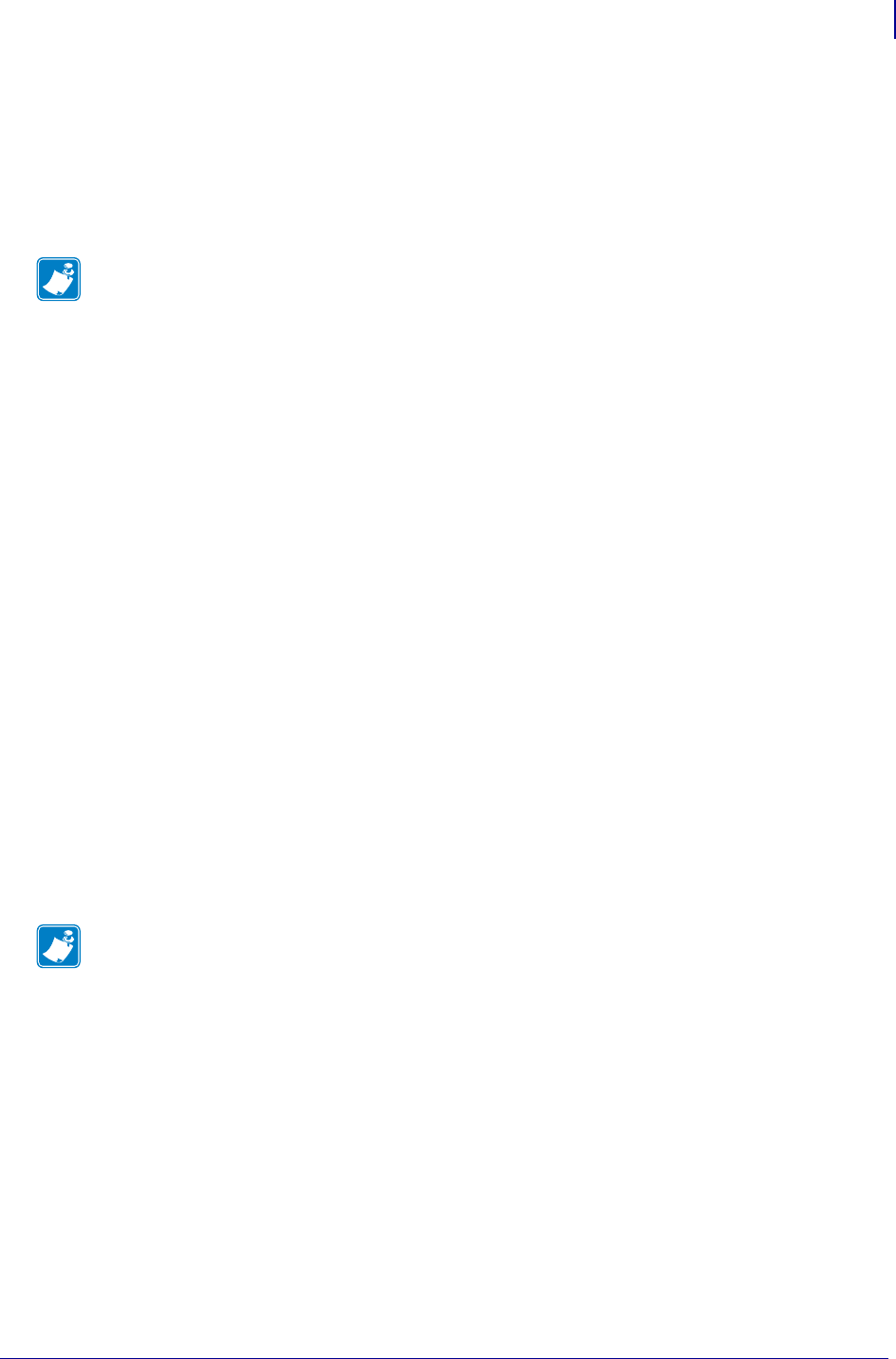
63
Getting Started
Setting Up a ZebraNet Connect IP
04/21/2009 ZebraNet PrintServer II User Guide 45537L-005
Setting Up a ZebraNet Connect IP
ZebraNet Connect IP allows you to send jobs to PrintServers that use Dynamic IP addresses
(DHCP). It also notifies you of printer errors, such as paper out or head open. When print jobs
are printed through ZebraNet Connect IP, they are sent directly to
PSII and are not routed
through a network server, resulting in a reduction of network traffic.
If you have printing problems while using the ZebraNet Connect IP printing port, you may
check the status of the port or change its settings through the printer Properties dialog.
• For Windows 95/98, select Port Settings under the Details tab.
• For Windows NT 4.0 or Windows 2000, select Configure Port under the Ports tab.
Windows NT 4.0/Windows 2000
If you are using the Windows NT 4.0 or Windows 2000 operating system, use the following
procedure to set up a printer port for the
PSII.
1. From the task bar, select Start>Settings>Printers.
2. Select the Windows printer to use when printing with the PSII.
3. From the menu bar, select File>Properties.
4. To add a ZebraNet Connect IP port, in the Ports tab select Add Port.
5. From the list of Available Printer Ports, select ZebraNet Connect Monitor as the type of
port to add, and click
New Port.
You enter into the Add ZebraNet Connect Port screen, where there is a list of all
PSII
devices available on the local subnet.
• The TCP/IP monitor searches only the local subnet.
• The IPX/SPX monitor retrieves all devices found in the NetWare bindery.
Note • The DHCP feature of ZebraNet Connect IP can rediscover a PSII on the local subnet,
even when its IP address might be changing (e.g., when using DHCP for IP address
resolution). The PSII is relocated by its port name as configured through ZebraNet View (the
default name is Serial Number-Port Number). This feature is enabled on the local subnet
only. A non-local PSII device is not rediscovered if the IP address changes.
Note • If ZebraNet Connect IP monitor is not listed, verify that the ZebraNet Connect IP
software has been properly installed. To do this, you need to reinstall the software and
choose Modify.