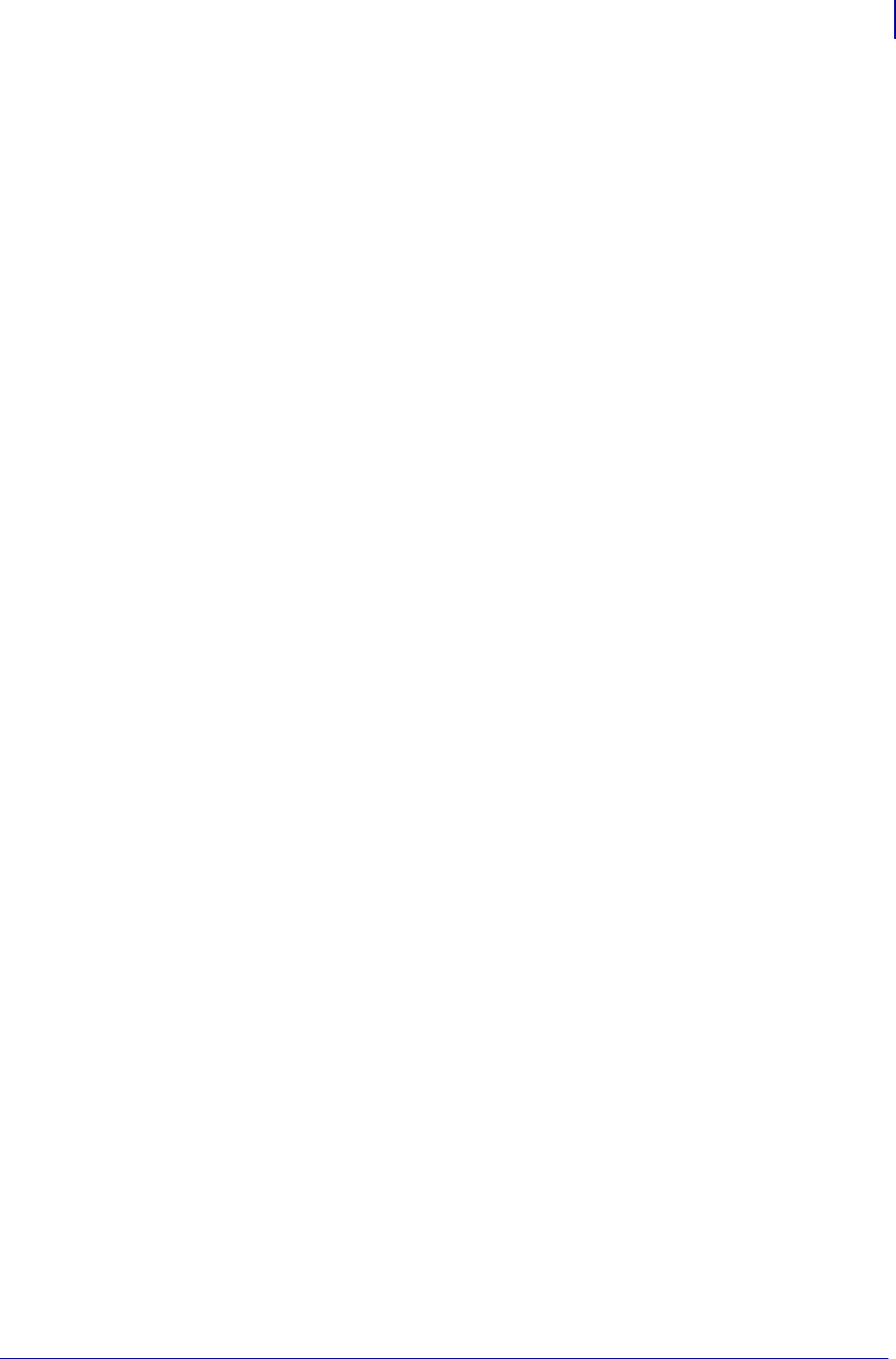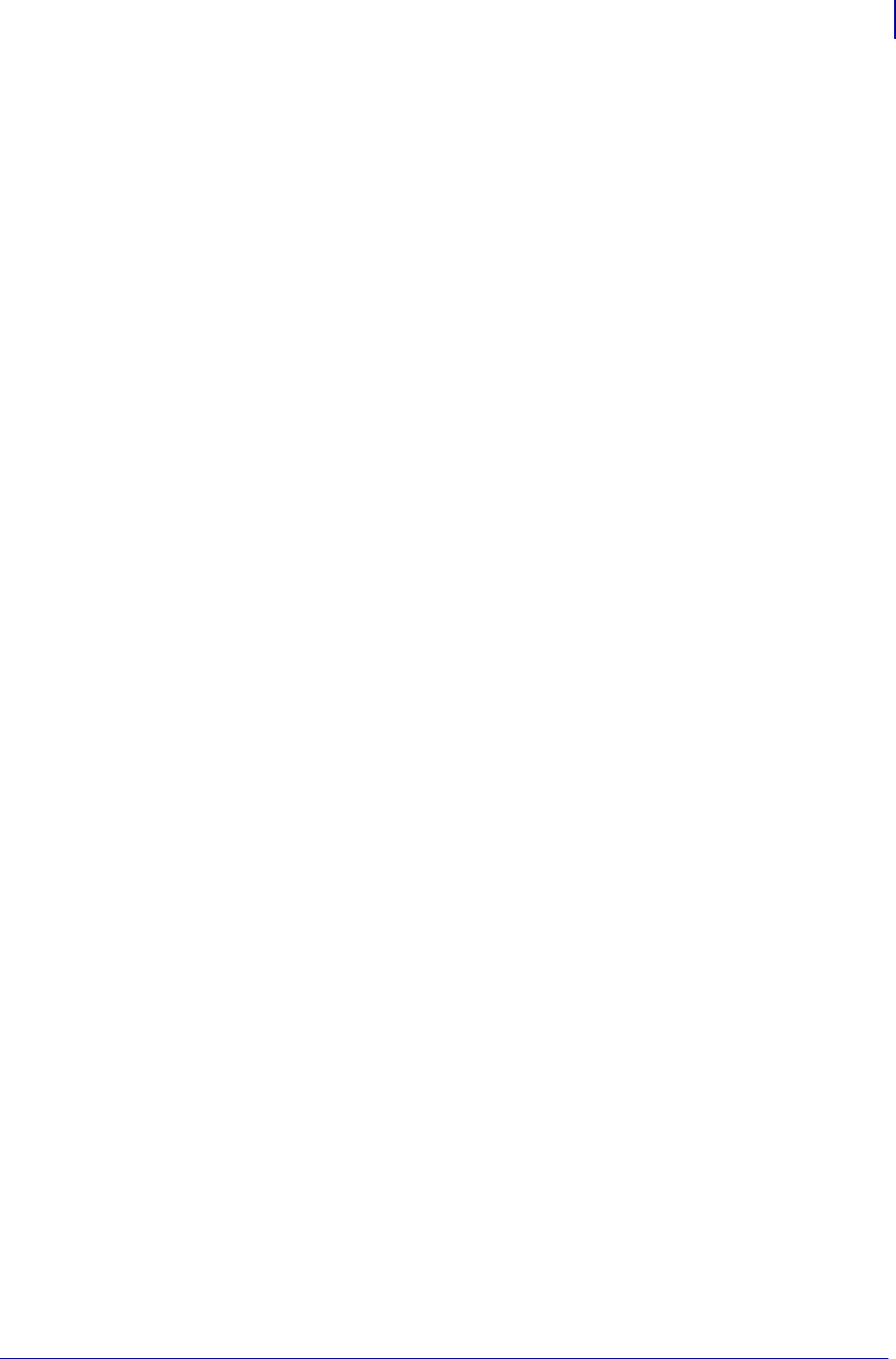
79
NetWare Print Configuration
Printing in PServer Mode
04/21/2009 ZebraNet PrintServer II User Guide 45537L-005
11. In the Print Queue Name text-box, type in the name you want.
12. Next to the Print Queue Volume text-box, click the Directory Tree icon.
13. Double-click the Vol um e you want, and click Create.
Your Print Queue Name is listed with the name of your Context as the extension.
14. Click OK, and then click OK again.
Wait for the print server to reset.
15. To refresh your Directory Tree, double-click on your context twice.
You now see the Object, Printer Name, and Print Queue that you created.
To attach a generic text driver to print to the PSII configured in NetWare,
complete these steps:
1. On Add Printer double-click, and click Next.
2. Select Network Printer, and click Next.
3. Click Browse and click on the context.
You can see the queue and printer that you created.
4. Select the queue, and click OK.
The Network path (queue name) auto-fills.
5. Click Next.
6. Select Generic for Manufacturer of printer, and click Next.
7. Select Keep Existing Driver, and click Next.
8. Enter the printer name you want and click Next.
9. Select No for printing a Test Page, and click Finish.
10. From the Printers dialog, double-click on your new printer and set it as the default printer.
11. Open a text editor, create ZPL (Zebra Programming Language) file, and print.