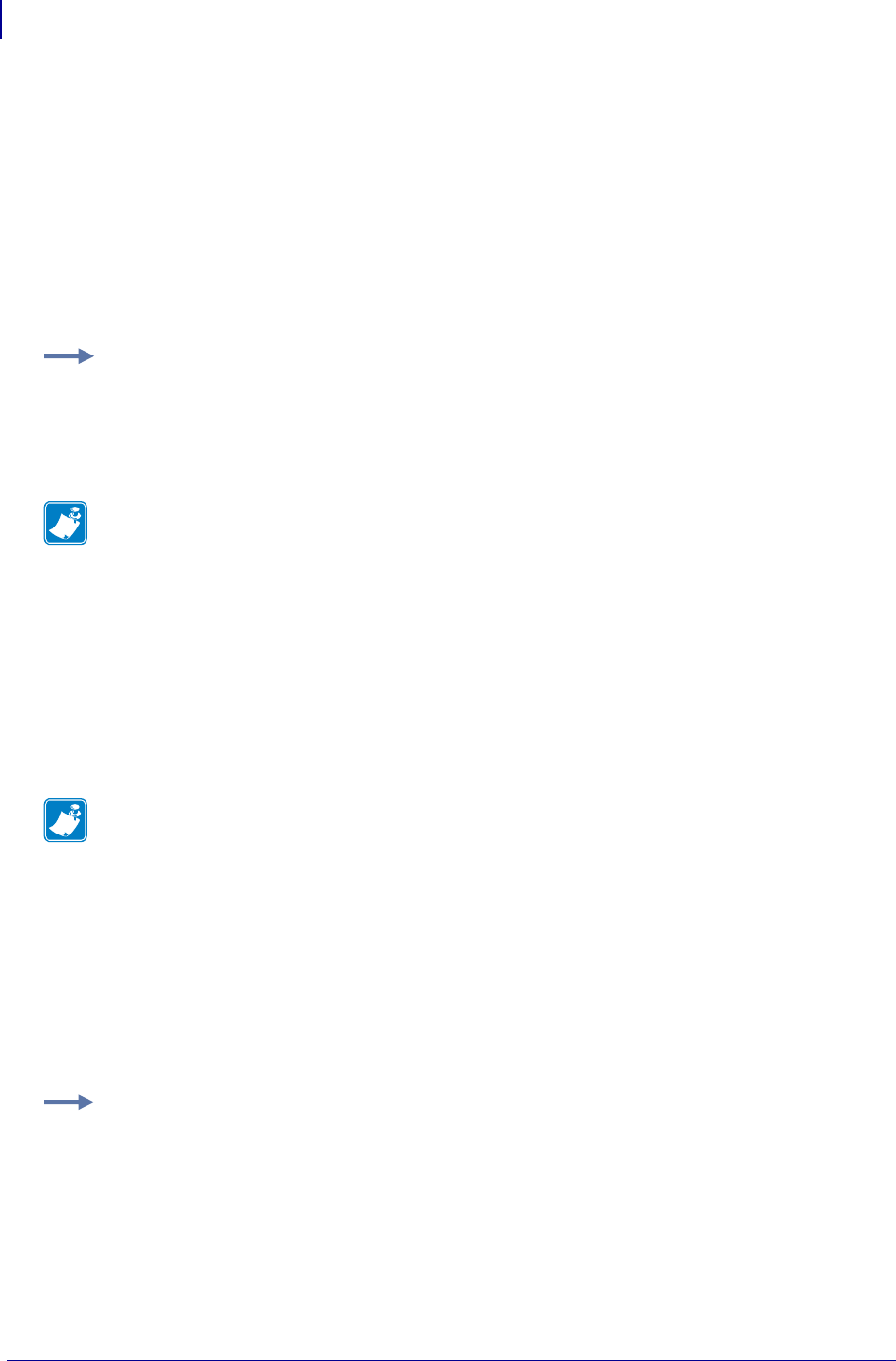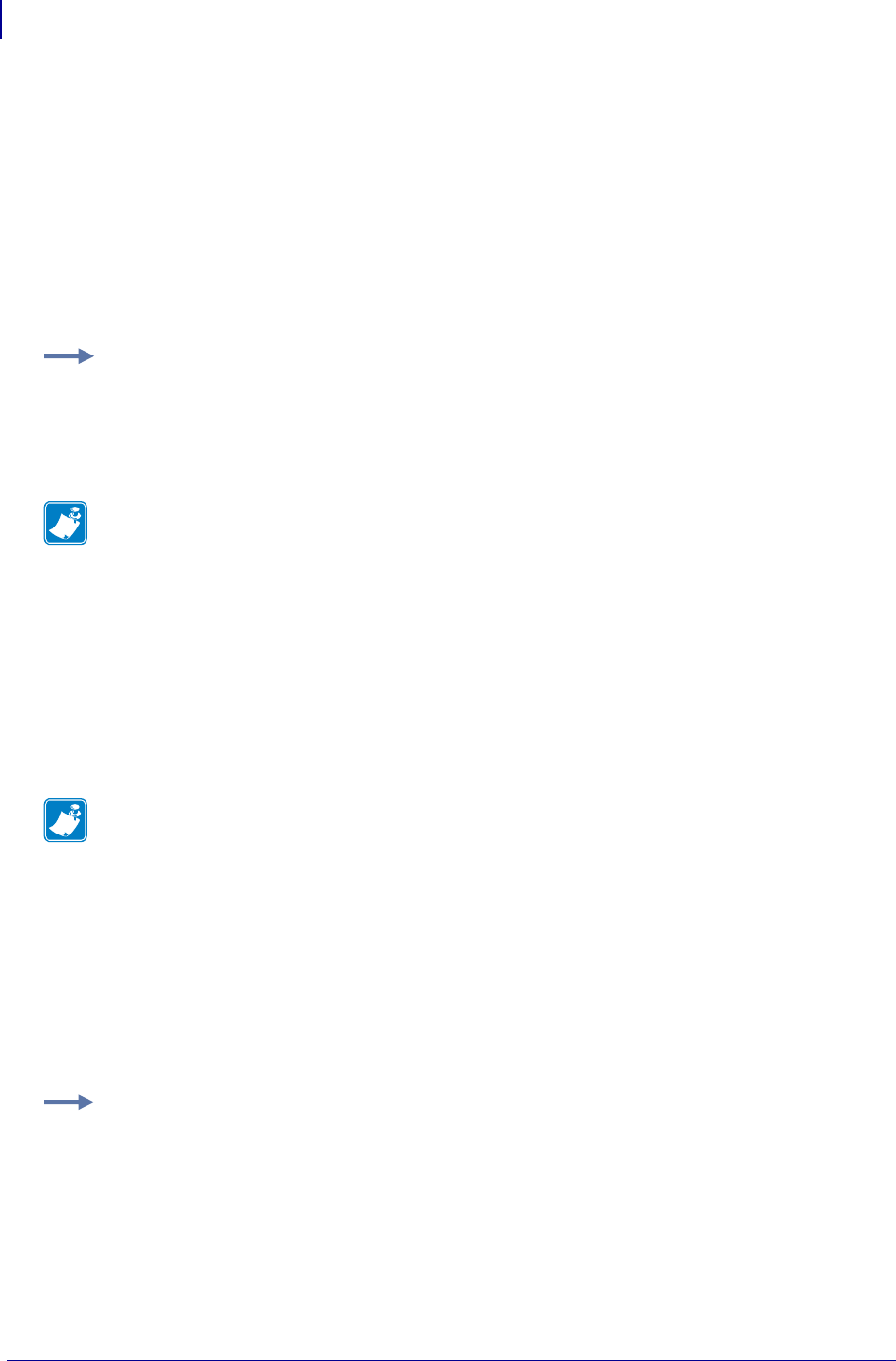
Getting Started
Assigning an IP Address
50
45537L-005 ZebraNet PrintServer II User Guide 04/21/2009
Static Route: To use this method, complete these steps:
1. Turn on the printer and wait for 2 minutes to allow for the device self test.
During this time, the
PSII performs an address broadcast. If no address is assigned to the
unit (via DHCP or Bootp), it uses a default address. The default address used varies with
the version of firmware the
PSII is using. Print the PSII configuration label to confirm the
address; for details see page 44.
2. You can use the route add command to place the default IP address into the
workstation's network routing table.
3. At the workstation/host command prompt (in Windows, go the DOS prompt), type:
route add **** "IP address of the workstation" 0
4. Telnet to the PSII by typing:
"Telnet xxx.xxx.xxx.xxx"
The password is 1234.
5. When finished, you can alter the appropriate settings. When complete, do a reset and
allow the
PSII self test to complete before proceeding with any communications activity.
Gleaning: To use this method, complete these steps:
A method by which the PSII uses the IP address of the first ping packet that is sent to its
Hardware address.
1. Add an entry to the ARP table that assigns an IP address to an Ethernet (Hardware)
address.
The syntax for this command is: arp -s "temporary ipaddress of print
server" "MAC Address (print server hardware address)" arp -s
<temporary ip address> <MAC Address>
2. Power cycle the printer.
3. As the printer reboots, begin a continuous ping to the address assigned previously.
Example • In the next step, **** is the IP address on the PSII configuration label.
Note • The zero (0) placed at the end of the "route add" command is optional on some
systems.
Note • Gleaning works only on local subnets at routers. It does not pass Address Resolution
Protocol (ARP) broadcasts.
Example • You would type: arp -s 10.3.50.59 00-40-68-1D-B9-86