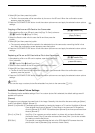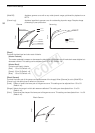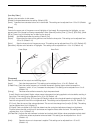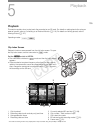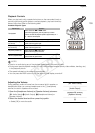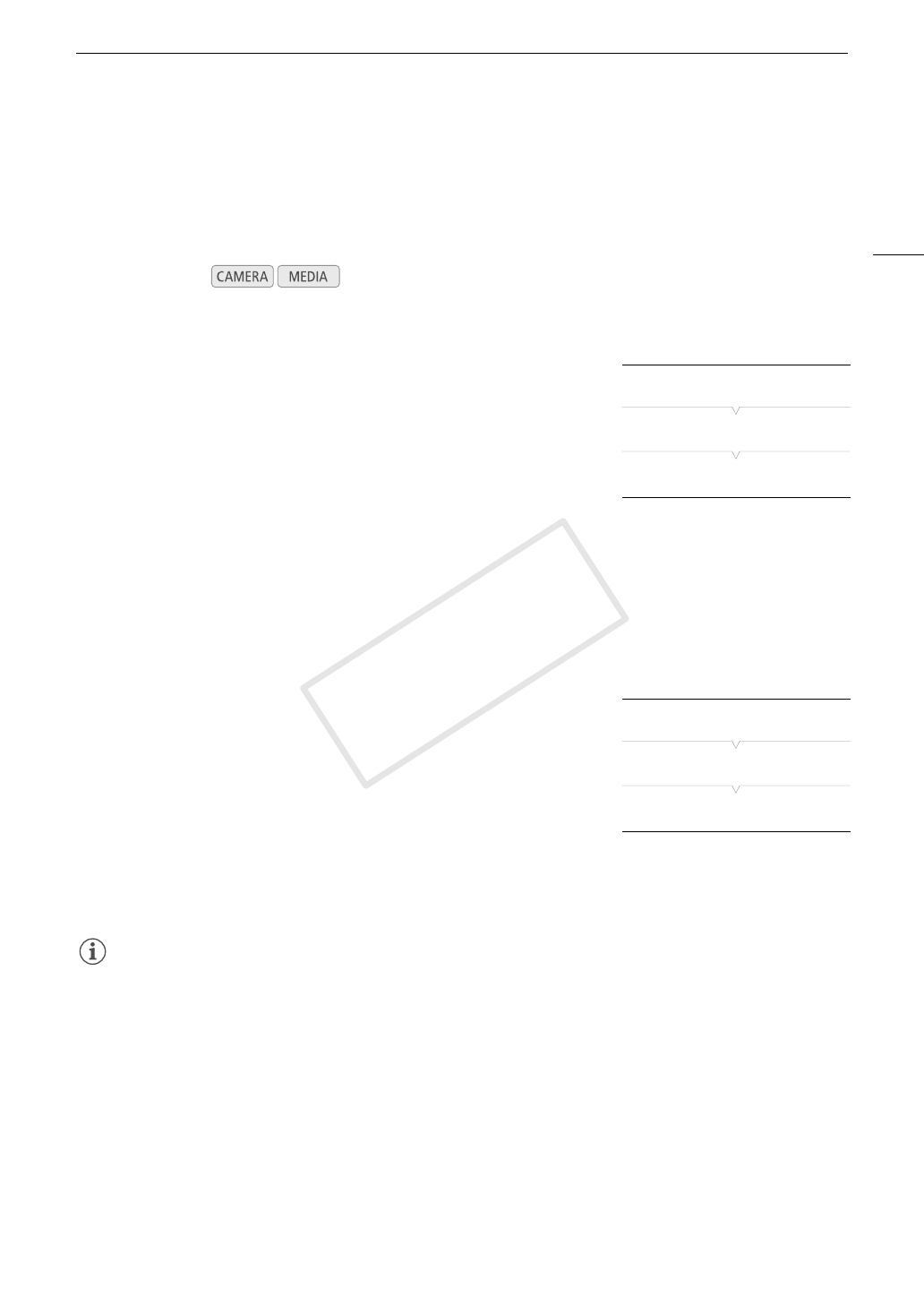
103
Saving and Loading Camera Settings
Saving and Loading Camera Settings
After you adjust custom picture settings and settings in the various menus, you can save those settings on an
SD card. You can load those settings at a later date or on another C100 camcorder so that you can use that
camcorder in that same exact way.
Saving Camera Settings to an SD Card
1 Open the [Save To *] submenu.
[w Other Functions] > [Transfer Menu//] > [Save To *]
2 Select [*A] or [*B] and then press the joystick.
3 Select [Menu] or [Menu+/] and then press the joystick.
• Selecting [Menu] will save menu settings and [Menu+/] will save
menu and custom picture settings.
4 Select [OK] and then press the joystick.
• The current settings are saved to the SD card. If the SD card already has camera settings on it, they will be
overwritten.
5 When the confirmation screen appears, press the joystick.
Loading Camera Settings from an SD Card
1 Open the [Load From *] submenu.
[w Other Functions] > [Transfer Menu//] > [Load From *]
2 Select [*A] or [*B] and then press the joystick.
3 Select [Menu] or [Menu+/] and then press the joystick.
• Selecting [Menu] will load menu settings and [Menu+/] will load
menu and custom picture settings.
4 Select [OK] and then press the joystick.
5 When the confirmation screen appears, press the joystick.
NOTES
• The SD card includes a text file that lists the camera settings. You can check the settings by using a USB card
reader to access the SD card on a computer. In the “PRIVATE\CAMSET” folder, open the file “CAMSET4.TXT”.
• When loading camera settings from an SD card, even protected custom picture files in the camcorder will be
replaced.
• Only camera settings from other Canon C100 camcorders can be used with this camcorder.
Operating modes:
[w Other Functions]
[Transfer Menu//]
[Save To *]
[w Other Functions]
[Transfer Menu//]
[Load From *]
COPY