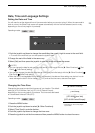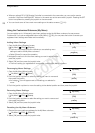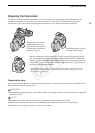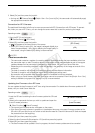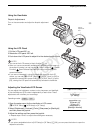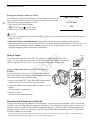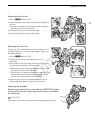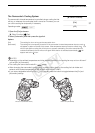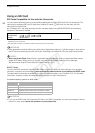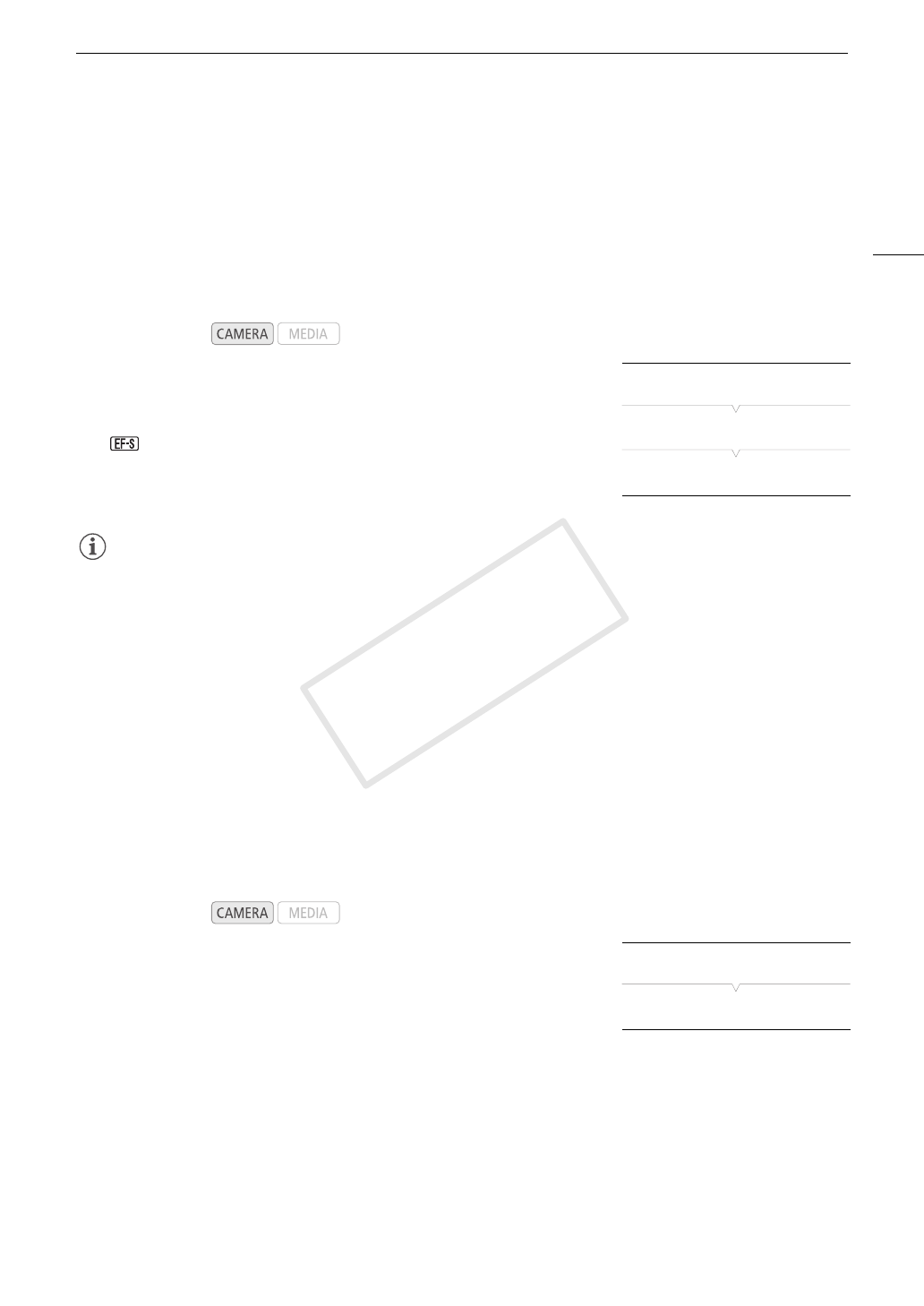
31
Preparing the Camcorder
3 Select [On] and then press the joystick.
•As long as [~ Camera Setup] > [Periph. Illum. Corr.] is set to [On], the camcorder will automatically apply
the appropriate correction data.
Correction for EF-S Lenses
The peripheral illumination fall-off may be more pronounced with EF-S lenses than with EF lenses. To prevent
this, when you use an EF-S lens, you can change the sensor area that is used for producing the image.
1 Open the [EF-S Lens] submenu.
[~ Camera Setup] > [EF-S Lens]
2 Select [On] and then press the joystick.
• will appear at the lower center of the screen.
• When [EF-S Lens] is set to [On], the image is enlarged digitally by a
factor of approximately 1.04x, slightly affecting the image quality. In
most cases, using the default [Off] setting is recommended.
NOTES
• About lens correction data:
- The camcorder contains a register of correction data for compatible lenses that were available at the time
the camcorder went on sale. Correction data for future lenses will be made available as part of the regular
updates released for the camcorder’s firmware. For more details, visit your local Canon Web site.
- Depending on the recording conditions, noise may appear in the periphery of the image as a result of the
correction.
- The level of correction will be lower for lenses that cannot provide distance information.
- The level of correction will be lower the higher the ISO speed/gain setting used.
- No correction will be applied when correction data is not available for the lens attached.
- When using non-Canon lenses, peripheral illumination cannot be corrected. Even if the [Periph. Illum. Corr.]
setting is available (not grayed out), setting it to [Off] is recommended.
Updating the Firmware of an EF Lens
You can update the lens firmware of an EF lens using the camcorder. For details about firmware updates for EF
lenses, visit your local Canon Web site.
1 Insert the SD card containing the lens firmware update into SD card
slot A.
2 Attach to the camcorder the lens you wish to update and open the
[Lens Firmware] submenu.
[w Other Functions] > [Lens Firmware]
• The current lens firmware version will appear on the screen.
• If the [Lens Firmware] submenu is grayed out, the attached lens may not support firmware updates or the
SD card in SD card slot A may not contain a valid lens firmware file. Check the lens and SD card and repeat
the procedure from the beginning.
3 Select [OK] and then press the joystick.
4 Select the lens firmware file (file extension .LFU) and then press the joystick.
5 Select [OK] and then press the joystick.
• The lens firmware will be updated. Once in progress, the lens firmware update cannot be canceled.
Operating modes:
Operating modes:
[~ Camera Setup]
[EF-S Lens]
[Off]
[w Other Functions]
[Lens Firmware]
COPY