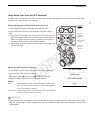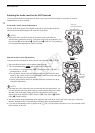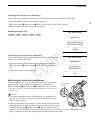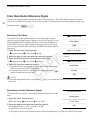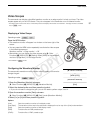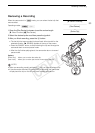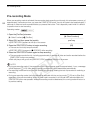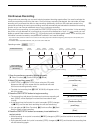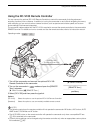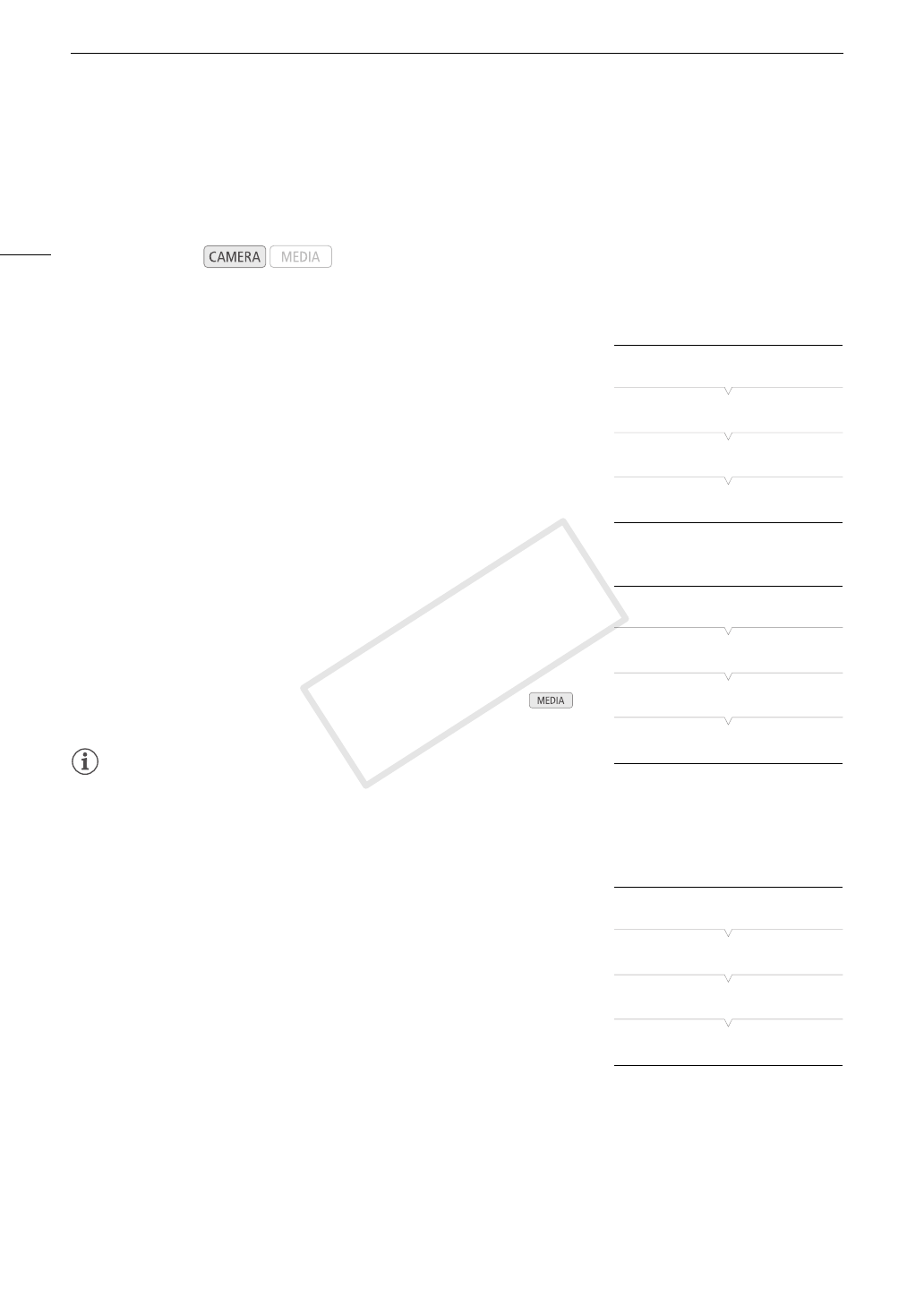
Color Bars/Audio Reference Signal
80
Color Bars/Audio Reference Signal
You can have the camcorder generate and record color bars and a 1 kHz audio reference signal and output
them from the HDMI OUT terminal, AV OUT terminal and × (headphone) terminal (audio reference signal only).
Recording Color Bars
The types of color bars available depend on the camcorder's system
frequency setting. When [System Frequency] is set to [59.94 Hz], you can
choose between SMPTE standard-definition color bars and ARIB multi-
format HDTV color bars. When [System Frequency] is set to [50.00 Hz],
you can choose between EBU color bars and SMPTE standard-definition
color bars.
1 Open the color bars [Type] submenu.
[~ Camera Setup] > [Color Bars] > [Type]
2 Select the type of color bars and then press the joystick.
3 Open the [Enable] submenu to activate the color bars.
[~ Camera Setup] > [Color Bars] > [Enable]
4 Select [On] and then press the joystick.
• The selected color bars appear on the screen and will be recorded
when you press the START/STOP button.
• Turning the camcorder off or changing the operating mode to
mode will deactivate the color bars.
NOTES
• If you set an assignable button to [Color Bars] (A 89), you can press the button to activate and deactivate the
color bars.
Recording an Audio Reference Signal
The camcorder can output a 1 kHz audio reference signal with the color
bars.
1 Open the [1 kHz Tone] submenu.
[¡ Audio Setup] > [Audio Input] > [1 kHz Tone]
2 Select the desired level and then press the joystick.
• Available levels are -12 dB, -18 dB and -20 dB.
• Select [Off] to turn off the signal.
• The signal is output at the selected level and will be recorded when you press the START/STOP button.
Operating modes:
[~ Camera Setup]
[Color Bars]
[Type]
[SMPTE] or [EBU]*
* Depending on the country/region of
purchase.
[~ Camera Setup]
[Color Bars]
[Enable]
[Off]
[¡ Audio Setup]
[
Audio Input]
[1 kHz Tone]
[Off]
COPY