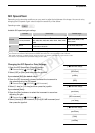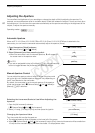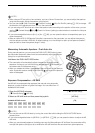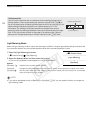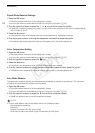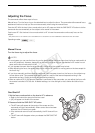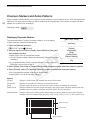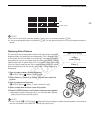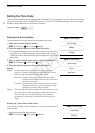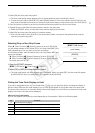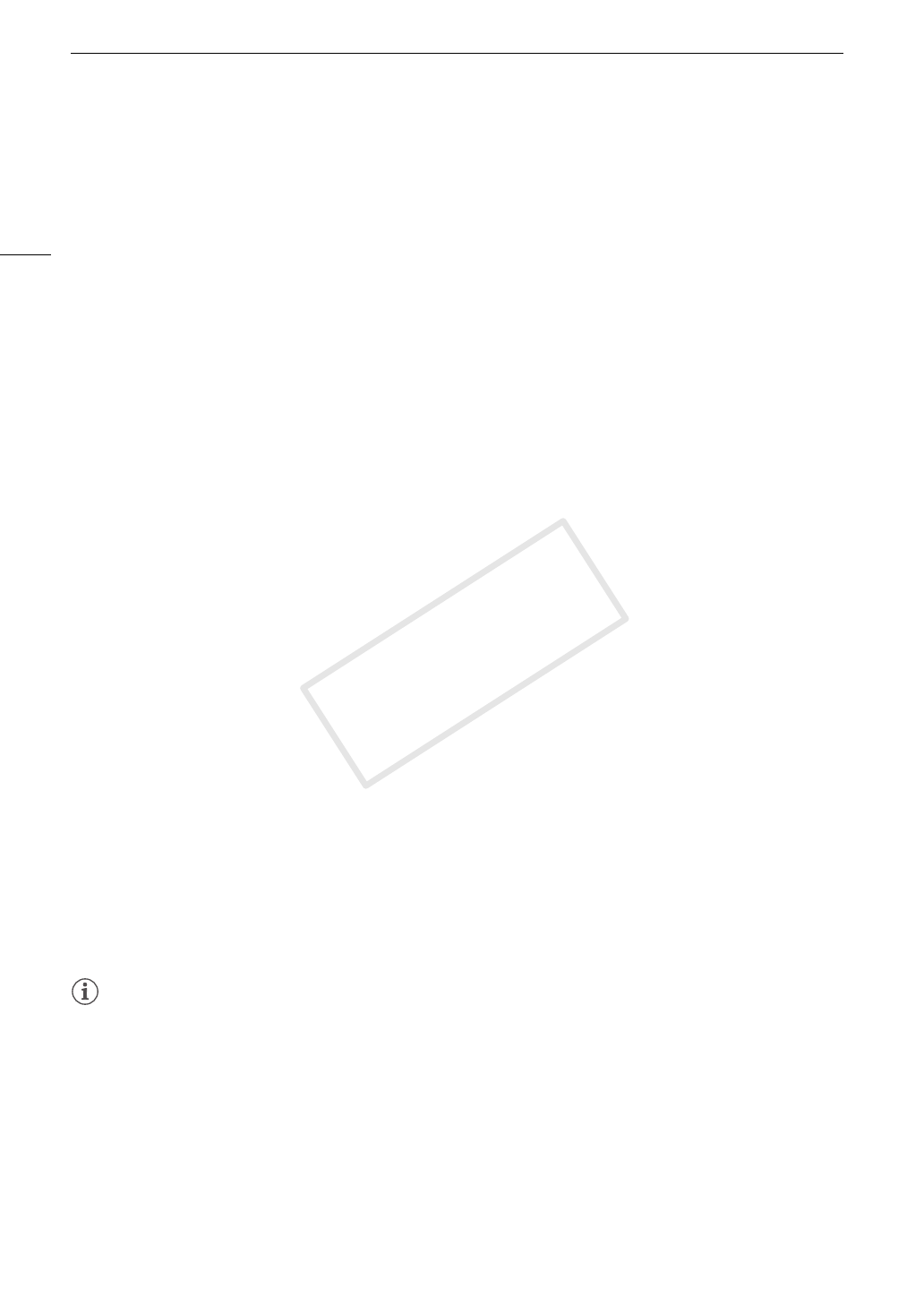
White Balance
64
Preset White Balance Settings
1 Press the WB button.
• The white balance mode icon will be highlighted in orange.
• You can also select the white balance mode icon using only the joystick (A 53).
2 Push the joystick up/down to select the ¼ or É icon and then press the joystick.
• If necessary, instead of pressing the joystick, you can continue the procedure to fine-tune the preset settings
within a range of -9 to 9.
3Press the Å button.
• The adjustment value ±0 will appear next to the white balance icon, highlighted in orange.
4 Push the joystick up/down to change the adjustment value and then press the joystick.
• The selected adjustment value will be set and will appear next to the white balance icon.
Color Temperature Setting
1 Press the WB button.
• The white balance mode icon will be highlighted in orange.
• You can also select the white balance mode icon using only the joystick (A 53).
2 Push the joystick up/down to select the È icon.
3Press the Å button.
• The default color temperature value (5,500 K) will be highlighted in orange.
4 Push the joystick up/down to change the color temperature value and then press the joystick.
• The selected color temperature will be set and will appear next to the white balance icon.
Auto White Balance
The camcorder constantly adjusts the white balance automatically to achieve an optimal level. The camcorder
will adjust the white balance if the light source changes.
1 Press the WB button.
• The white balance mode icon will be highlighted in orange.
• You can also select the white balance mode icon using only the joystick (A 53).
2 Push the joystick up/down to select the m icon and then press the joystick.
•The m icon appears next to the color temperature display.
NOTES
• Custom white balance may provide better results in the following cases:
- Changing lighting conditions
-Close-ups
- Subjects in a single color (sky, sea or forest)
- Under mercury lamps and certain types of fluorescent and LED lights
COPY