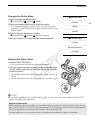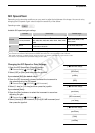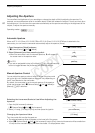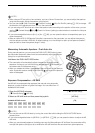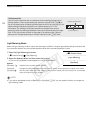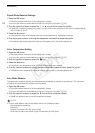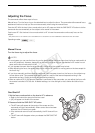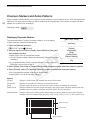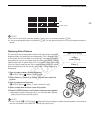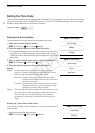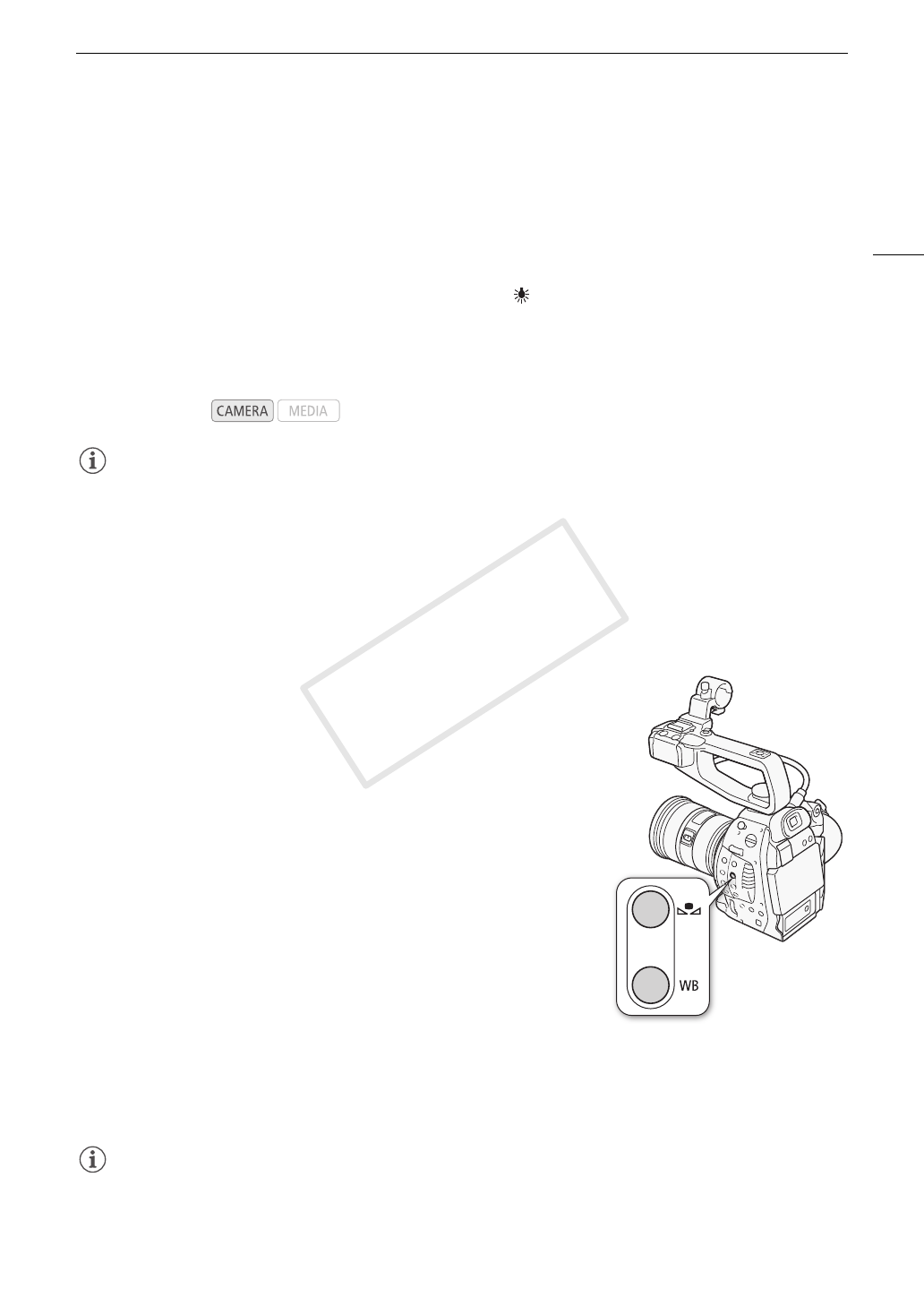
63
White Balance
White Balance
The camcorder uses an electronic white balance process to calibrate the picture and ensure accurate colors
under different lighting conditions. There are 4 methods of setting the white balance.
Custom white balance: You can use a white object to establish the white balance and set it to one of two custom
white balance positions, ÅA or ÅB.
Preset white balance: Set the white balance to ¼ (daylight) or (incandescent lamp). Preset white balance
settings can be further fine-tuned within a range of -9 to 9.
Set color temperature: Allows you to set the color temperature between 2,000 K and 15,000 K.
Auto white balance: The camcorder automatically adjusts the white balance to the optimal level.
NOTES
• The [Color Matrix] (A 99) and [White Balance] (A 99, 101) custom picture settings take precedence over the
white balance settings.
• You can use the [w Other Functions] > [Custom Function] > [Shockless WB] setting (A 102) to make the
transition look smoother when you change the white balance settings.
• When an optional RC-V100 Remote Controller is connected to the camcorder, you can adjust the white
balance with the remote controller's A button, B button, PRESET button and Å button.
Custom White Balance
1 Press the WB button.
• The white balance mode icon will be highlighted in orange.
• You can also select the white balance mode icon using only the
joystick (A 53).
2 Push the joystick up/down to select the ÅA or ÅB icon.
• If a custom white balance has been stored previously, press the
joystick to set the stored custom white balance. You do not need to
perform the rest of the procedure.
• If a custom white balance has not yet been stored, the custom white
balance icon ÅA or ÅB and default value (5,500 K) will flash slowly.
Continue the procedure to establish the custom white balance.
3 Point the camcorder at a white object so that it fills the whole
screen.
• Use the same lighting conditions you plan to use when recording.
4 Press the Å button.
•The Å A or Å B icon will flash quickly.
• Make sure the white object fills the screen until the procedure is completed.
• After the icon stops flashing, the procedure is completed. The setting is retained even if you turn off the
camcorder.
NOTES
• Readjust the custom white balance if the light source or ND filter setting changes.
• Very rarely and depending on the light source, Å may keep flashing (it will change to a slow flashing). The
result will still be better than with the auto white balance.
Operating modes:
COPY