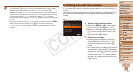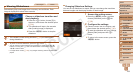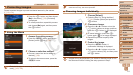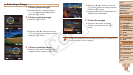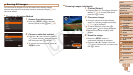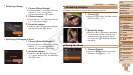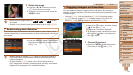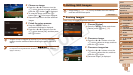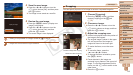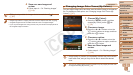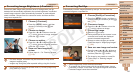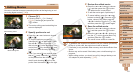1
2
3
4
5
6
7
8
9
10
11
Cover
Preliminary Notes
and Legal Information
Contents: Basic
Operations
Advanced Guide
Camera Basics
Using GPS
Function
Auto Mode/
Hybrid Auto Mode
Other Shooting
Modes
Tv, Av, and M
Mode
Playback Mode
Wi-Fi Functions
Setting Menu
Accessories
Appendix
Index
Basic Guide
P Mode
115
Still Images Movies
Rotating Images
Change the orientation of images and save them as follows.
1 Choose [\].
Press the <m> button, and then choose
[\] in the menu (=
34).
2 Rotate the image.
Press the <q> or <r> button, depending
on the desired direction. Each time you
press the button, the image is rotated
90°. Press the <m> button to complete
the setting.
Using the Menu
1 Choose [Rotate].
Press the <n> button and choose
[Rotate] on the [1] tab (=
35).
Selecting a Range
1 Choose [Select Range].
Following step 2 in “Choosing a Selection
Method” (=
114), choose [Select
Range] and press the <m> button.
2 Choose images.
Follow steps 2 – 3 in “Selecting a Range”
(=
112) to specify images.
3 Erase the images.
Press the <p> button to choose [Erase],
and then press the <m> button.
Specifying All Images at Once
1 Choose [Select All Images].
Following step 2 in “Choosing a Selection
Method” (=
114), choose [Select All
Images] and press the <m> button.
2 Erase the images.
Press the <q><r> buttons or turn the
<5> dial to choose [OK], and then press
the <m> button.
C OPY