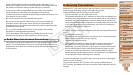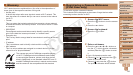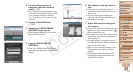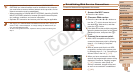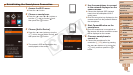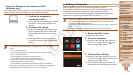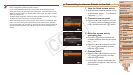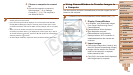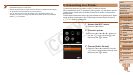1
2
3
4
5
6
7
8
9
10
11
Cover
Preliminary Notes
and Legal Information
Contents: Basic
Operations
Advanced Guide
Camera Basics
Using GPS
Function
Auto Mode/
Hybrid Auto Mode
Other Shooting
Modes
Tv, Av, and M
Mode
Playback Mode
Wi-Fi Functions
Setting Menu
Accessories
Appendix
Index
Basic Guide
P Mode
133
When the target camera has been added
successfully, the image transfer screen
will be displayed. Proceed to “Sending
Images” (=
141).
• After you have accessed the Wi-Fi menu once, you can access it again by
pressing the <o>button.Therecenttargetdeviceislistedrst,soyoucan
easily connect again by pressing the <o><p> buttons to choose it. To add
a new device, display the device selection screen by pressing the <q><r>
buttons,andthencongurethesetting.Ifyouprefernottodisplayrecent
target devices, press the <n> button, and on the [3] tab, choose [Wi-Fi
Settings]►[TargetHistory]►[Off].
• To add multiple cameras, repeat the above procedures starting from step 1.
• Once a camera is added, the camera nickname will be displayed on the screen
in step 3. To connect to a camera again, simply choose the camera nickname
from the list.
Connecting to Another Camera
Connect two cameras via Wi-Fi and send images between them as follows.
• Only Canon-brand cameras equipped with a Wi-Fi function can be connected
to wirelessly. Even Canon-brand cameras that support Eye-Fi cards cannot
be connected to if they do not have a Wi-Fi function. You cannot connect to
PowerShot SD430 DIGITAL ELPH WIRELESS/DIGITAL IXUS WIRELESS
cameras with this camera.
1 Access the Wi-Fi menu.
Press the <o> button.
2 Choose a camera.
Press the <o><p><q><r> buttons or
turn the <5> dial to choose [4], and
then press the <m> button.
3 Choose [Add a Device].
Press the <o><p> buttons or turn the
<5> dial to choose [Add a Device], and
then press the <m> button.
Follow steps 1 – 3 on the target camera.
Camera connection information will be
added when [Start connection on target
camera] is displayed on both camera
screens.
C OPY