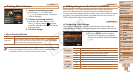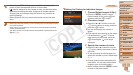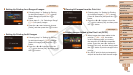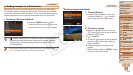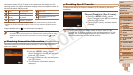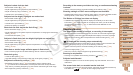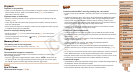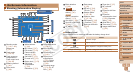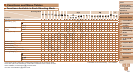1
2
3
4
5
6
7
8
9
10
11
Cover
Preliminary Notes
and Legal Information
Contents: Basic
Operations
Advanced Guide
Camera Basics
Using GPS
Function
Auto Mode/
Hybrid Auto Mode
Other Shooting
Modes
Tv, Av, and M
Mode
Playback Mode
Wi-Fi Functions
Setting Menu
Accessories
Appendix
Index
Basic Guide
P Mode
174
Recording to the memory card takes too long, or continuous shooting
is slower.
• Use the camera to perform low-level formatting of the memory card (=
153).
Shooting settings or FUNC. menu settings are not available.
• Available setting items vary by shooting mode. Refer to “Functions Available in Each
Shooting Mode”, “FUNC. Menu”, and “Shooting Menu” (=
181 – 187).
The Babies or Children icon does not display.
• The Babies and Children icons will not display if the birthday is not set in face
information (=
57). If the icons still do not display even when you set the birthday,
re-register face information (=
57), or make sure that the date/time are set
correctly (=
150).
Shooting Movies
The elapsed time shown is incorrect, or recording is interrupted.
• Use the camera to format the memory card, or switch to a card that supports high-
speed recording. Note that even if the elapsed time display is incorrect, the length
of movies on the memory card corresponds to the actual recording time (=
152,
191).
[ ] is displayed and shooting stops automatically.
Thecamera’sinternalmemorybufferlledupasthecameracouldnotrecordtothe
memory card quickly enough. Try one of the following measures.
• Use the camera to perform low-level formatting of the memory card (=
153).
• Lower the image quality (=
64).
• Switch to a memory card that supports high-speed recording (=
191).
Zooming is not possible.
• Zooming is not possible when shooting movies in [ ] mode (=
74).
Subjects look distorted.
• Subjects that pass in front of the camera quickly may look distorted. This is not a
malfunction.
The screen looks dark, or recorded movies look dark.
• In low-light conditions such as indoor scenes, the screen and recorded movies may
look darker at [
] (=
80) than at other image quality levels.
Subjects in shots look too dark.
• Settheashmodeto[h] (=
93).
• Adjust brightness by using exposure compensation (=
83).
• Adjust contrast by using i-Contrast (=
85, 120).
• Use AE lock or spot metering (=
84).
Subjects look too bright, highlights are washed-out.
• Settheashmodeto[!] (=
56).
• Adjust brightness by using exposure compensation (=
83).
• Use AE lock or spot metering (=
84).
• Reduce the lighting on subjects.
Shotslooktoodarkdespitetheashring(=
50).
• Shootwithinashrange(=
191).
• Adjustbrightnessbyusingashexposurecompensationorchangingtheashoutput
level (=
94, 99).
• Increase the ISO speed (=
85).
Subjectsinashshotslooktoobright,highlightsarewashed-out.
• Shootwithinashrange(=
191).
• Settheashmodeto[!] (=
56).
• Adjustbrightnessbyusingashexposurecompensationorchangingtheashoutput
level (=
94, 99).
Whitedotsorsimilarimageartifactsappearinashshots.
• Thisiscausedbylightfromtheashreectingoffdustorairborneparticles.
Shots look grainy.
• Lower the ISO speed (=
85).
• High ISO speeds in some shooting modes may cause grainy images (=
72).
Subjects are affected by red-eye (=
64).
• Set [Red-Eye Lamp] to [On] (=
66) to activate the red-eye reduction lamp
(=
4)inashshots.Forbestresults,havesubjectslookatthered-eyereduction
lamp. Also try increasing the lighting in indoor scenes and shooting at closer range.
• Edit images using red-eye correction (=
120).
C OPY