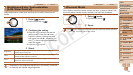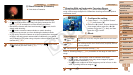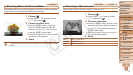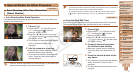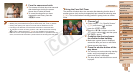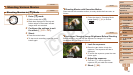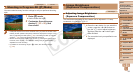1
2
3
4
5
6
7
8
9
10
11
Cover
Preliminary Notes
and Legal Information
Contents: Basic
Operations
Advanced Guide
Camera Basics
Using GPS
Function
Auto Mode/
Hybrid Auto Mode
Other Shooting
Modes
Tv, Av, and M
Mode
Playback Mode
Wi-Fi Functions
Setting Menu
Accessories
Appendix
Index
Basic Guide
P Mode
76
Still Images Movies
Shooting in Monochrome
Shoot images in black and white, sepia, or blue and white.
1 Choose [ ].
Followsteps1–2in“SpecicScenes”
(=
71) and choose [ ].
2 Choose a color tone.
Press the <l> button, choose a color
tone (either press the <q><r> buttons or
turn the <5> dial), and then press the
<l> button again.
A preview is shown of how your shot will
look with the effect applied.
3 Shoot.
B/W Black and white shots.
Sepia Sepia tone shots.
Blue Blue and white shots.
Still Images
Shooting With a Soft Focus Effect
Thisfunctionallowsyoutoshootimagesasifasoftfocuslterisattached
to the camera. You can adjust the effect level as desired.
1 Choose [ ].
Followsteps1–2in“SpecicScenes”
(=
71) and choose [ ].
2 Choose an effect level.
Press the <l> button, choose an
effect level (either press the <q><r>
buttons or turn the <5> dial), and then
press the <l> button again.
A preview is shown of how your shot will
look with the effect applied.
3 Shoot.
•Trytakingsometestshotsrst,tomakesureyouobtainthedesired
results.
C OPY