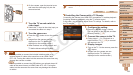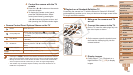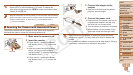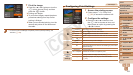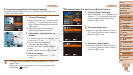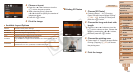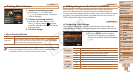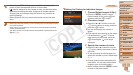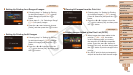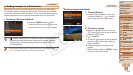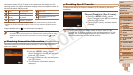1
2
3
4
5
6
7
8
9
10
11
Cover
Preliminary Notes
and Legal Information
Contents: Basic
Operations
Advanced Guide
Camera Basics
Using GPS
Function
Auto Mode/
Hybrid Auto Mode
Other Shooting
Modes
Tv, Av, and M
Mode
Playback Mode
Wi-Fi Functions
Setting Menu
Accessories
Appendix
Index
Basic Guide
P Mode
164
Still Images
Cropping Images Before Printing (Cropping)
By cropping images before printing, you can print a desired image area
instead of the entire image.
1 Choose [Cropping].
Afterfollowingstep1in“ConguringPrint
Settings” (=
163) to access the printing
screen, choose [Cropping] and press the
<m> button.
A cropping frame is now displayed,
indicating the image area to print.
2 Adjust the cropping frame as
needed.
To resize the frame, move the zoom lever
or turn the <5> dial.
To move the frame, press the
<o><p><q><r> buttons.
To rotate the frame, press the <l>
button.
Whennished,pressthe<m> button.
3 Print the image.
Follow step 7 in “Easy Print” (=
163)
to print.
•Cropping may not be possible at small image sizes, or at some
aspect ratios.
•Dates may not be printed correctly if you crop images shot with
[Date Stamp
] selected.
Still Images
Choosing Paper Size and Layout Before Printing
1 Choose [Paper Settings].
Afterfollowingstep1in“ConguringPrint
Settings” (=
163) to access the printing
screen, choose [Paper Settings] and
press the <m> button.
2 Choose a paper size.
Press the <o><p> buttons or turn the
<5> dial to choose an option, and then
press the <m> button.
3 Choose a type of paper.
Press the <o><p> buttons or turn the
<5> dial to choose an option, and then
press the <m> button.
C OPY