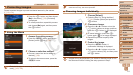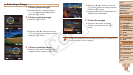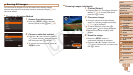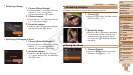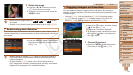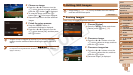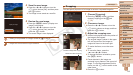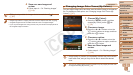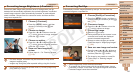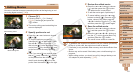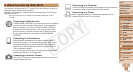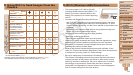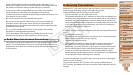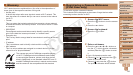1
2
3
4
5
6
7
8
9
10
11
Cover
Preliminary Notes
and Legal Information
Contents: Basic
Operations
Advanced Guide
Camera Basics
Using GPS
Function
Auto Mode/
Hybrid Auto Mode
Other Shooting
Modes
Tv, Av, and M
Mode
Playback Mode
Wi-Fi Functions
Setting Menu
Accessories
Appendix
Index
Basic Guide
P Mode
119
Still Images
Changing Image Color Tones (My Colors)
You can adjust image colors and then save the edited image as a separate
le.Fordetailsoneachoption,see“ChangingImageColorTones(My
Colors)” (=
87).
1 Choose [My Colors].
Press the <n> button, and then
choose [My Colors] on the [1] tab
(=
35).
2 Choose an image.
Press the <q><r> buttons or turn the
<5> dial to choose an image, and then
press the <m> button.
3 Choose an option.
Press the <q><r> buttons or turn the
<5> dial to choose an option, and then
press the <m> button.
4 Save as a new image and
review.
Follow steps 4 – 5 in “Resizing Images”
(=
118).
•Image quality of pictures you repeatedly edit this way will be a little
lower each time, and you may not be able to obtain the desired
color.
• The color of images edited using this function may vary slightly from the color
of images shot using My Colors (=
87).
4 Save as a new image and
review.
Follow steps 4 – 5 in “Resizing Images”
(=
118).
•Editing is not possible for images shot at a resolution of [
]
(=
63).
• Images supported for cropping will have the same aspect ratio after cropping.
• Cropped images will have a smaller resolution than uncropped images.
• If you crop still images shot using Face ID, only the names of the people left in
the cropped image will remain.
C OPY