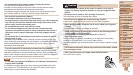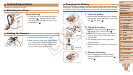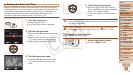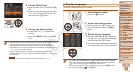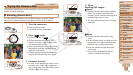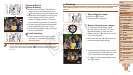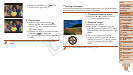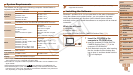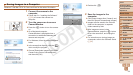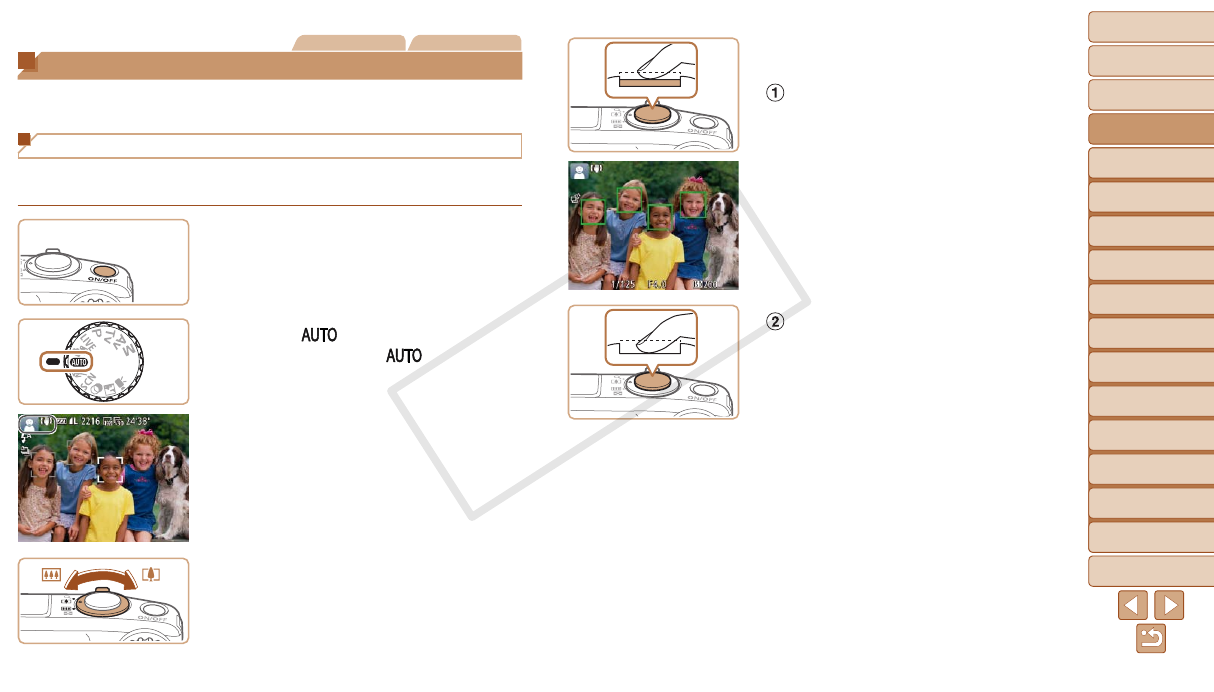
1
2
3
4
5
6
7
8
9
10
11
Cover
Preliminary Notes
and Legal Information
Contents: Basic
Operations
Advanced Guide
Camera Basics
Using GPS
Function
Auto Mode/
Hybrid Auto Mode
Other Shooting
Modes
Tv, Av, and M
Mode
Playback Mode
Wi-Fi Functions
Setting Menu
Accessories
Appendix
Index
Basic Guide
P Mode
18
Still Images Movies
Trying the Camera Out
Follow these instructions to turn the camera on, shoot still images or
movies, and then view them.
Shooting (Smart Auto)
Forfullyautomaticselectionoftheoptimalsettingsforspecicscenes,
simply let the camera determine the subject and shooting conditions.
1 Turn the camera on.
Press the power button.
The startup screen is displayed.
2 Enter [ ] mode.
Set the mode dial to [ ].
Aim the camera at the subject. The
camera will make a slight clicking noise
as it determines the scene.
Icons representing the scene and image
stabilization mode are displayed in the
upper left of the screen.
Frames displayed around any detected
subjects indicate that they are in focus.
3 Compose the shot.
To zoom in and enlarge the subject, move
the zoom lever toward <i> (telephoto),
and to zoom away from the subject, move
it toward <j> (wide angle).
4 Shoot.
Shooting Still Images
Focus.
Press the shutter button lightly, halfway
down. The camera beeps twice after
focusing, and AF frames are displayed to
indicate image areas in focus.
Theashautomaticallyrisesinlow-light
conditions.
Shoot.
Press the shutter button all the way
down.
As the camera shoots, a shutter sound is
played, and in low-light conditions when
theashisup,itresautomatically.
Keep the camera still until the shutter
sound ends.
Your shot is only displayed until the
camera is ready to shoot again.
C OPY