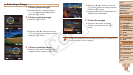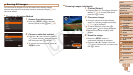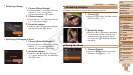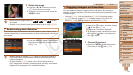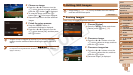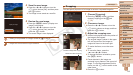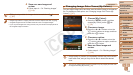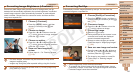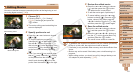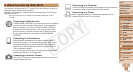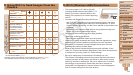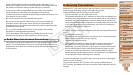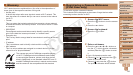1
2
3
4
5
6
7
8
9
10
11
Cover
Preliminary Notes
and Legal Information
Contents: Basic
Operations
Advanced Guide
Camera Basics
Using GPS
Function
Auto Mode/
Hybrid Auto Mode
Other Shooting
Modes
Tv, Av, and M
Mode
Playback Mode
Wi-Fi Functions
Setting Menu
Accessories
Appendix
Index
Basic Guide
P Mode
120
Still Images
Correcting Red-Eye
Automatically corrects images affected by red-eye. You can save the
correctedimageasaseparatele.
1 Choose [Red-Eye Correction].
Press the <n> button, and then
choose [Red-Eye Correction] on the [1]
tab (=
35).
2 Choose an image.
Press the <q><r> buttons or turn the
<5> dial to choose an image.
3 Correct the image.
Press the <m> button.
Red-eye detected by the camera is now
corrected, and frames are displayed
around corrected image areas.
Enlarge or reduce images as needed.
Follow the steps in “Magnifying Images”
(=
108).
4 Save as a new image and review.
Press the <o><p><q><r> buttons or
turn the <5> dial to choose [New File],
and then press the <m> button.
Theimageisnowsavedasanewle.
Follow step 5 in “Resizing Images”
(=
118).
•Some images may not be corrected accurately.
•To overwrite the original image with the corrected image, choose
[Overwrite] in step 4. In this case, the original image will be erased.
•Protected images cannot be overwritten.
Still Images
Correcting Image Brightness (i-Contrast)
Excessively dark image areas (such as faces or backgrounds) can be
detectedandautomaticallyadjustedtotheoptimalbrightness.Insufcient
overall image contrast is also automatically corrected, to make subjects
stand out better. Choose from four correction levels, and then save the
imageasaseparatele.
1 Choose [i-Contrast].
Press the <n> button, and then
choose [i-Contrast] on the [1] tab
(=
35).
2 Choose an image.
Press the <q><r> buttons or turn the
<5> dial to choose an image, and then
press the <m> button.
3 Choose an option.
Press the <q><r> buttons or turn the
<5> dial to choose an option, and then
press the <m> button.
4 Save as a new image and
review.
Follow steps 4 – 5 in “Resizing Images”
(=
118).
•For some images, correction may be inaccurate or may cause
images to appear grainy.
•Images may look grainy after repeated editing using this function.
• If [Auto] does not produce the expected results, try correcting images using
[Low], [Medium], or [High].
C OPY