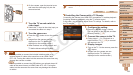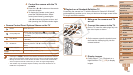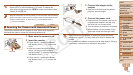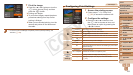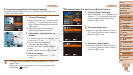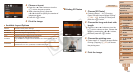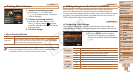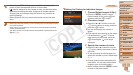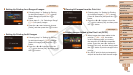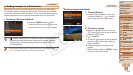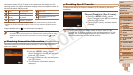1
2
3
4
5
6
7
8
9
10
11
Cover
Preliminary Notes
and Legal Information
Contents: Basic
Operations
Advanced Guide
Camera Basics
Using GPS
Function
Auto Mode/
Hybrid Auto Mode
Other Shooting
Modes
Tv, Av, and M
Mode
Playback Mode
Wi-Fi Functions
Setting Menu
Accessories
Appendix
Index
Basic Guide
P Mode
165
Still Images
Printing ID Photos
1 Choose [ID Photo].
Following steps 1 – 4 in “Choosing
Paper Size and Layout Before Printing”
(=
164 – 165), choose [ID Photo] and
press the <m> button.
2 Choose the long and short side
length.
Press the <o><p> buttons or turn the
<5> dial to choose an item. Choose the
length by pressing the <q><r> buttons,
and then press the <m> button.
3 Choose the printing area.
Follow step 2 in “Cropping Images Before
Printing (Cropping)” (=
164) to choose
the printing area.
4 Print the image.
4 Choose a layout.
Press the <o><p> buttons or turn the
<5> dial to choose an option.
When choosing [N-up], press the
<q><r> buttons to specify the number of
images per sheet.
Press the <m> button.
5 Print the image.
Available Layout Options
Default Matches current printer settings.
Bordered Prints with blank space around the image.
Borderless Borderless, edge-to-edge printing.
N-up Choose how many images to print per sheet.
ID Photo
Printsimagesforidenticationpurposes.
Only available for images with a resolution of L and an aspect ratio of
4:3.
Fixed Size
Choose the print size.
Choose from 3.5 x 5 in., postcard, or wide-format prints.
C OPY