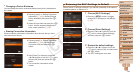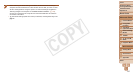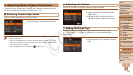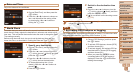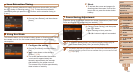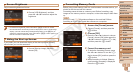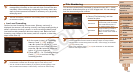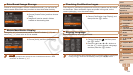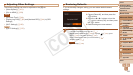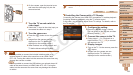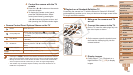1
2
3
4
5
6
7
8
9
10
11
Cover
Preliminary Notes
and Legal Information
Contents: Basic
Operations
Advanced Guide
Camera Basics
Using GPS
Function
Auto Mode/
Hybrid Auto Mode
Other Shooting
Modes
Tv, Av, and M
Mode
Playback Mode
Wi-Fi Functions
Setting Menu
Accessories
Appendix
Index
Basic Guide
P Mode
153
File Numbering
Your shots are automatically numbered in sequential order (0001 – 9999)
and saved in folders that store up to 2,000 images each. You can change
howthecameraassignslenumbers.
Choose [File Numbering], and then
choose an option.
Continuous
Images are numbered
consecutively (until the 9999th
shot is taken/saved) even if
you switch memory cards.
Auto Reset
Image numbering is reset to
0001 if you switch memory
cards, or when a new folder is
created.
• Regardless of the option selected in this setting, shots may be numbered
consecutively after the last number of existing images on newly inserted
memory cards. To start saving shots from 0001, use an empty (or formatted
(=
152)) memory card.
• Refer to the Software Guide (=
21, 26) for information on the card folder
structure and image formats.
•Formattingorerasingdataonamemorycardonlychangesle
management information on the card and does not erase the data
completely. When transferring or disposing of memory cards, take
steps to protect personal information if necessary, as by physically
destroying cards.
• The total card capacity indicated on the formatting screen may be less than
the advertised capacity.
Low-Level Formatting
Perform low-level formatting in these cases: [Memory card error] is
displayed, the camera is not working correctly, card image reading/writing is
slower, continuous shooting is slower, or movie recording suddenly stops.
Low-level formatting erases all data on a memory card. Before low-level
formatting, copy images on the memory card to a computer, or take other
steps to back them up.
On the screen in step 1 of “Formatting
Memory Cards” (=
152), press the
<o><p> buttons or turn the <5> dial
to choose [Low Level Format], and then
press the <q><r> buttons to select this
option. A [
] icon is displayed.
Follow steps 2 – 3 in “Formatting Memory
Cards” (=
152) to continue with the
formatting process.
• Low-level formatting takes longer than “Formatting Memory Cards” (=
152),
because data is erased from all storage regions of the memory card.
• You can cancel low-level formatting in progress by choosing [Stop]. In this
case, all data will be erased, but the memory card can be used normally.
C OPY