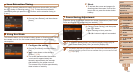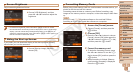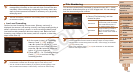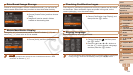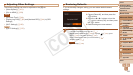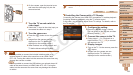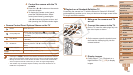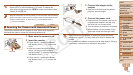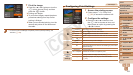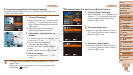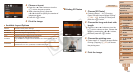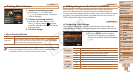1
2
3
4
5
6
7
8
9
10
11
Cover
Preliminary Notes
and Legal Information
Contents: Basic
Operations
Advanced Guide
Camera Basics
Using GPS
Function
Auto Mode/
Hybrid Auto Mode
Other Shooting
Modes
Tv, Av, and M
Mode
Playback Mode
Wi-Fi Functions
Setting Menu
Accessories
Appendix
Index
Basic Guide
P Mode
159
• Camera operating sounds are not played while the camera is connected to an
HDTV.
Still Images Movies
Controlling the Camera with a TV Remote
Connecting the camera to an HDMI CEC-compatible TV enables playback
(including slideshow playback) using the TV remote control.
In this case, you will need to adjust some TV settings. For details, refer to
the TV manual.
1 Congurethesetting.
Press the <n> button, choose
[Ctrl via HDMI] on the [3] tab, and then
choose [Enable] (=
35).
2 Connect the camera to the TV.
Follow steps 1 – 2 in “Playback on a
High-DenitionTV”(=
158) to connect
the camera to the TV.
3 Display images.
Turn on the TV. On the camera, press the
<1> button.
Images from the camera are now
displayed on the TV. (Nothing is
displayed on the camera screen.)
On the camera, open the terminal cover
and insert the cable plug fully into the
camera terminal.
3 Turn the TV on and switch to
video input.
Switch the TV input to the video input you
connected the cable to in step 2.
4 Turn the camera on.
Press the <1> button to turn the camera
on.
Images from the camera are now
displayed on the TV. (Nothing is
displayed on the camera screen.)
Whennished,turnoffthecameraand
TV before disconnecting the cable.
SX280 HS
•It is not possible to connect the included interface cable or an
optional stereo AV cable at the same time as an HDMI Cable
HTC-100. Forcing the cables into the camera at the same time may
damage the camera or cables.
SX270 HS
•It is not possible to connect the USB cable or an optional stereo AV
cable at the same time as an HDMI Cable HTC-100. Forcing the
cables into the camera at the same time may damage the camera
or cables.
C OPY