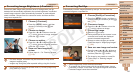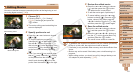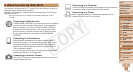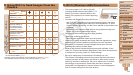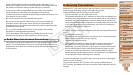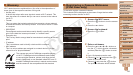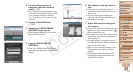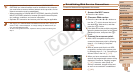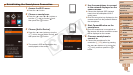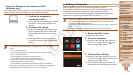1
2
3
4
5
6
7
8
9
10
11
Cover
Preliminary Notes
and Legal Information
Contents: Basic
Operations
Advanced Guide
Camera Basics
Using GPS
Function
Auto Mode/
Hybrid Auto Mode
Other Shooting
Modes
Tv, Av, and M
Mode
Playback Mode
Wi-Fi Functions
Setting Menu
Accessories
Appendix
Index
Basic Guide
P Mode
128
6 Set a Web service you want to
use.
Follow the on-screen instructions to
complete settings for Web services you
want to use.
Once the Web service settings are
complete, click [Finish] at the bottom of
the window to close it.
7 Apply Web service settings to
the camera.
Choose the name of the Web service you
want to set on the camera, and click [
]
in the middle of the lists.
The name of the Web service that will be
saved to the camera will be displayed in
the [Camera] list.
Click [o] or [p] to change the order of
the Web services that will be displayed in
the camera’s Wi-Fi menu.
Afteryounishadjustingsettingsinthe
[Camera] list to your liking, close the
window.
The settings of Web services and for
transferring images via the server are
applied to the camera.
2 Connect the camera to a
computer with the interface
cable (=
23).
On a computer running Windows, there
is no need to connect the interface cable
if you complete settings in advance
(=
135). In this case, you can connect
via Wi-Fi.
3 Display CameraWindow
(=
24).
4 Access the CANON iMAGE
GATEWAY login screen.
Click [Camera Settings], and then click
[Set Up Web Services].
5 Login to CANON iMAGE
GATEWAY.
Enter your CANON iMAGE GATEWAY
login name and password, and then click
[Login].
C OPY