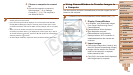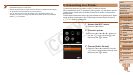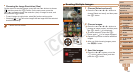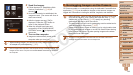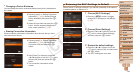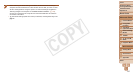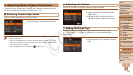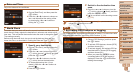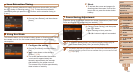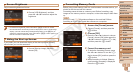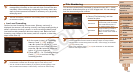1
2
3
4
5
6
7
8
9
10
11
Cover
Preliminary Notes
and Legal Information
Contents: Basic
Operations
Advanced Guide
Camera Basics
Using GPS
Function
Auto Mode/
Hybrid Auto Mode
Other Shooting
Modes
Tv, Av, and M
Mode
Playback Mode
Wi-Fi Functions
Setting Menu
Accessories
Appendix
Index
Basic Guide
P Mode
146
Returning the Wi-Fi Settings to Default
Return the Wi-Fi settings to default if you transfer ownership of the camera
to another person, or dispose of it.
1 Choose [Wi-Fi Settings].
Press the <n> button, and then
choose [Wi-Fi Settings] on the [3] tab
(=
35).
2 Choose [Reset Settings].
Press the <o><p> buttons or turn the
<5> dial to choose [Reset Settings],
and then press the <m> button.
3 Restore the default settings.
Press the <q><r> buttons or turn the
<5> dial to choose [OK], and then press
the <m> button.
The Wi-Fi settings are now reset.
Changing a Device Nickname
You can change the device nickname (display name) that is displayed on
the camera.
Following step 5 in “Editing Connection
Information” (=
145), choose [Change
Device Nickname] and press the <m>
button.
Selecttheinputeldandpressthe<m>
button. Use the keyboard displayed to
enter a new nickname (=
126).
Erasing Connection Information
Erase connection information (information about devices that you have
connected to) as follows.
Following step 5 in “Editing Connection
Information” (=
145), choose [Erase
Connection Info] and press the <m>
button.
After [Erase?] is displayed, press the
<q><r> buttons or turn the <5> dial to
choose [OK], and then press the <m>
button.
The connection information will be
erased.
C OPY