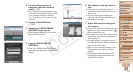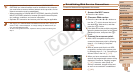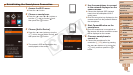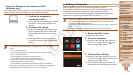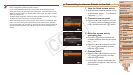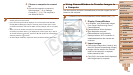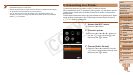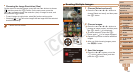1
2
3
4
5
6
7
8
9
10
11
Cover
Preliminary Notes
and Legal Information
Contents: Basic
Operations
Advanced Guide
Camera Basics
Using GPS
Function
Auto Mode/
Hybrid Auto Mode
Other Shooting
Modes
Tv, Av, and M
Mode
Playback Mode
Wi-Fi Functions
Setting Menu
Accessories
Appendix
Index
Basic Guide
P Mode
135
Adding a Computer
Add a computer to your list of devices to connect to via Wi-Fi.
Follow these instructions when using a Wi-Fi Protected Setup (WPS)
compatible access point to establish a push-button connection.
If your access point is not WPS-compatible, establish a connection as
described in “Connecting to Access Points in the List” (=
137).
• WPS makes it easy to complete settings when connecting devices over Wi-Fi.
YoucanuseeitherPushButtonCongurationMethodorPINMethodfor
settings on a WPS supported device.
• Refer to the user guide provided with your access point to check if it supports
WPS.
• Be sure to also read the user guide included with your access point.
1 Access the Wi-Fi menu.
Press the <o> button.
2 Choose a computer.
Press the <o><p><q><r> buttons or
turn the <5> dial to choose [
], and
then press the <m> button.
3 Choose [Add a Device].
Press the <o><p> buttons or turn the
<5> dial to choose [Add a Device], and
then press the <m> button.
A list of detected access points will be
displayed in the [Select Network] screen.
Computer Settings for Connecting via Wi-Fi
(Windows only)
OnacomputerrunningWindows,youmustcongurethefollowingsettings
before you can connect the camera to the computer wirelessly.
1 Conrmthecomputeris
connected to Wi-Fi.
For instructions on checking your network
connection, refer to the computer user
manual.
2 Congurethesetting.
Click in the following order: [Start] menu
►[AllPrograms]►[CanonUtilities]►
[CameraWindow]►[Wi-Ficonnection
setup].
In the application that opens, follow the
on-screeninstructionsandcongurethe
setting.
• ThefollowingWindowssettingsareconguredwhenyouruntheutilityin
step 2.
- Turn on media streaming.
ThiswillenablethecameratondthecomputertoaccessviaWi-Fi.
- Turn on network discovery.
Thiswillenablethecomputertondthecamera.
- Turn on ICMP (Internet Control Message Protocol).
This allows you to check the network connection status.
- Enable Universal Plug & Play (UPnP).
This will enable network devices to detect each other automatically.
• Some security software may prevent you from completing the settings as
described here. Check the settings of your security software.
C OPY